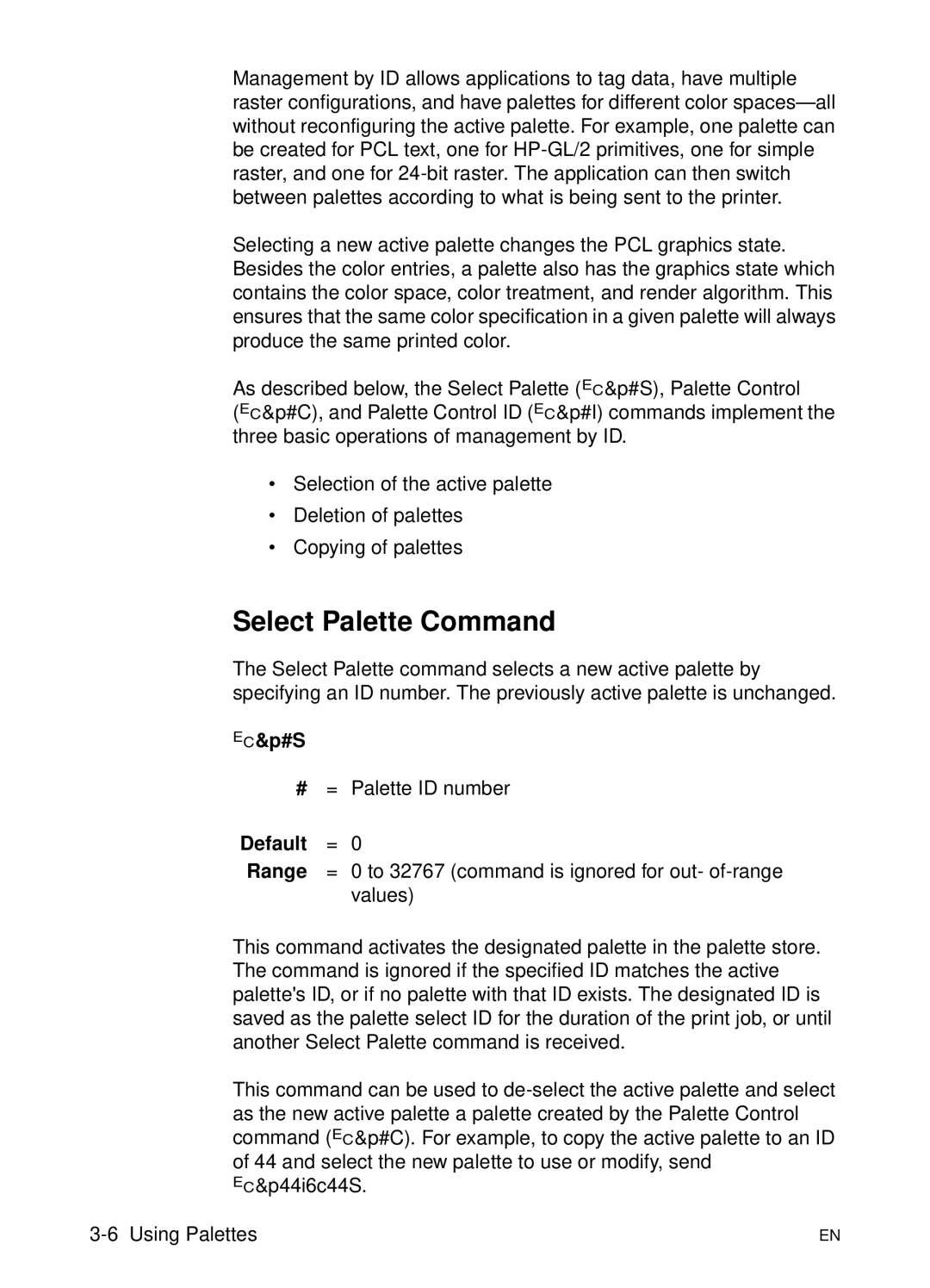Management by ID allows applications to tag data, have multiple raster configurations, and have palettes for different color
Selecting a new active palette changes the PCL graphics state. Besides the color entries, a palette also has the graphics state which contains the color space, color treatment, and render algorithm. This ensures that the same color specification in a given palette will always produce the same printed color.
As described below, the Select Palette (?&p#S), Palette Control
(?&p#C), and Palette Control ID (?&p#I) commands implement the three basic operations of management by ID.
•Selection of the active palette
•Deletion of palettes
•Copying of palettes
Select Palette Command
The Select Palette command selects a new active palette by specifying an ID number. The previously active palette is unchanged.
?&p#S
#= Palette ID number
Default | = | 0 |
Range | = | 0 to 32767 (command is ignored for out- |
|
| values) |
This command activates the designated palette in the palette store. The command is ignored if the specified ID matches the active palette's ID, or if no palette with that ID exists. The designated ID is saved as the palette select ID for the duration of the print job, or until another Select Palette command is received.
This command can be used to
EN |