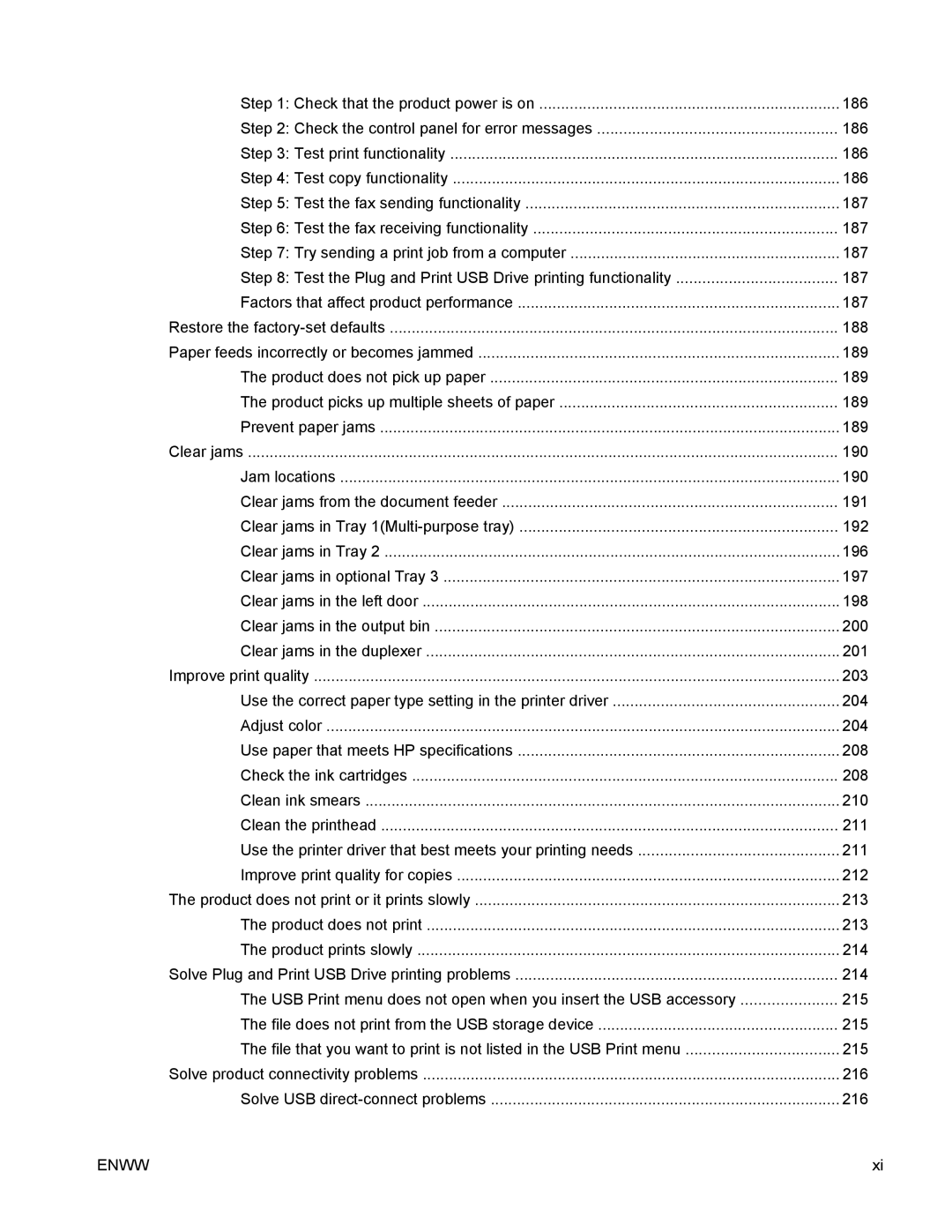Step 1: Check that the product power is on | 186 |
Step 2: Check the control panel for error messages | 186 |
Step 3: Test print functionality | 186 |
Step 4: Test copy functionality | 186 |
Step 5: Test the fax sending functionality | 187 |
Step 6: Test the fax receiving functionality | 187 |
Step 7: Try sending a print job from a computer | 187 |
Step 8: Test the Plug and Print USB Drive printing functionality | 187 |
Factors that affect product performance | 187 |
Restore the | 188 |
Paper feeds incorrectly or becomes jammed | 189 |
The product does not pick up paper | 189 |
The product picks up multiple sheets of paper | 189 |
Prevent paper jams | 189 |
Clear jams | 190 |
Jam locations | 190 |
Clear jams from the document feeder | 191 |
Clear jams in Tray | 192 |
Clear jams in Tray 2 | 196 |
Clear jams in optional Tray 3 | 197 |
Clear jams in the left door | 198 |
Clear jams in the output bin | 200 |
Clear jams in the duplexer | 201 |
Improve print quality | 203 |
Use the correct paper type setting in the printer driver | 204 |
Adjust color | 204 |
Use paper that meets HP specifications | 208 |
Check the ink cartridges | 208 |
Clean ink smears | 210 |
Clean the printhead | 211 |
Use the printer driver that best meets your printing needs | 211 |
Improve print quality for copies | 212 |
The product does not print or it prints slowly | 213 |
The product does not print | 213 |
The product prints slowly | 214 |
Solve Plug and Print USB Drive printing problems | 214 |
The USB Print menu does not open when you insert the USB accessory | 215 |
The file does not print from the USB storage device | 215 |
The file that you want to print is not listed in the USB Print menu | 215 |
Solve product connectivity problems | 216 |
Solve USB | 216 |
ENWW | xi |
Page 13
Image 13