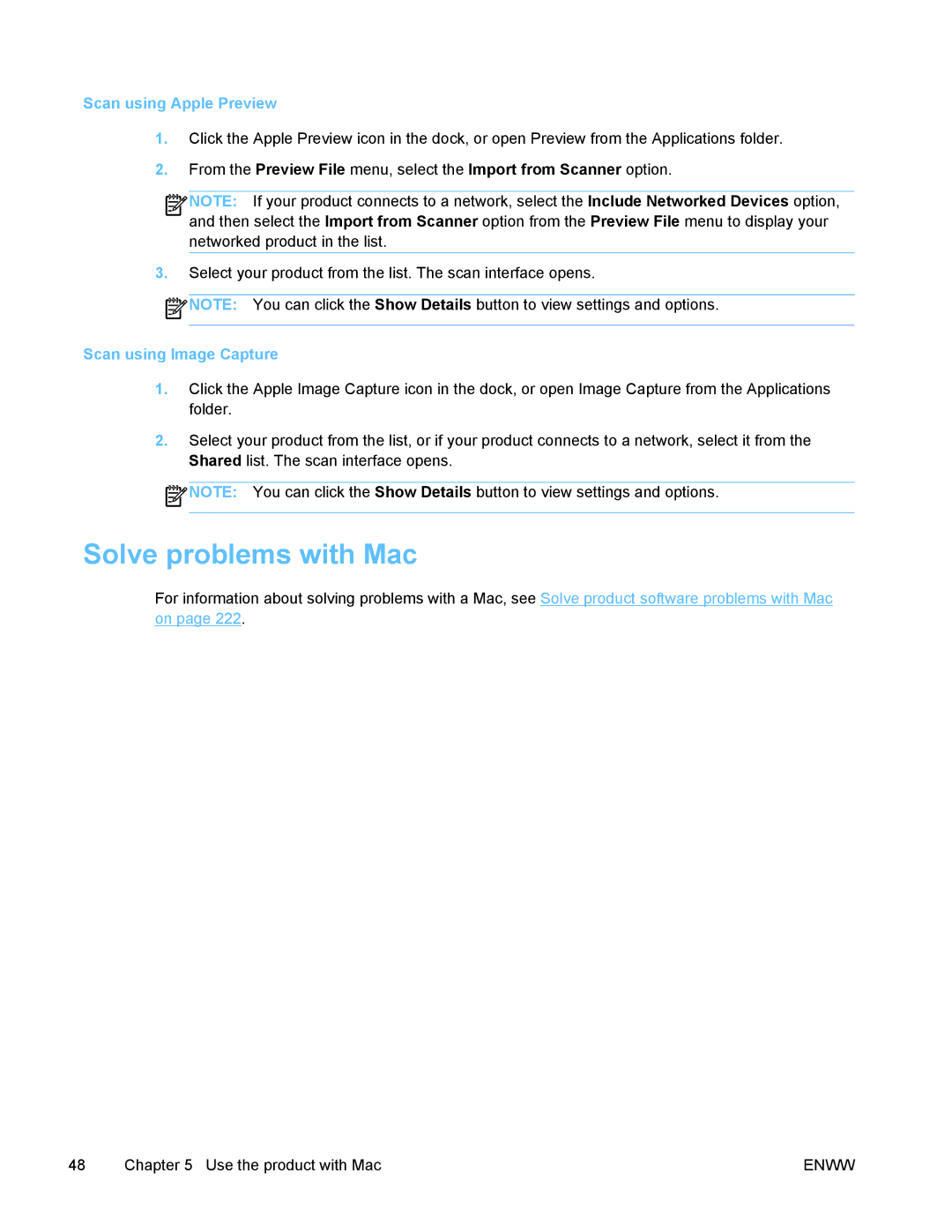Scan using Apple Preview
1.Click the Apple Preview icon in the dock, or open Preview from the Applications folder.
2.From the Preview File menu, select the Import from Scanner option.
![]()
![]()
![]() NOTE: If your product connects to a network, select the Include Networked Devices option, and then select the Import from Scanner option from the Preview File menu to display your networked product in the list.
NOTE: If your product connects to a network, select the Include Networked Devices option, and then select the Import from Scanner option from the Preview File menu to display your networked product in the list.
3.Select your product from the list. The scan interface opens.
![]() NOTE: You can click the Show Details button to view settings and options.
NOTE: You can click the Show Details button to view settings and options.
Scan using Image Capture
1.Click the Apple Image Capture icon in the dock, or open Image Capture from the Applications folder.
2.Select your product from the list, or if your product connects to a network, select it from the Shared list. The scan interface opens.
![]() NOTE: You can click the Show Details button to view settings and options.
NOTE: You can click the Show Details button to view settings and options.
Solve problems with Mac
For information about solving problems with a Mac, see Solve product software problems with Mac on page 222.
48 | Chapter 5 Use the product with Mac | ENWW |