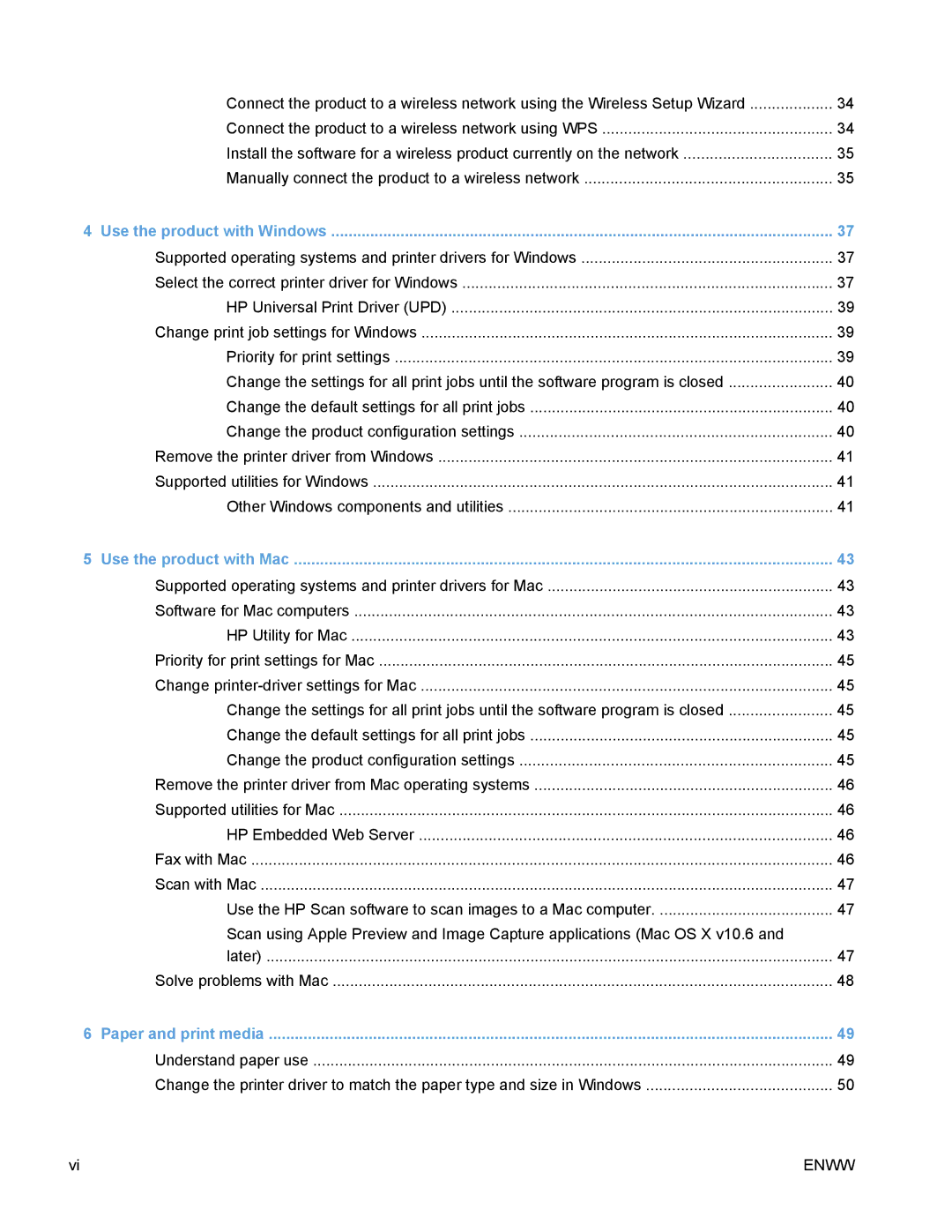Connect the product to a wireless network using the Wireless Setup Wizard | 34 |
Connect the product to a wireless network using WPS | 34 |
Install the software for a wireless product currently on the network | 35 |
Manually connect the product to a wireless network | 35 |
4 Use the product with Windows | 37 |
Supported operating systems and printer drivers for Windows | 37 |
Select the correct printer driver for Windows | 37 |
HP Universal Print Driver (UPD) | 39 |
Change print job settings for Windows | 39 |
Priority for print settings | 39 |
Change the settings for all print jobs until the software program is closed | 40 |
Change the default settings for all print jobs | 40 |
Change the product configuration settings | 40 |
Remove the printer driver from Windows | 41 |
Supported utilities for Windows | 41 |
Other Windows components and utilities | 41 |
5 Use the product with Mac | 43 |
Supported operating systems and printer drivers for Mac | 43 |
Software for Mac computers | 43 |
HP Utility for Mac | 43 |
Priority for print settings for Mac | 45 |
Change | 45 |
Change the settings for all print jobs until the software program is closed | 45 |
Change the default settings for all print jobs | 45 |
Change the product configuration settings | 45 |
Remove the printer driver from Mac operating systems | 46 |
Supported utilities for Mac | 46 |
HP Embedded Web Server | 46 |
Fax with Mac | 46 |
Scan with Mac | 47 |
Use the HP Scan software to scan images to a Mac computer | 47 |
Scan using Apple Preview and Image Capture applications (Mac OS X v10.6 and |
|
later) | 47 |
Solve problems with Mac | 48 |
6 Paper and print media | 49 |
Understand paper use | 49 |
Change the printer driver to match the paper type and size in Windows | 50 |
vi | ENWW |