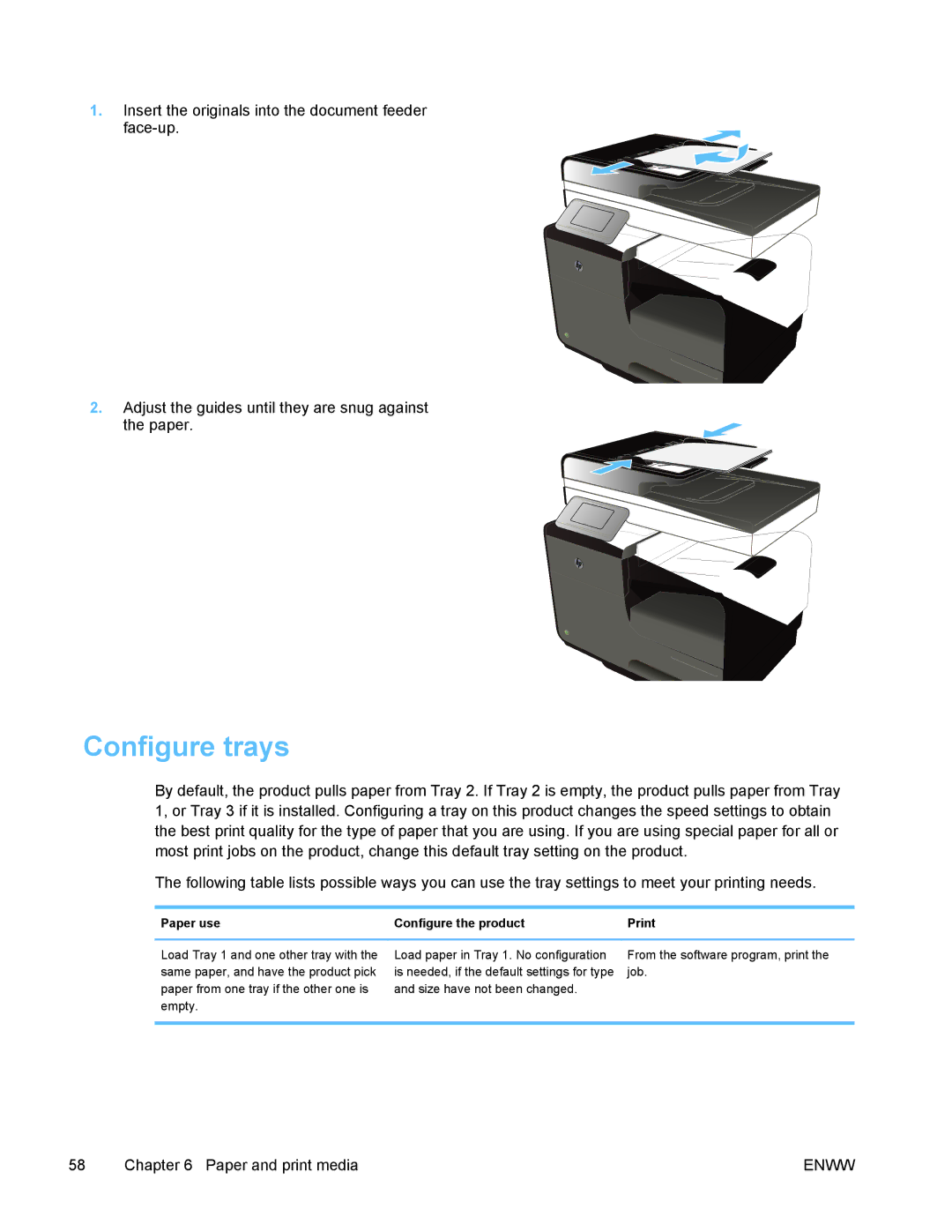1.Insert the originals into the document feeder
2.Adjust the guides until they are snug against
the paper.
Configure trays
By default, the product pulls paper from Tray 2. If Tray 2 is empty, the product pulls paper from Tray 1, or Tray 3 if it is installed. Configuring a tray on this product changes the speed settings to obtain the best print quality for the type of paper that you are using. If you are using special paper for all or most print jobs on the product, change this default tray setting on the product.
The following table lists possible ways you can use the tray settings to meet your printing needs.
Paper use | Configure the product |
Load Tray 1 and one other tray with the same paper, and have the product pick paper from one tray if the other one is empty.
Load paper in Tray 1. No configuration is needed, if the default settings for type and size have not been changed.
From the software program, print the job.
58 | Chapter 6 Paper and print media | ENWW |