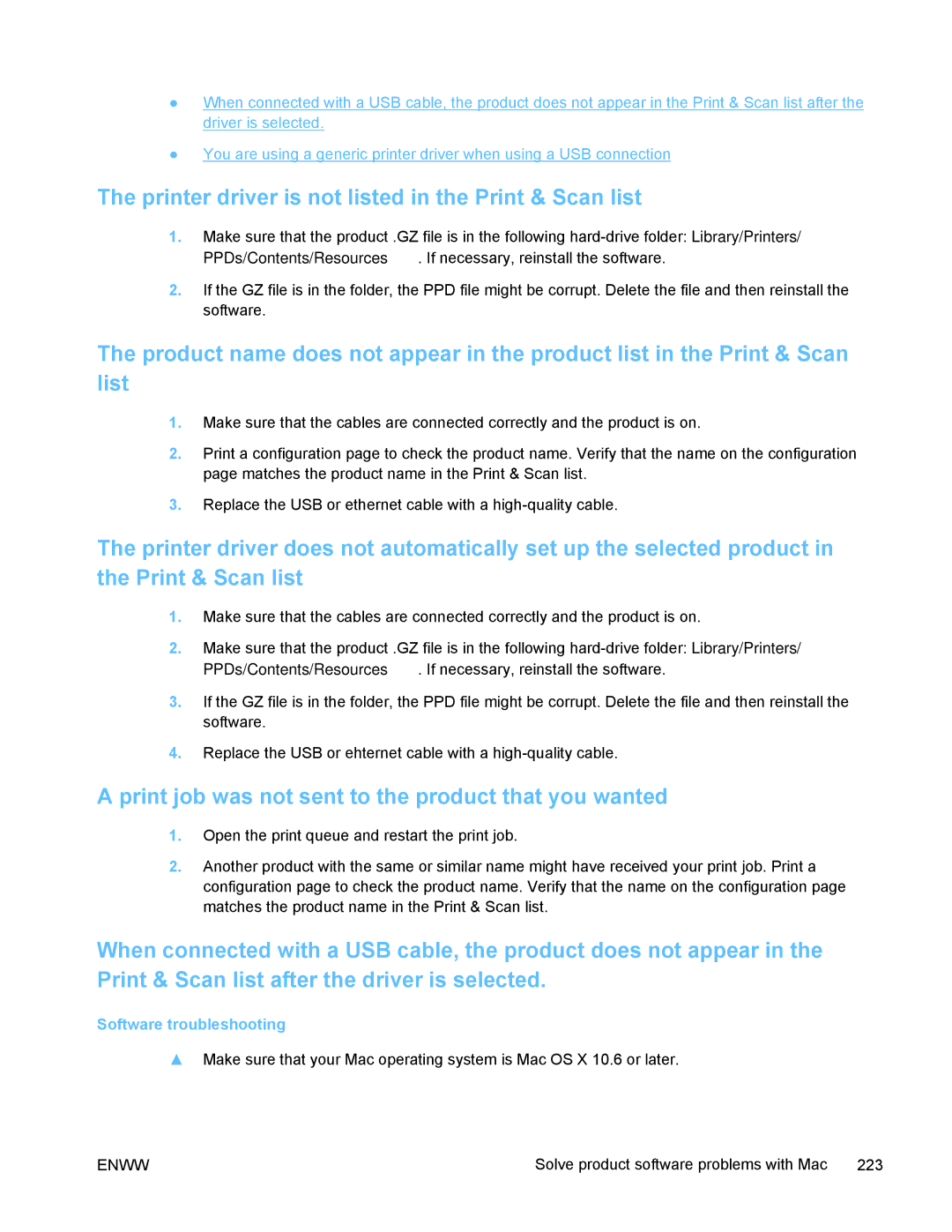●When connected with a USB cable, the product does not appear in the Print & Scan list after the driver is selected.
●You are using a generic printer driver when using a USB connection
The printer driver is not listed in the Print & Scan list
1.Make sure that the product .GZ file is in the following
2.If the GZ file is in the folder, the PPD file might be corrupt. Delete the file and then reinstall the software.
The product name does not appear in the product list in the Print & Scan list
1.Make sure that the cables are connected correctly and the product is on.
2.Print a configuration page to check the product name. Verify that the name on the configuration page matches the product name in the Print & Scan list.
3.Replace the USB or ethernet cable with a
The printer driver does not automatically set up the selected product in the Print & Scan list
1.Make sure that the cables are connected correctly and the product is on.
2.Make sure that the product .GZ file is in the following
3.If the GZ file is in the folder, the PPD file might be corrupt. Delete the file and then reinstall the software.
4.Replace the USB or ehternet cable with a
A print job was not sent to the product that you wanted
1.Open the print queue and restart the print job.
2.Another product with the same or similar name might have received your print job. Print a configuration page to check the product name. Verify that the name on the configuration page matches the product name in the Print & Scan list.
When connected with a USB cable, the product does not appear in the Print & Scan list after the driver is selected.
Software troubleshooting
▲Make sure that your Mac operating system is Mac OS X 10.6 or later.
ENWW | Solve product software problems with Mac | 223 |