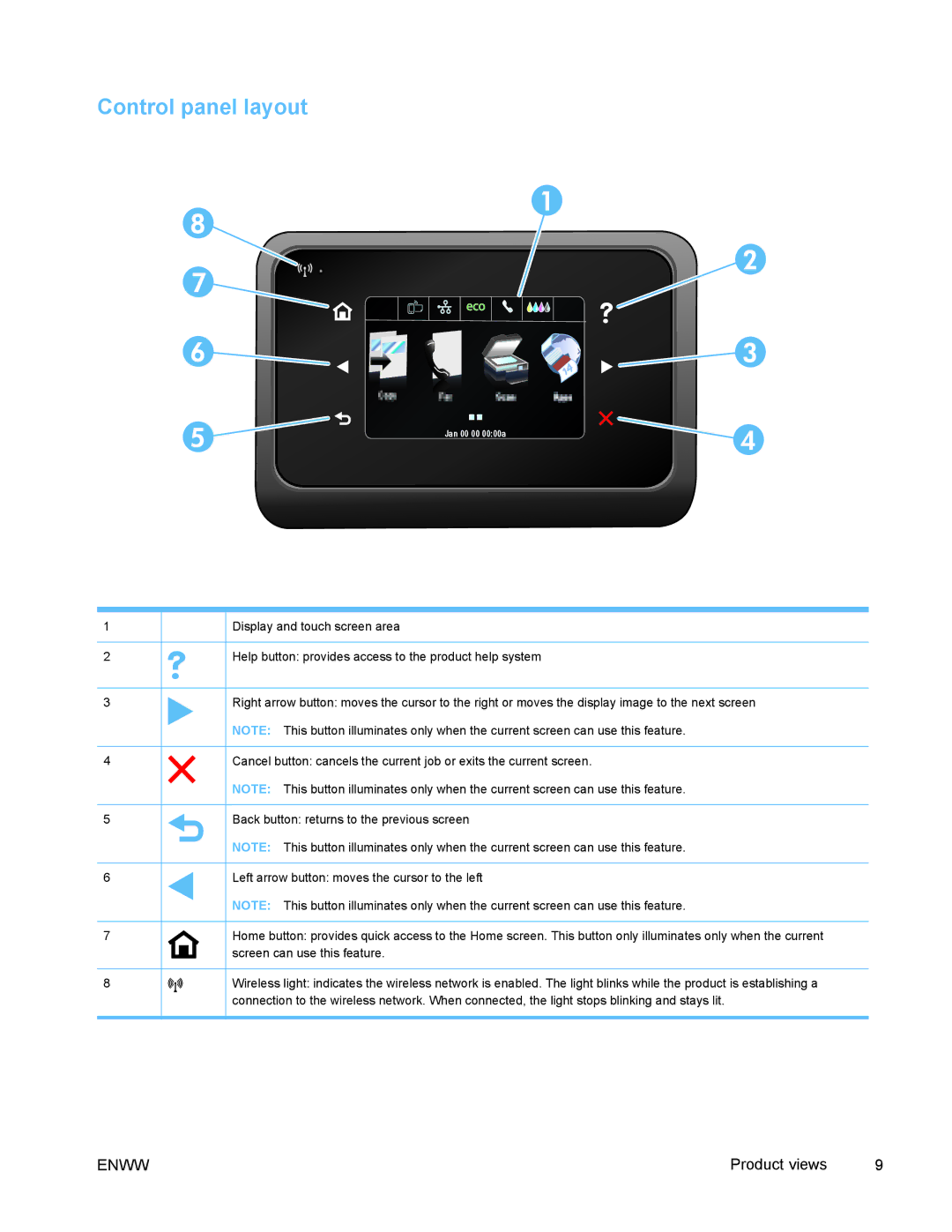Control panel layout
1
2
3
4
5
6
7
8
Jan 00![]() 00 00:00a
00 00:00a
Display and touch screen area
Help button: provides access to the product help system
Right arrow button: moves the cursor to the right or moves the display image to the next screen
NOTE: This button illuminates only when the current screen can use this feature.
Cancel button: cancels the current job or exits the current screen.
NOTE: This button illuminates only when the current screen can use this feature.
Back button: returns to the previous screen
NOTE: This button illuminates only when the current screen can use this feature.
Left arrow button: moves the cursor to the left
NOTE: This button illuminates only when the current screen can use this feature.
Home button: provides quick access to the Home screen. This button only illuminates only when the current screen can use this feature.
Wireless light: indicates the wireless network is enabled. The light blinks while the product is establishing a connection to the wireless network. When connected, the light stops blinking and stays lit.
ENWW | Product views | 9 |