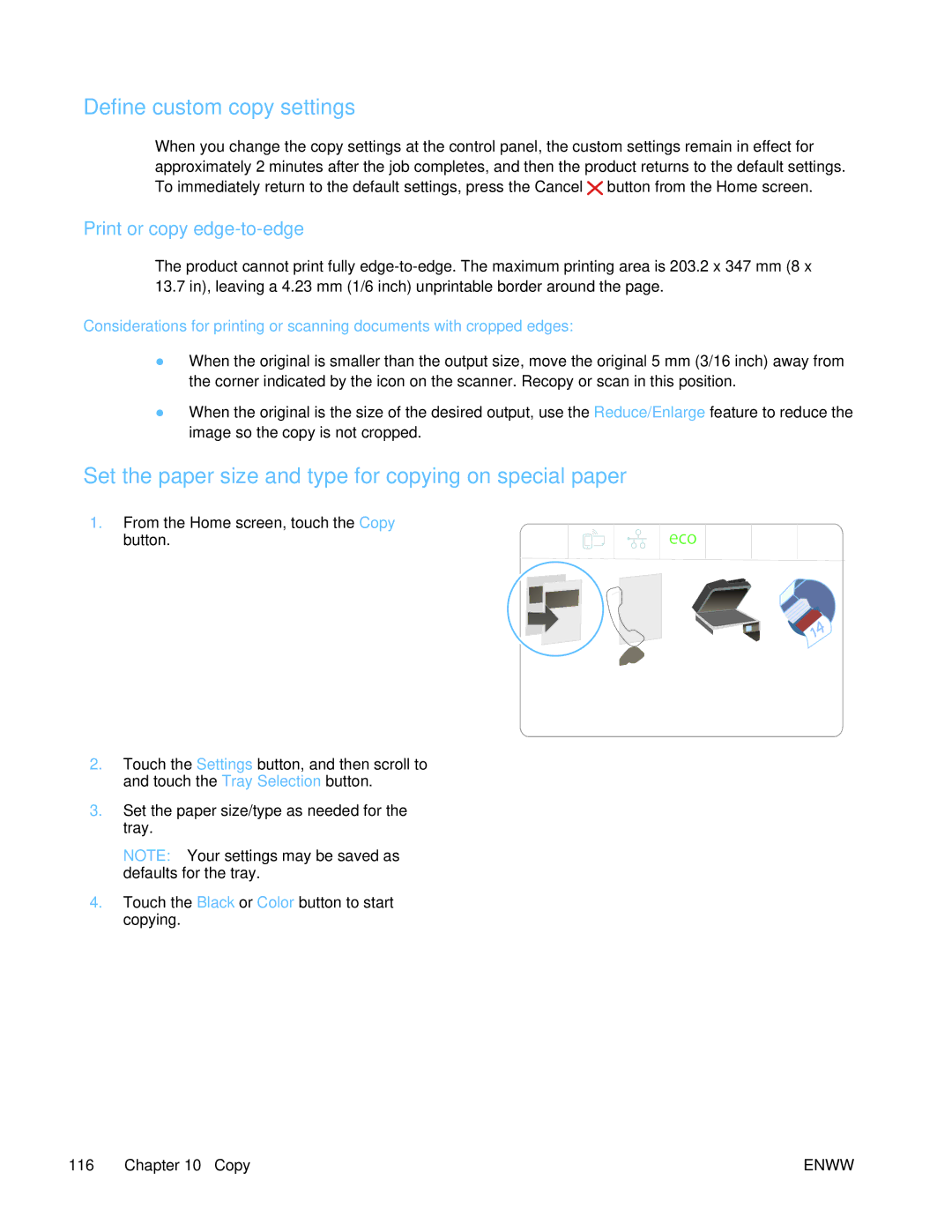Define custom copy settings
When you change the copy settings at the control panel, the custom settings remain in effect for approximately 2 minutes after the job completes, and then the product returns to the default settings. To immediately return to the default settings, press the Cancel ![]() button from the Home screen.
button from the Home screen.
Print or copy edge-to-edge
The product cannot print fully
Considerations for printing or scanning documents with cropped edges:
●When the original is smaller than the output size, move the original 5 mm (3/16 inch) away from the corner indicated by the icon on the scanner. Recopy or scan in this position.
●When the original is the size of the desired output, use the Reduce/Enlarge feature to reduce the image so the copy is not cropped.
Set the paper size and type for copying on special paper
1.From the Home screen, touch the Copy
button.
Jan 00 00 00:00a
2.Touch the Settings button, and then scroll to and touch the Tray Selection button.
3.Set the paper size/type as needed for the tray.
NOTE: Your settings may be saved as defaults for the tray.
4.Touch the Black or Color button to start copying.
116 Chapter 10 Copy | ENWW |