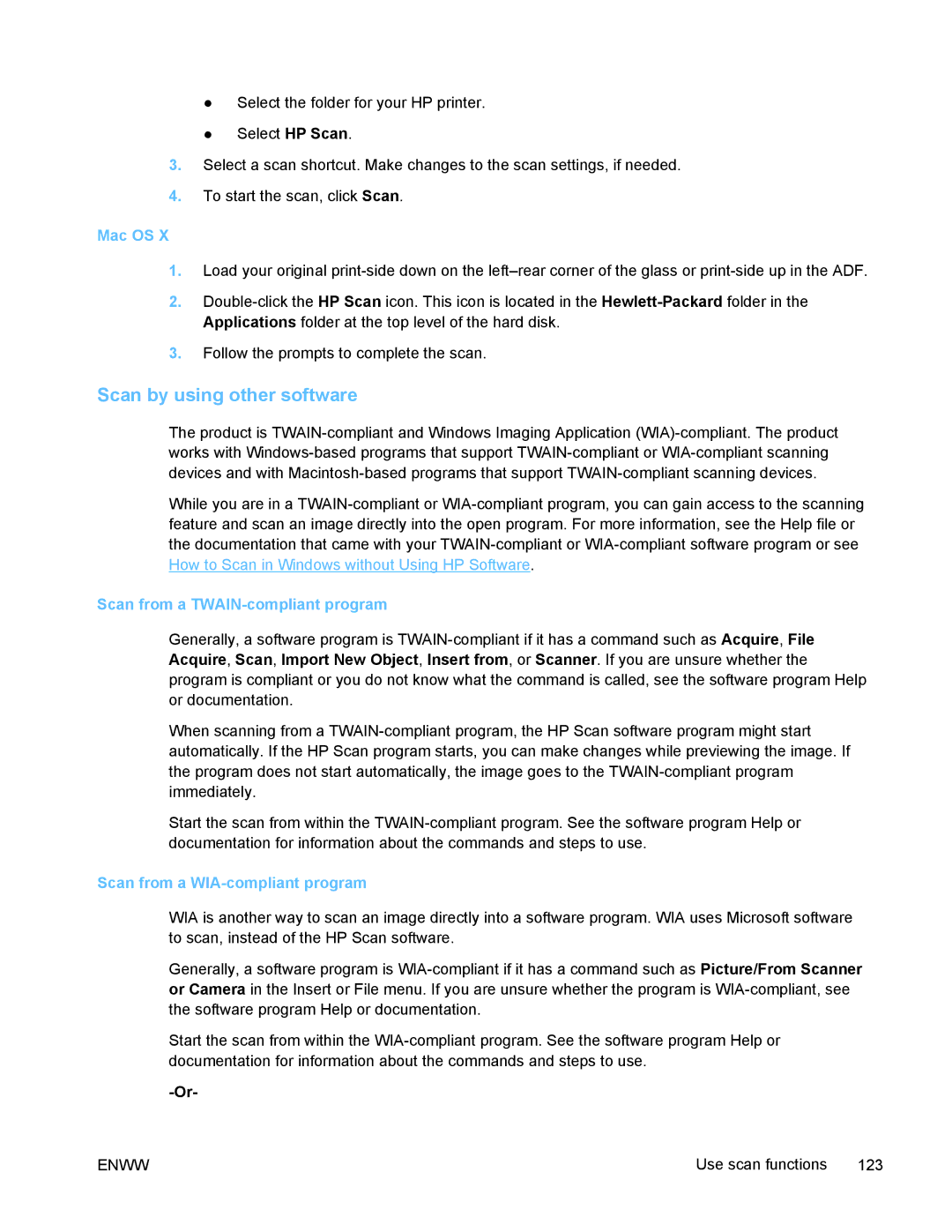●Select the folder for your HP printer.
●Select HP Scan.
3.Select a scan shortcut. Make changes to the scan settings, if needed.
4.To start the scan, click Scan.
Mac OS X
1.Load your original
2.
3.Follow the prompts to complete the scan.
Scan by using other software
The product is
While you are in a
Scan from a TWAIN-compliant program
Generally, a software program is
When scanning from a
Start the scan from within the
Scan from a WIA-compliant program
WIA is another way to scan an image directly into a software program. WIA uses Microsoft software to scan, instead of the HP Scan software.
Generally, a software program is
Start the scan from within the
ENWW | Use scan functions 123 |