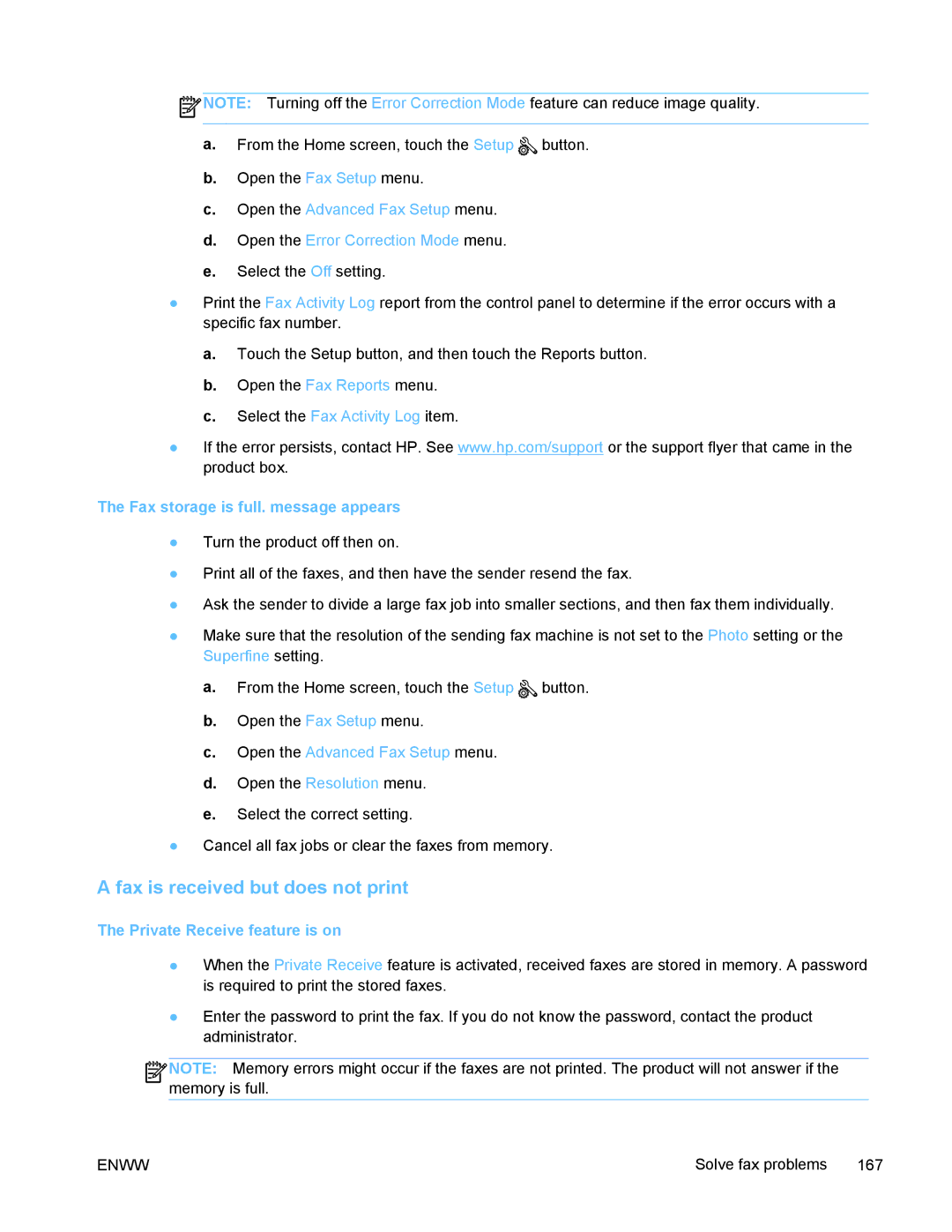![]() NOTE: Turning off the Error Correction Mode feature can reduce image quality.
NOTE: Turning off the Error Correction Mode feature can reduce image quality.
a.From the Home screen, touch the Setup ![]() button.
button.
b.Open the Fax Setup menu.
c.Open the Advanced Fax Setup menu.
d.Open the Error Correction Mode menu.
e.Select the Off setting.
●Print the Fax Activity Log report from the control panel to determine if the error occurs with a specific fax number.
a.Touch the Setup button, and then touch the Reports button.
b.Open the Fax Reports menu.
c.Select the Fax Activity Log item.
●If the error persists, contact HP. See www.hp.com/support or the support flyer that came in the product box.
The Fax storage is full. message appears
●Turn the product off then on.
●Print all of the faxes, and then have the sender resend the fax.
●Ask the sender to divide a large fax job into smaller sections, and then fax them individually.
●Make sure that the resolution of the sending fax machine is not set to the Photo setting or the Superfine setting.
a.From the Home screen, touch the Setup ![]() button.
button.
b.Open the Fax Setup menu.
c.Open the Advanced Fax Setup menu.
d.Open the Resolution menu.
e.Select the correct setting.
●Cancel all fax jobs or clear the faxes from memory.
A fax is received but does not print
The Private Receive feature is on
●When the Private Receive feature is activated, received faxes are stored in memory. A password is required to print the stored faxes.
●Enter the password to print the fax. If you do not know the password, contact the product administrator.
![]()
![]()
![]() NOTE: Memory errors might occur if the faxes are not printed. The product will not answer if the memory is full.
NOTE: Memory errors might occur if the faxes are not printed. The product will not answer if the memory is full.
ENWW | Solve fax problems 167 |