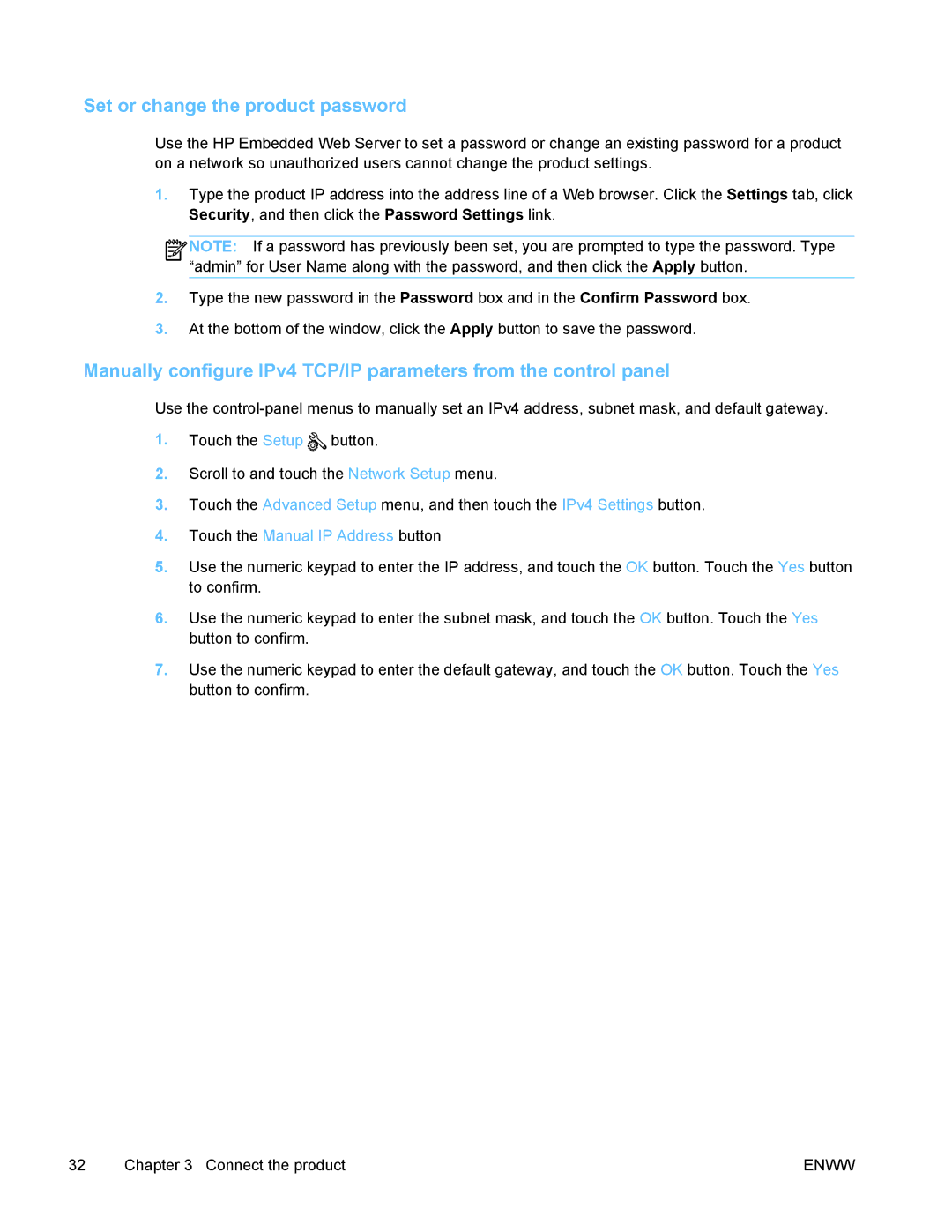Set or change the product password
Use the HP Embedded Web Server to set a password or change an existing password for a product on a network so unauthorized users cannot change the product settings.
1.Type the product IP address into the address line of a Web browser. Click the Settings tab, click Security, and then click the Password Settings link.
![]()
![]()
![]() NOTE: If a password has previously been set, you are prompted to type the password. Type “admin” for User Name along with the password, and then click the Apply button.
NOTE: If a password has previously been set, you are prompted to type the password. Type “admin” for User Name along with the password, and then click the Apply button.
2.Type the new password in the Password box and in the Confirm Password box.
3.At the bottom of the window, click the Apply button to save the password.
Manually configure IPv4 TCP/IP parameters from the control panel
Use the
1.Touch the Setup ![]() button.
button.
2.Scroll to and touch the Network Setup menu.
3.Touch the Advanced Setup menu, and then touch the IPv4 Settings button.
4.Touch the Manual IP Address button
5.Use the numeric keypad to enter the IP address, and touch the OK button. Touch the Yes button to confirm.
6.Use the numeric keypad to enter the subnet mask, and touch the OK button. Touch the Yes button to confirm.
7.Use the numeric keypad to enter the default gateway, and touch the OK button. Touch the Yes button to confirm.
32 | Chapter 3 Connect the product | ENWW |