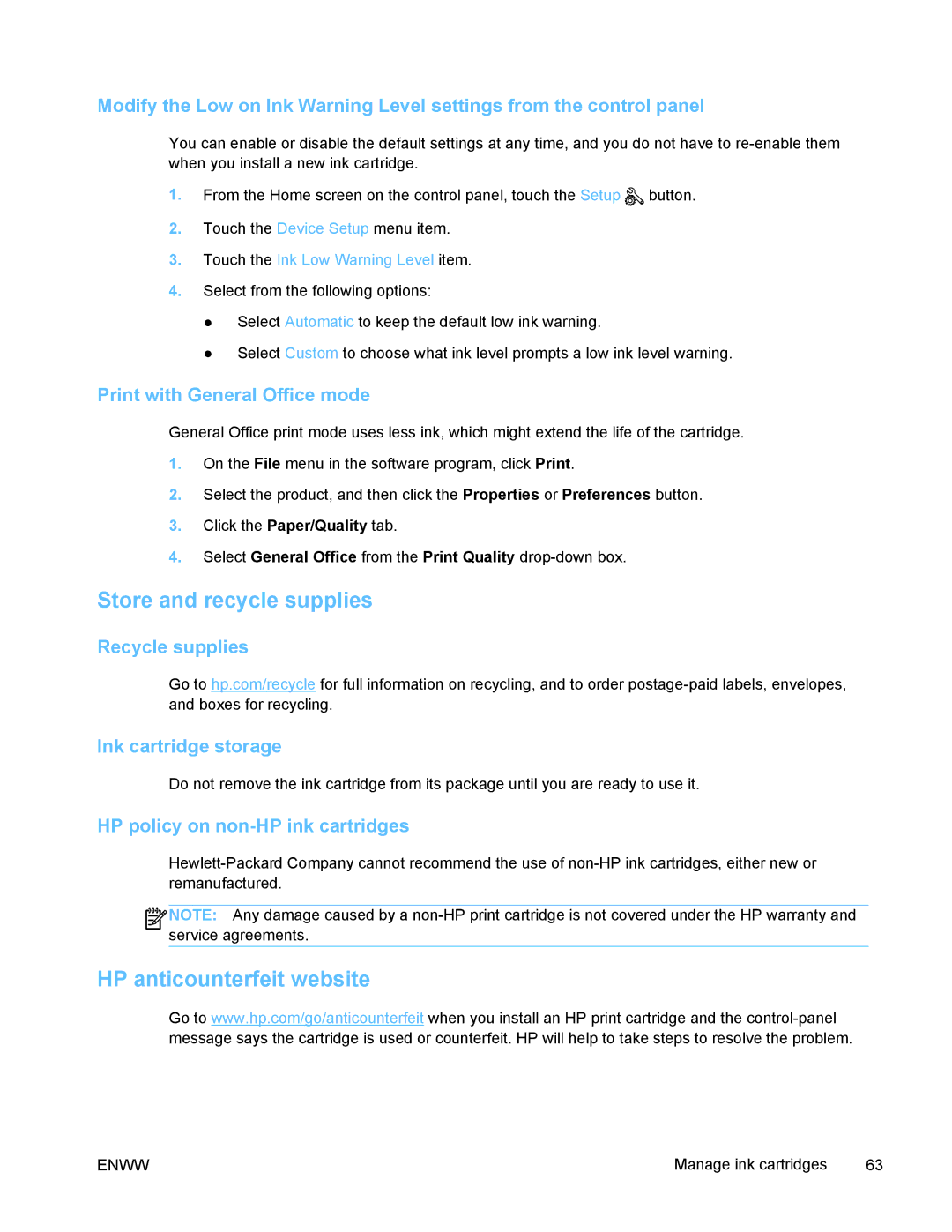Modify the Low on Ink Warning Level settings from the control panel
You can enable or disable the default settings at any time, and you do not have to
1.From the Home screen on the control panel, touch the Setup ![]() button.
button.
2.Touch the Device Setup menu item.
3.Touch the Ink Low Warning Level item.
4.Select from the following options:
●Select Automatic to keep the default low ink warning.
●Select Custom to choose what ink level prompts a low ink level warning.
Print with General Office mode
General Office print mode uses less ink, which might extend the life of the cartridge.
1.On the File menu in the software program, click Print.
2.Select the product, and then click the Properties or Preferences button.
3.Click the Paper/Quality tab.
4.Select General Office from the Print Quality
Store and recycle supplies
Recycle supplies
Go to hp.com/recycle for full information on recycling, and to order
Ink cartridge storage
Do not remove the ink cartridge from its package until you are ready to use it.
HP policy on non-HP ink cartridges
![]()
![]()
![]() NOTE: Any damage caused by a
NOTE: Any damage caused by a
HP anticounterfeit website
Go to www.hp.com/go/anticounterfeit when you install an HP print cartridge and the
ENWW | Manage ink cartridges | 63 |