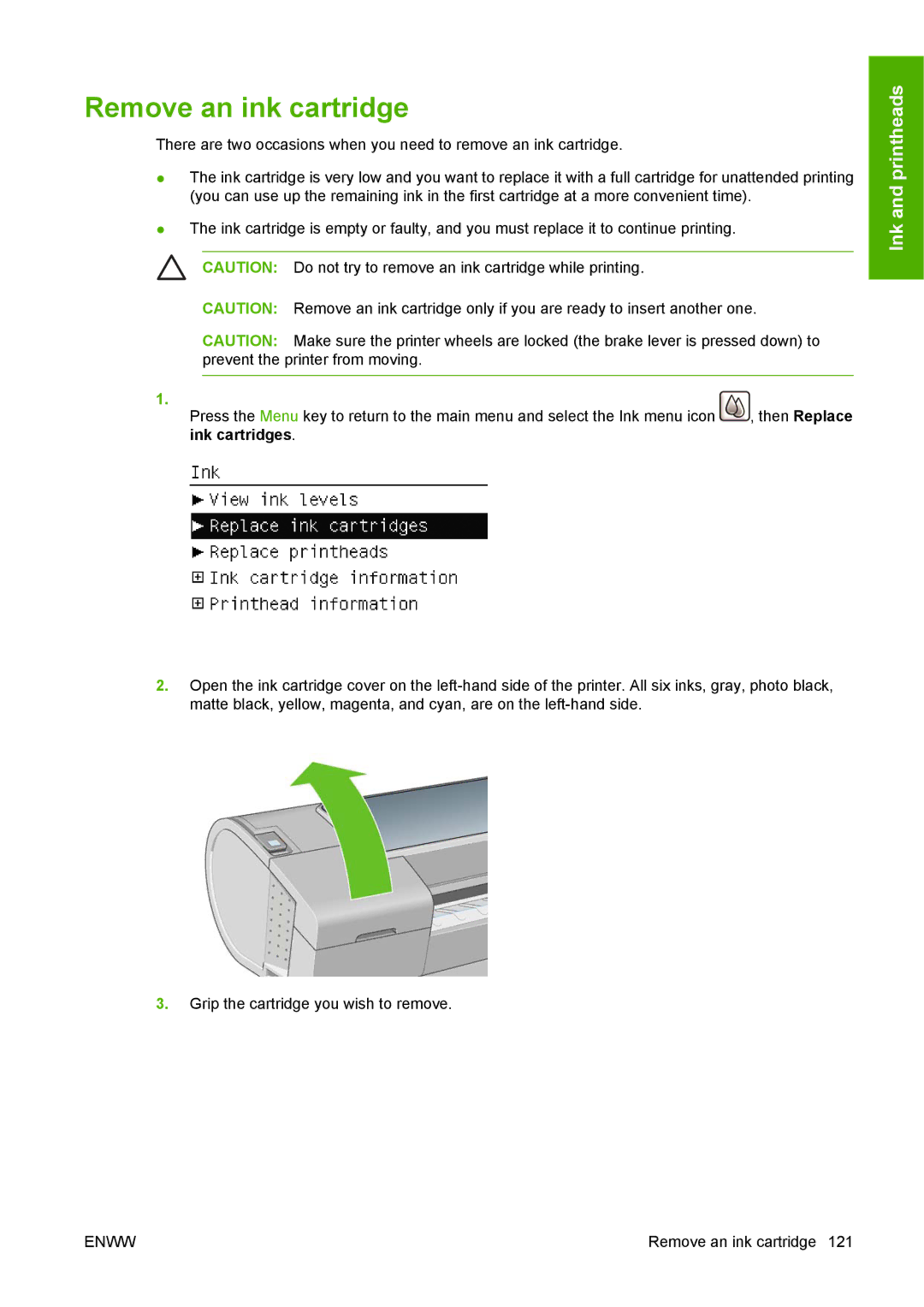Remove an ink cartridge
There are two occasions when you need to remove an ink cartridge.
●The ink cartridge is very low and you want to replace it with a full cartridge for unattended printing (you can use up the remaining ink in the first cartridge at a more convenient time).
●The ink cartridge is empty or faulty, and you must replace it to continue printing.
CAUTION: Do not try to remove an ink cartridge while printing.
CAUTION: Remove an ink cartridge only if you are ready to insert another one.
CAUTION: Make sure the printer wheels are locked (the brake lever is pressed down) to prevent the printer from moving.
1.
Press the Menu key to return to the main menu and select the Ink menu icon , then Replace ink cartridges.
2.Open the ink cartridge cover on the
3.Grip the cartridge you wish to remove.
Ink and printheads
ENWW | Remove an ink cartridge 121 |