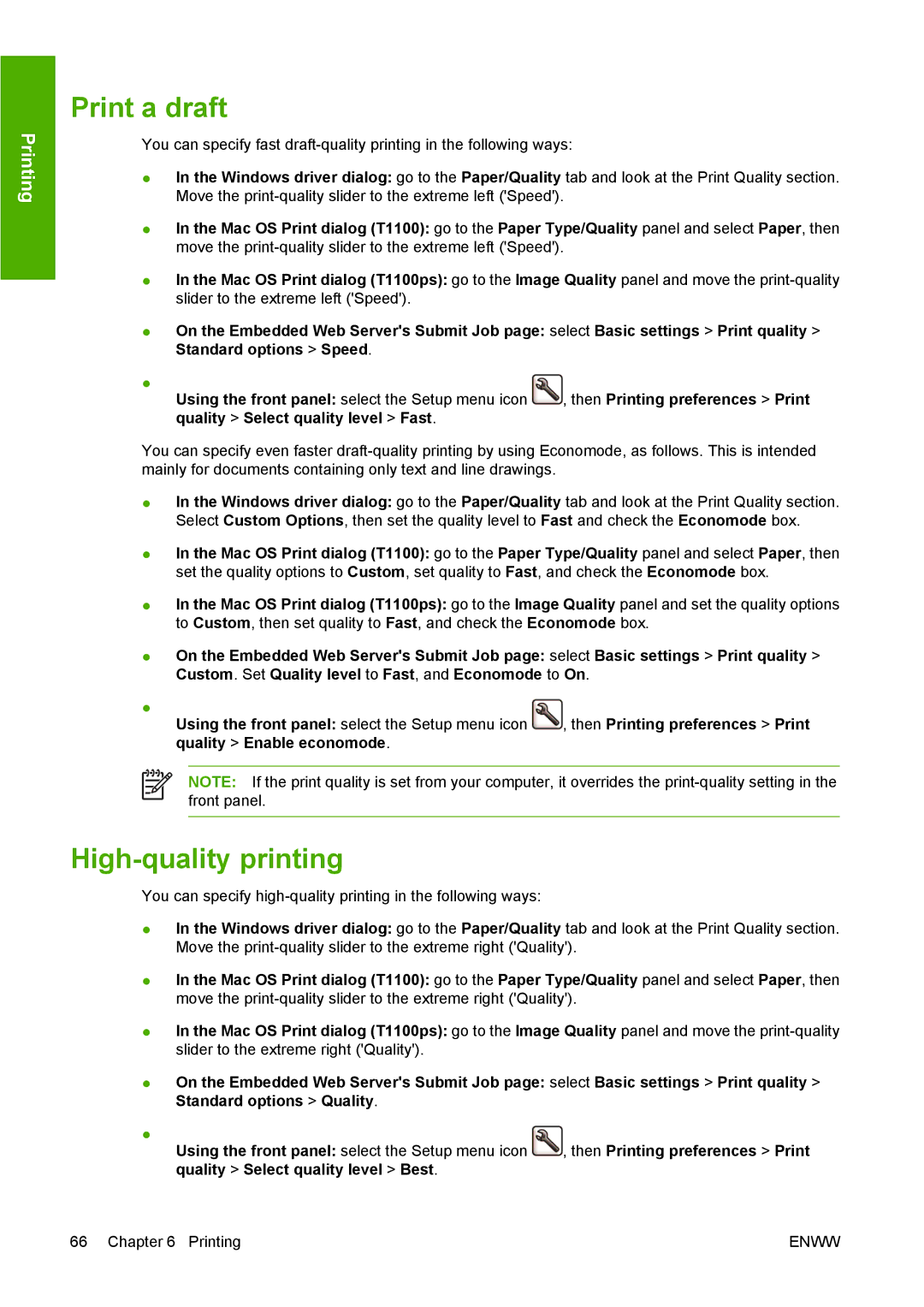Printing
Print a draft
You can specify fast
●In the Windows driver dialog: go to the Paper/Quality tab and look at the Print Quality section. Move the
●In the Mac OS Print dialog (T1100): go to the Paper Type/Quality panel and select Paper, then move the
●In the Mac OS Print dialog (T1100ps): go to the Image Quality panel and move the
●On the Embedded Web Server's Submit Job page: select Basic settings > Print quality > Standard options > Speed.
●
Using the front panel: select the Setup menu icon , then Printing preferences > Print quality > Select quality level > Fast.
You can specify even faster
●In the Windows driver dialog: go to the Paper/Quality tab and look at the Print Quality section. Select Custom Options, then set the quality level to Fast and check the Economode box.
●In the Mac OS Print dialog (T1100): go to the Paper Type/Quality panel and select Paper, then set the quality options to Custom, set quality to Fast, and check the Economode box.
●In the Mac OS Print dialog (T1100ps): go to the Image Quality panel and set the quality options to Custom, then set quality to Fast, and check the Economode box.
●On the Embedded Web Server's Submit Job page: select Basic settings > Print quality > Custom. Set Quality level to Fast, and Economode to On.
●
Using the front panel: select the Setup menu icon , then Printing preferences > Print quality > Enable economode.
NOTE: If the print quality is set from your computer, it overrides the
High-quality printing
You can specify
●In the Windows driver dialog: go to the Paper/Quality tab and look at the Print Quality section. Move the
●In the Mac OS Print dialog (T1100): go to the Paper Type/Quality panel and select Paper, then move the
●In the Mac OS Print dialog (T1100ps): go to the Image Quality panel and move the
●On the Embedded Web Server's Submit Job page: select Basic settings > Print quality > Standard options > Quality.
●
Using the front panel: select the Setup menu icon , then Printing preferences > Print quality > Select quality level > Best.
66 Chapter 6 Printing | ENWW |