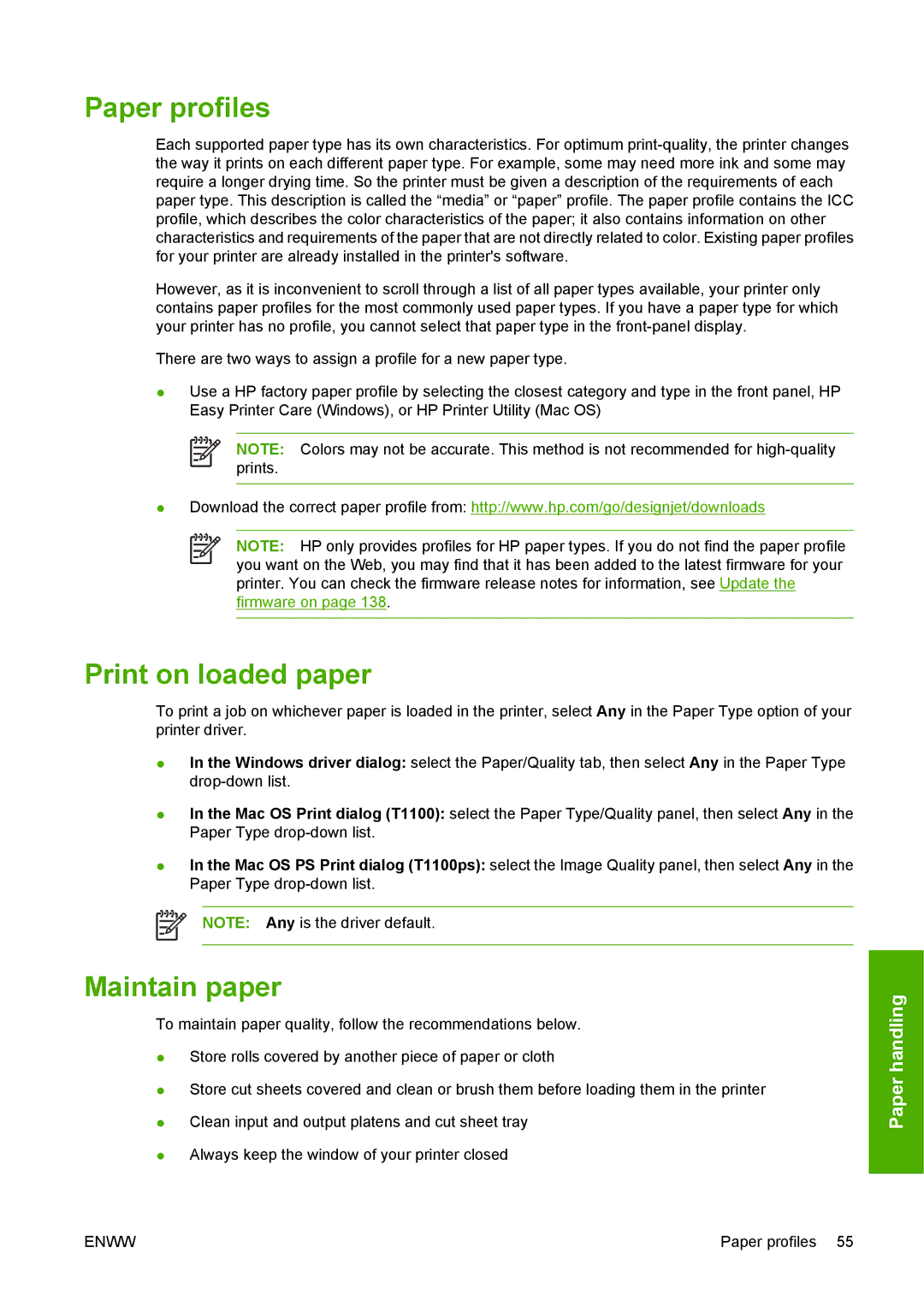Paper profiles
Each supported paper type has its own characteristics. For optimum
However, as it is inconvenient to scroll through a list of all paper types available, your printer only contains paper profiles for the most commonly used paper types. If you have a paper type for which your printer has no profile, you cannot select that paper type in the
There are two ways to assign a profile for a new paper type.
●Use a HP factory paper profile by selecting the closest category and type in the front panel, HP Easy Printer Care (Windows), or HP Printer Utility (Mac OS)
NOTE: Colors may not be accurate. This method is not recommended for
●Download the correct paper profile from: http://www.hp.com/go/designjet/downloads
NOTE: HP only provides profiles for HP paper types. If you do not find the paper profile you want on the Web, you may find that it has been added to the latest firmware for your printer. You can check the firmware release notes for information, see Update the firmware on page 138.
Print on loaded paper
To print a job on whichever paper is loaded in the printer, select Any in the Paper Type option of your printer driver.
●In the Windows driver dialog: select the Paper/Quality tab, then select Any in the Paper Type
●In the Mac OS Print dialog (T1100): select the Paper Type/Quality panel, then select Any in the Paper Type
●In the Mac OS PS Print dialog (T1100ps): select the Image Quality panel, then select Any in the Paper Type
NOTE: Any is the driver default.
Maintain paper
To maintain paper quality, follow the recommendations below.
●Store rolls covered by another piece of paper or cloth
●Store cut sheets covered and clean or brush them before loading them in the printer
●Clean input and output platens and cut sheet tray
●Always keep the window of your printer closed
Paper handling
ENWW | Paper profiles 55 |