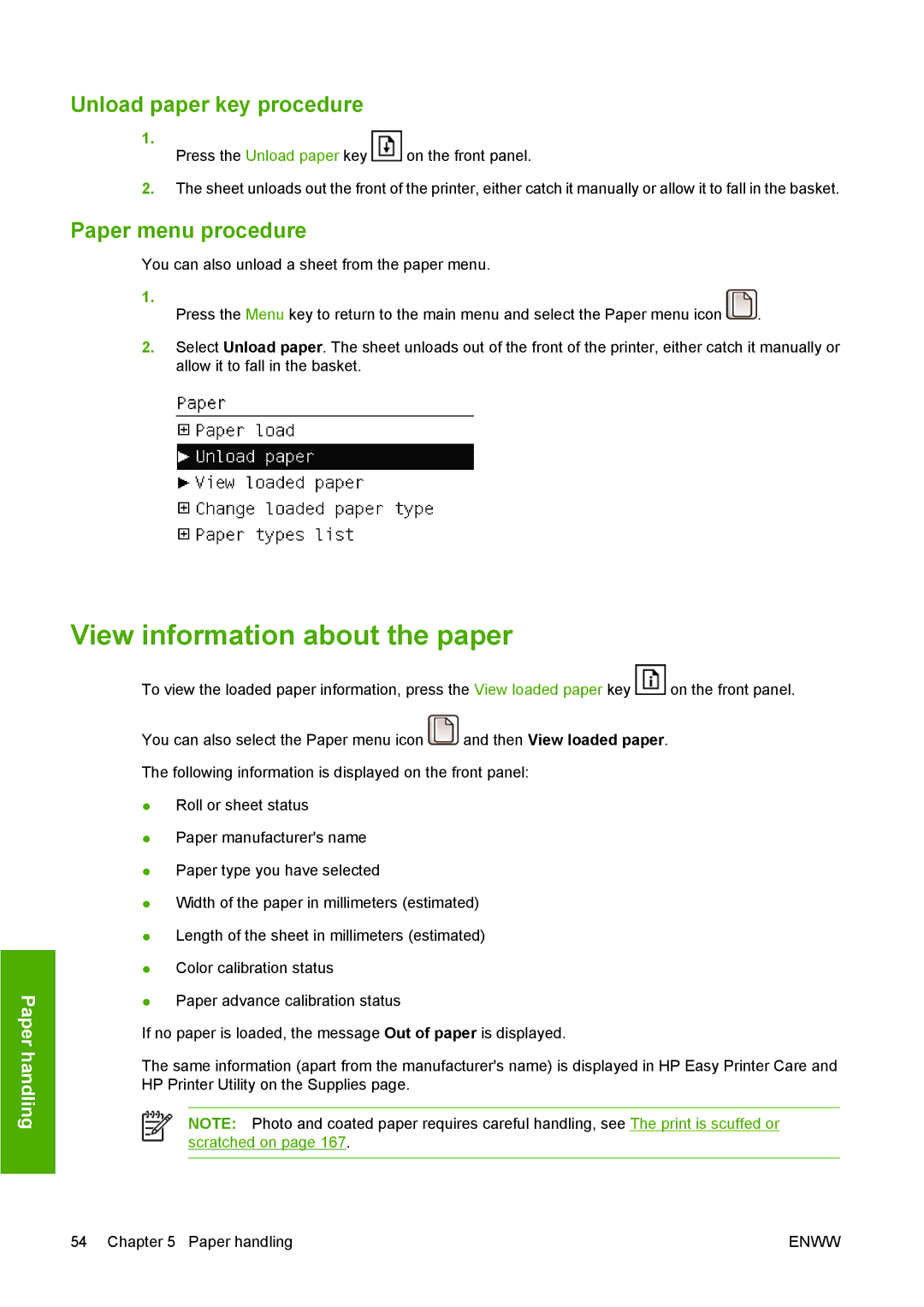Unload paper key procedure
1. |
|
Press the Unload paper key | on the front panel. |
2.The sheet unloads out the front of the printer, either catch it manually or allow it to fall in the basket.
Paper menu procedure
You can also unload a sheet from the paper menu.
1. |
|
Press the Menu key to return to the main menu and select the Paper menu icon | . |
2.Select Unload paper. The sheet unloads out of the front of the printer, either catch it manually or allow it to fall in the basket.
Paper handling
View information about the paper
To view the loaded paper information, press the View loaded paper key ![]() on the front panel.
on the front panel.
You can also select the Paper menu icon ![]() and then View loaded paper.
and then View loaded paper.
The following information is displayed on the front panel:
●Roll or sheet status
●Paper manufacturer's name
●Paper type you have selected
●Width of the paper in millimeters (estimated)
●Length of the sheet in millimeters (estimated)
●Color calibration status
●Paper advance calibration status
If no paper is loaded, the message Out of paper is displayed.
The same information (apart from the manufacturer's name) is displayed in HP Easy Printer Care and HP Printer Utility on the Supplies page.
NOTE: Photo and coated paper requires careful handling, see The print is scuffed or scratched on page 167.
54 Chapter 5 Paper handling | ENWW |