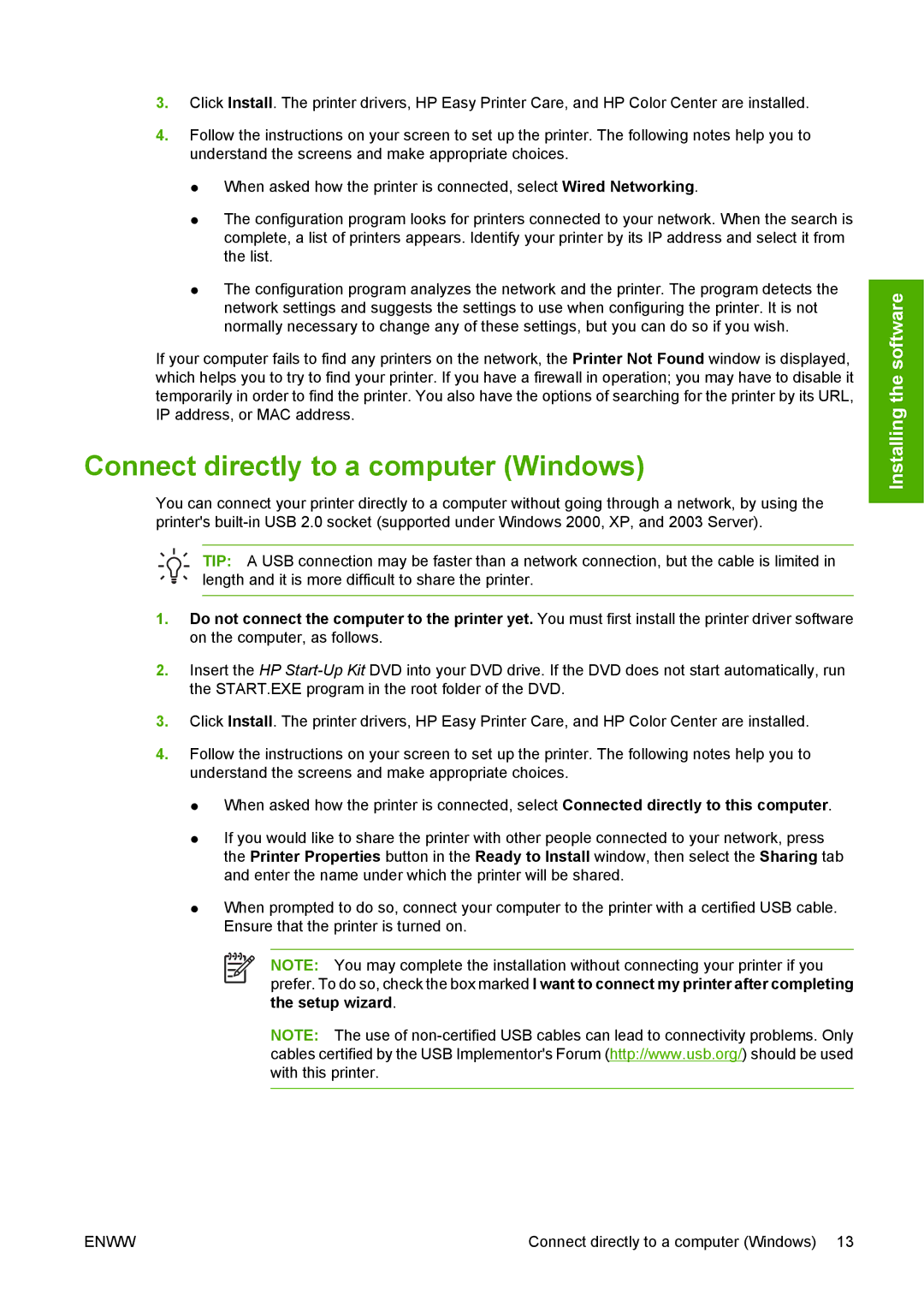3.Click Install. The printer drivers, HP Easy Printer Care, and HP Color Center are installed.
4.Follow the instructions on your screen to set up the printer. The following notes help you to understand the screens and make appropriate choices.
●When asked how the printer is connected, select Wired Networking.
●The configuration program looks for printers connected to your network. When the search is complete, a list of printers appears. Identify your printer by its IP address and select it from the list.
●The configuration program analyzes the network and the printer. The program detects the network settings and suggests the settings to use when configuring the printer. It is not normally necessary to change any of these settings, but you can do so if you wish.
If your computer fails to find any printers on the network, the Printer Not Found window is displayed, which helps you to try to find your printer. If you have a firewall in operation; you may have to disable it temporarily in order to find the printer. You also have the options of searching for the printer by its URL, IP address, or MAC address.
Connect directly to a computer (Windows)
You can connect your printer directly to a computer without going through a network, by using the printer's
TIP: A USB connection may be faster than a network connection, but the cable is limited in length and it is more difficult to share the printer.
1.Do not connect the computer to the printer yet. You must first install the printer driver software on the computer, as follows.
2.Insert the HP
3.Click Install. The printer drivers, HP Easy Printer Care, and HP Color Center are installed.
4.Follow the instructions on your screen to set up the printer. The following notes help you to understand the screens and make appropriate choices.
●When asked how the printer is connected, select Connected directly to this computer.
●If you would like to share the printer with other people connected to your network, press the Printer Properties button in the Ready to Install window, then select the Sharing tab and enter the name under which the printer will be shared.
●When prompted to do so, connect your computer to the printer with a certified USB cable. Ensure that the printer is turned on.
NOTE: You may complete the installation without connecting your printer if you prefer. To do so, check the box marked I want to connect my printer after completing the setup wizard.
NOTE: The use of
Installing the software
ENWW | Connect directly to a computer (Windows) 13 |