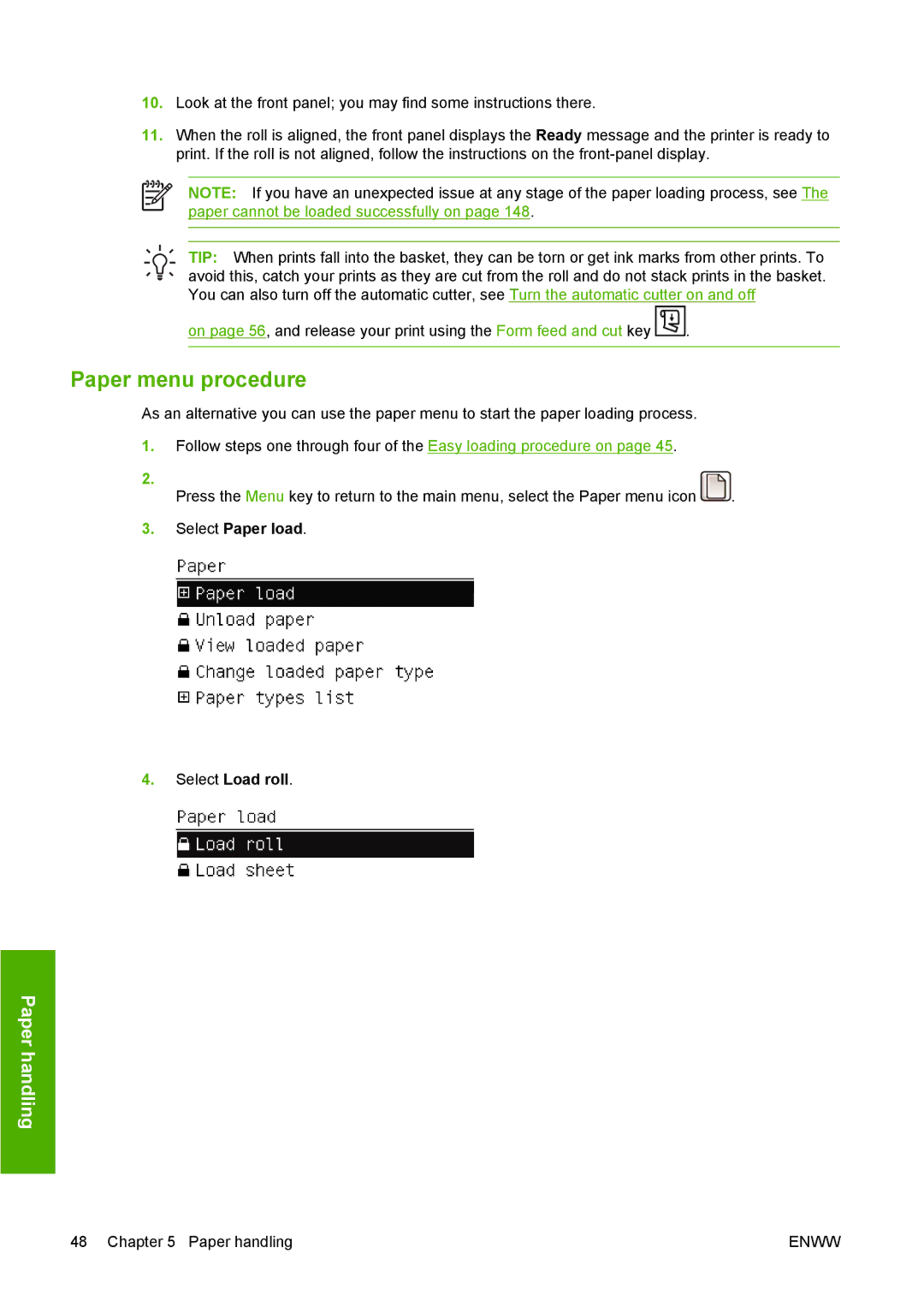10.Look at the front panel; you may find some instructions there.
11.When the roll is aligned, the front panel displays the Ready message and the printer is ready to print. If the roll is not aligned, follow the instructions on the
NOTE: If you have an unexpected issue at any stage of the paper loading process, see The paper cannot be loaded successfully on page 148.
TIP: When prints fall into the basket, they can be torn or get ink marks from other prints. To avoid this, catch your prints as they are cut from the roll and do not stack prints in the basket. You can also turn off the automatic cutter, see Turn the automatic cutter on and off
on page 56, and release your print using the Form feed and cut key ![]() .
.
Paper menu procedure
As an alternative you can use the paper menu to start the paper loading process.
1.Follow steps one through four of the Easy loading procedure on page 45.
2. |
|
Press the Menu key to return to the main menu, select the Paper menu icon | . |
3.Select Paper load.
4.Select Load roll.
Paper handling
48 Chapter 5 Paper handling | ENWW |