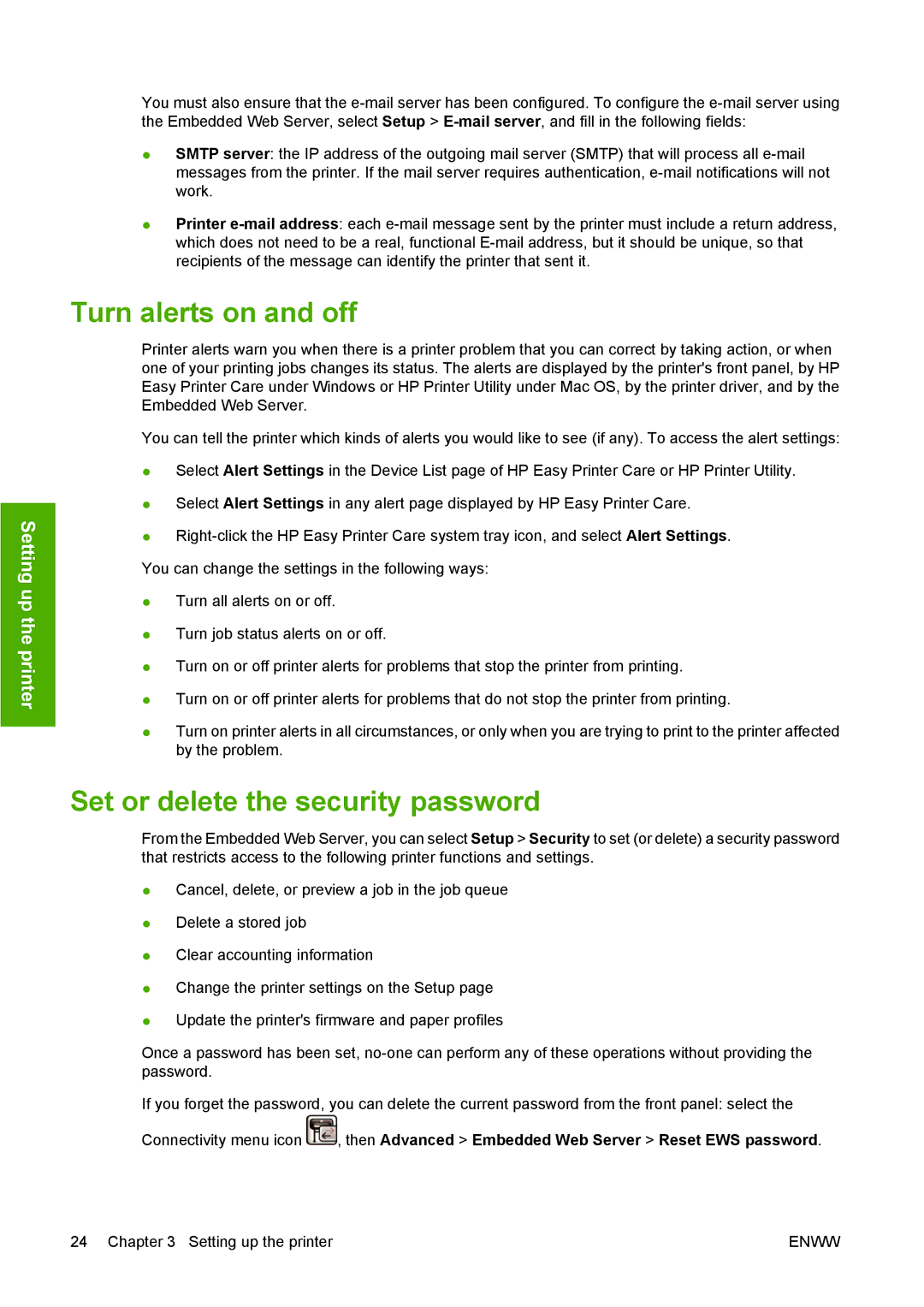Setting up the printer
You must also ensure that the
●SMTP server: the IP address of the outgoing mail server (SMTP) that will process all
●Printer
Turn alerts on and off
Printer alerts warn you when there is a printer problem that you can correct by taking action, or when one of your printing jobs changes its status. The alerts are displayed by the printer's front panel, by HP Easy Printer Care under Windows or HP Printer Utility under Mac OS, by the printer driver, and by the Embedded Web Server.
You can tell the printer which kinds of alerts you would like to see (if any). To access the alert settings:
●Select Alert Settings in the Device List page of HP Easy Printer Care or HP Printer Utility.
●Select Alert Settings in any alert page displayed by HP Easy Printer Care.
●
You can change the settings in the following ways:
●Turn all alerts on or off.
●Turn job status alerts on or off.
●Turn on or off printer alerts for problems that stop the printer from printing.
●Turn on or off printer alerts for problems that do not stop the printer from printing.
●Turn on printer alerts in all circumstances, or only when you are trying to print to the printer affected by the problem.
Set or delete the security password
From the Embedded Web Server, you can select Setup > Security to set (or delete) a security password that restricts access to the following printer functions and settings.
●Cancel, delete, or preview a job in the job queue
●Delete a stored job
●Clear accounting information
●Change the printer settings on the Setup page
●Update the printer's firmware and paper profiles
Once a password has been set,
If you forget the password, you can delete the current password from the front panel: select the
Connectivity menu icon ![]() , then Advanced > Embedded Web Server > Reset EWS password.
, then Advanced > Embedded Web Server > Reset EWS password.
24 Chapter 3 Setting up the printer | ENWW |