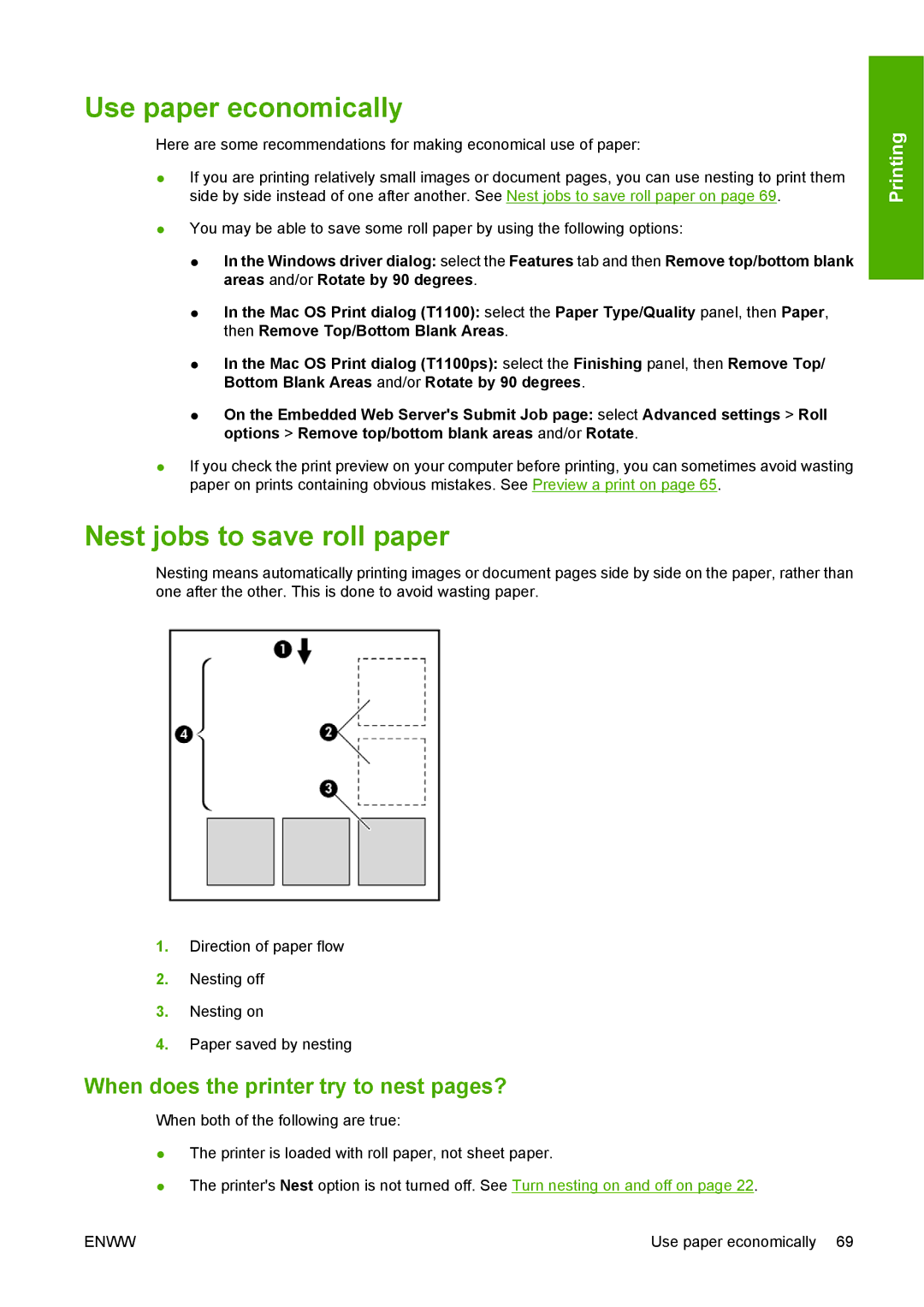Use paper economically
Here are some recommendations for making economical use of paper:
●If you are printing relatively small images or document pages, you can use nesting to print them side by side instead of one after another. See Nest jobs to save roll paper on page 69.
●You may be able to save some roll paper by using the following options:
●In the Windows driver dialog: select the Features tab and then Remove top/bottom blank areas and/or Rotate by 90 degrees.
●In the Mac OS Print dialog (T1100): select the Paper Type/Quality panel, then Paper, then Remove Top/Bottom Blank Areas.
●In the Mac OS Print dialog (T1100ps): select the Finishing panel, then Remove Top/ Bottom Blank Areas and/or Rotate by 90 degrees.
●On the Embedded Web Server's Submit Job page: select Advanced settings > Roll options > Remove top/bottom blank areas and/or Rotate.
●If you check the print preview on your computer before printing, you can sometimes avoid wasting paper on prints containing obvious mistakes. See Preview a print on page 65.
Nest jobs to save roll paper
Nesting means automatically printing images or document pages side by side on the paper, rather than one after the other. This is done to avoid wasting paper.
1.Direction of paper flow
2.Nesting off
3.Nesting on
4.Paper saved by nesting
When does the printer try to nest pages?
When both of the following are true:
●The printer is loaded with roll paper, not sheet paper.
●The printer's Nest option is not turned off. See Turn nesting on and off on page 22.
Printing
ENWW | Use paper economically 69 |