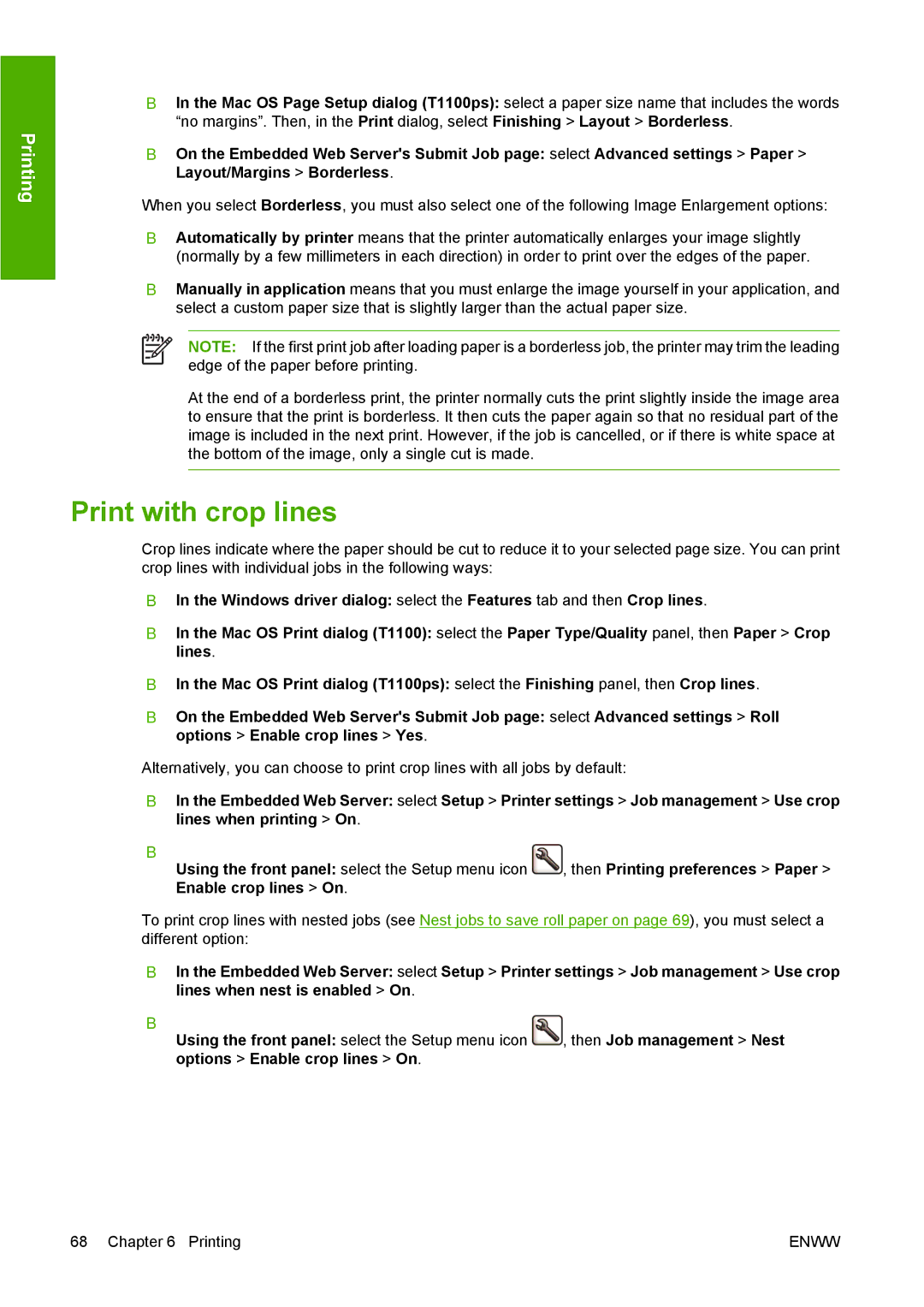Printing
●In the Mac OS Page Setup dialog (T1100ps): select a paper size name that includes the words “no margins”. Then, in the Print dialog, select Finishing > Layout > Borderless.
●On the Embedded Web Server's Submit Job page: select Advanced settings > Paper > Layout/Margins > Borderless.
When you select Borderless, you must also select one of the following Image Enlargement options:
●Automatically by printer means that the printer automatically enlarges your image slightly (normally by a few millimeters in each direction) in order to print over the edges of the paper.
●Manually in application means that you must enlarge the image yourself in your application, and select a custom paper size that is slightly larger than the actual paper size.
NOTE: If the first print job after loading paper is a borderless job, the printer may trim the leading edge of the paper before printing.
At the end of a borderless print, the printer normally cuts the print slightly inside the image area to ensure that the print is borderless. It then cuts the paper again so that no residual part of the image is included in the next print. However, if the job is cancelled, or if there is white space at the bottom of the image, only a single cut is made.
Print with crop lines
Crop lines indicate where the paper should be cut to reduce it to your selected page size. You can print crop lines with individual jobs in the following ways:
●In the Windows driver dialog: select the Features tab and then Crop lines.
●In the Mac OS Print dialog (T1100): select the Paper Type/Quality panel, then Paper > Crop lines.
●In the Mac OS Print dialog (T1100ps): select the Finishing panel, then Crop lines.
●On the Embedded Web Server's Submit Job page: select Advanced settings > Roll options > Enable crop lines > Yes.
Alternatively, you can choose to print crop lines with all jobs by default:
●In the Embedded Web Server: select Setup > Printer settings > Job management > Use crop lines when printing > On.
●
Using the front panel: select the Setup menu icon , then Printing preferences > Paper > Enable crop lines > On.
To print crop lines with nested jobs (see Nest jobs to save roll paper on page 69), you must select a different option:
●In the Embedded Web Server: select Setup > Printer settings > Job management > Use crop lines when nest is enabled > On.
●
Using the front panel: select the Setup menu icon , then Job management > Nest options > Enable crop lines > On.
68 Chapter 6 Printing | ENWW |