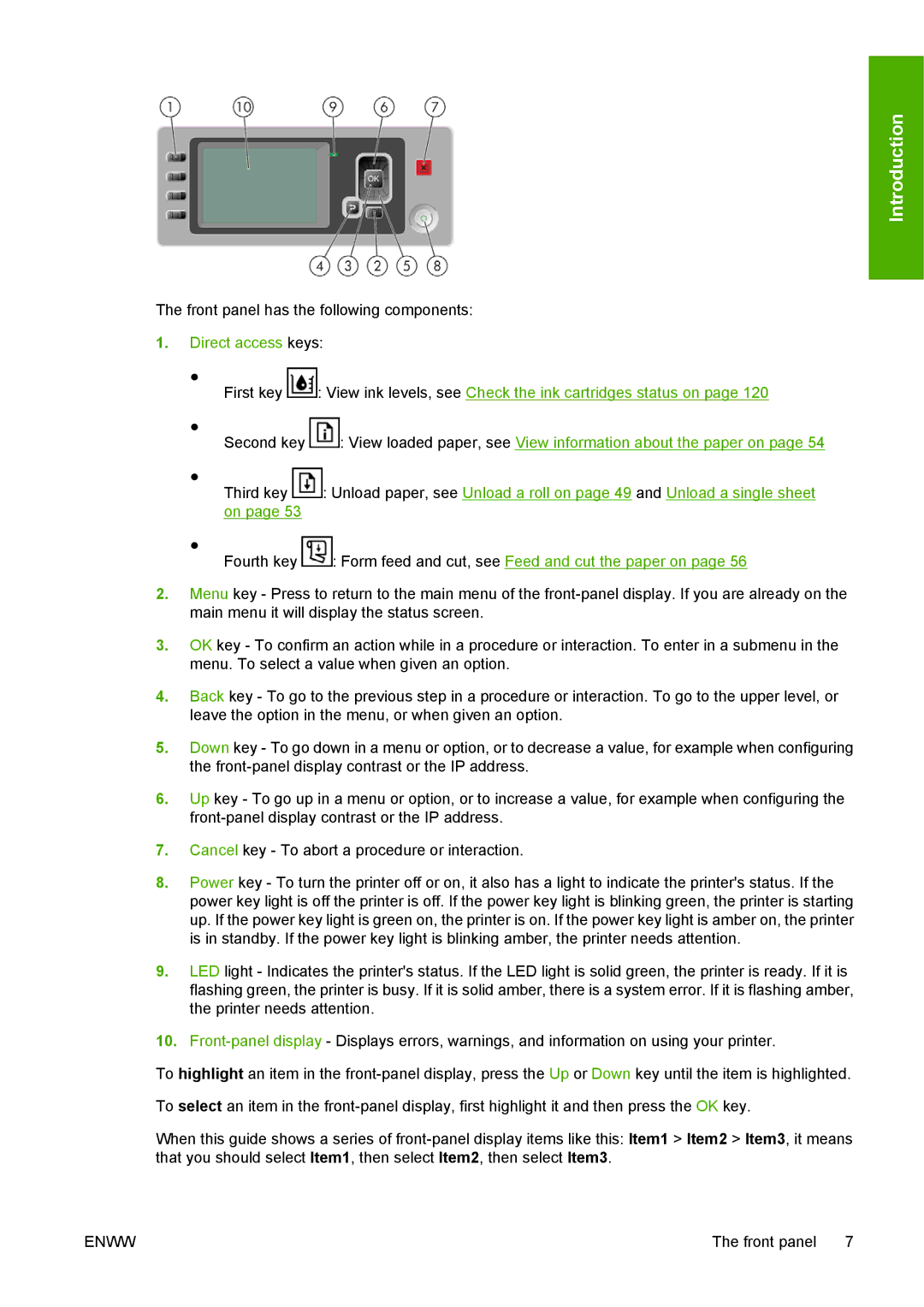Introduction
The front panel has the following components:
1.Direct access keys:
● |
|
First key | : View ink levels, see Check the ink cartridges status on page 120 |
● |
|
Second key | : View loaded paper, see View information about the paper on page 54 |
●
Third key : Unload paper, see Unload a roll on page 49 and Unload a single sheet on page 53
● |
|
Fourth key | : Form feed and cut, see Feed and cut the paper on page 56 |
2.Menu key - Press to return to the main menu of the
3.OK key - To confirm an action while in a procedure or interaction. To enter in a submenu in the menu. To select a value when given an option.
4.Back key - To go to the previous step in a procedure or interaction. To go to the upper level, or leave the option in the menu, or when given an option.
5.Down key - To go down in a menu or option, or to decrease a value, for example when configuring the
6.Up key - To go up in a menu or option, or to increase a value, for example when configuring the
7.Cancel key - To abort a procedure or interaction.
8.Power key - To turn the printer off or on, it also has a light to indicate the printer's status. If the power key light is off the printer is off. If the power key light is blinking green, the printer is starting up. If the power key light is green on, the printer is on. If the power key light is amber on, the printer is in standby. If the power key light is blinking amber, the printer needs attention.
9.LED light - Indicates the printer's status. If the LED light is solid green, the printer is ready. If it is flashing green, the printer is busy. If it is solid amber, there is a system error. If it is flashing amber, the printer needs attention.
10.
To highlight an item in the
To select an item in the
When this guide shows a series of
ENWW | The front panel 7 |