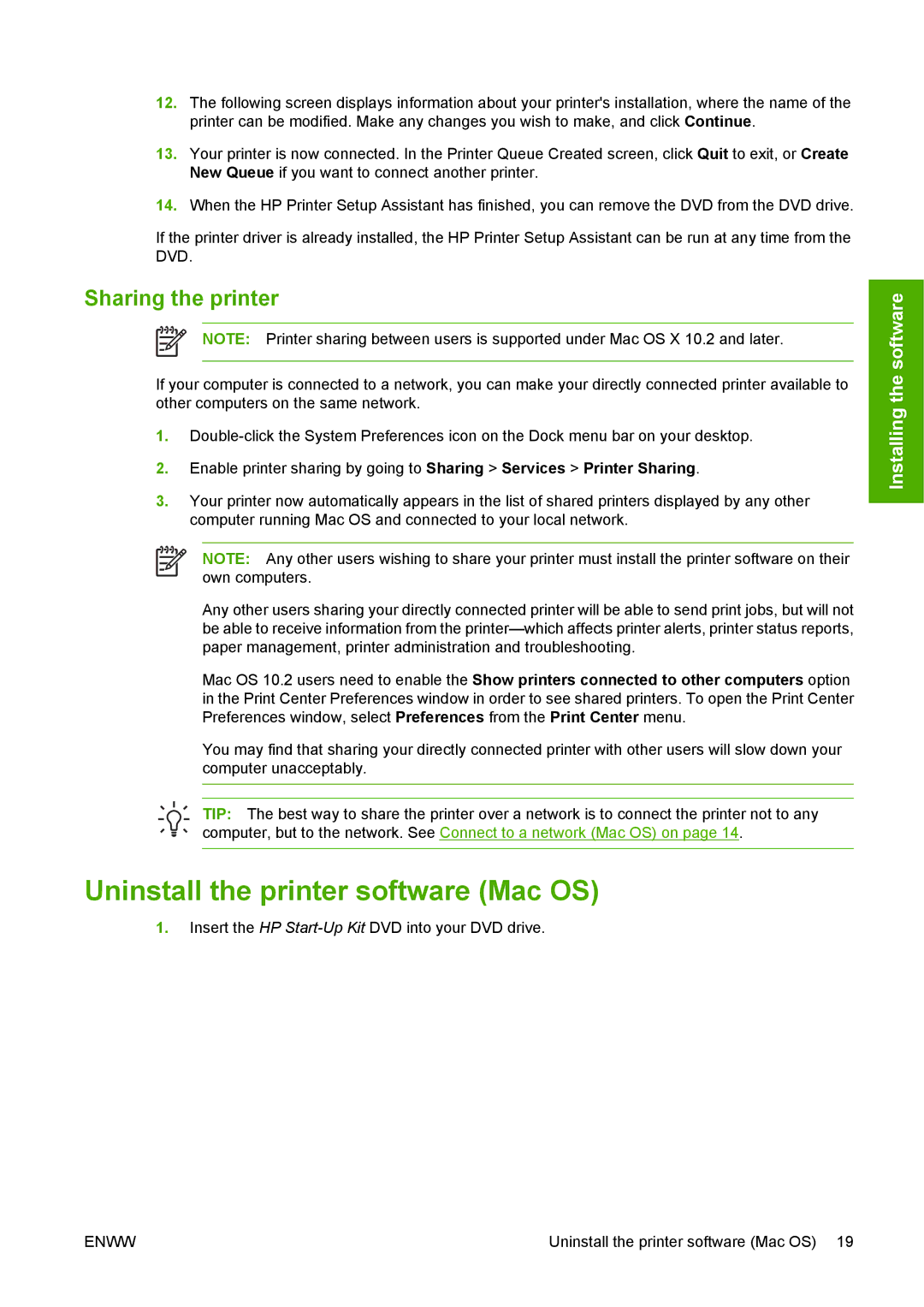12.The following screen displays information about your printer's installation, where the name of the printer can be modified. Make any changes you wish to make, and click Continue.
13.Your printer is now connected. In the Printer Queue Created screen, click Quit to exit, or Create New Queue if you want to connect another printer.
14.When the HP Printer Setup Assistant has finished, you can remove the DVD from the DVD drive.
If the printer driver is already installed, the HP Printer Setup Assistant can be run at any time from the DVD.
Sharing the printer
NOTE: Printer sharing between users is supported under Mac OS X 10.2 and later.
If your computer is connected to a network, you can make your directly connected printer available to other computers on the same network.
1.
2.Enable printer sharing by going to Sharing > Services > Printer Sharing.
3.Your printer now automatically appears in the list of shared printers displayed by any other computer running Mac OS and connected to your local network.
NOTE: Any other users wishing to share your printer must install the printer software on their own computers.
Any other users sharing your directly connected printer will be able to send print jobs, but will not be able to receive information from the
Mac OS 10.2 users need to enable the Show printers connected to other computers option in the Print Center Preferences window in order to see shared printers. To open the Print Center Preferences window, select Preferences from the Print Center menu.
You may find that sharing your directly connected printer with other users will slow down your computer unacceptably.
TIP: The best way to share the printer over a network is to connect the printer not to any computer, but to the network. See Connect to a network (Mac OS) on page 14.
Uninstall the printer software (Mac OS)
1.Insert the HP
Installing the software
ENWW | Uninstall the printer software (Mac OS) 19 |