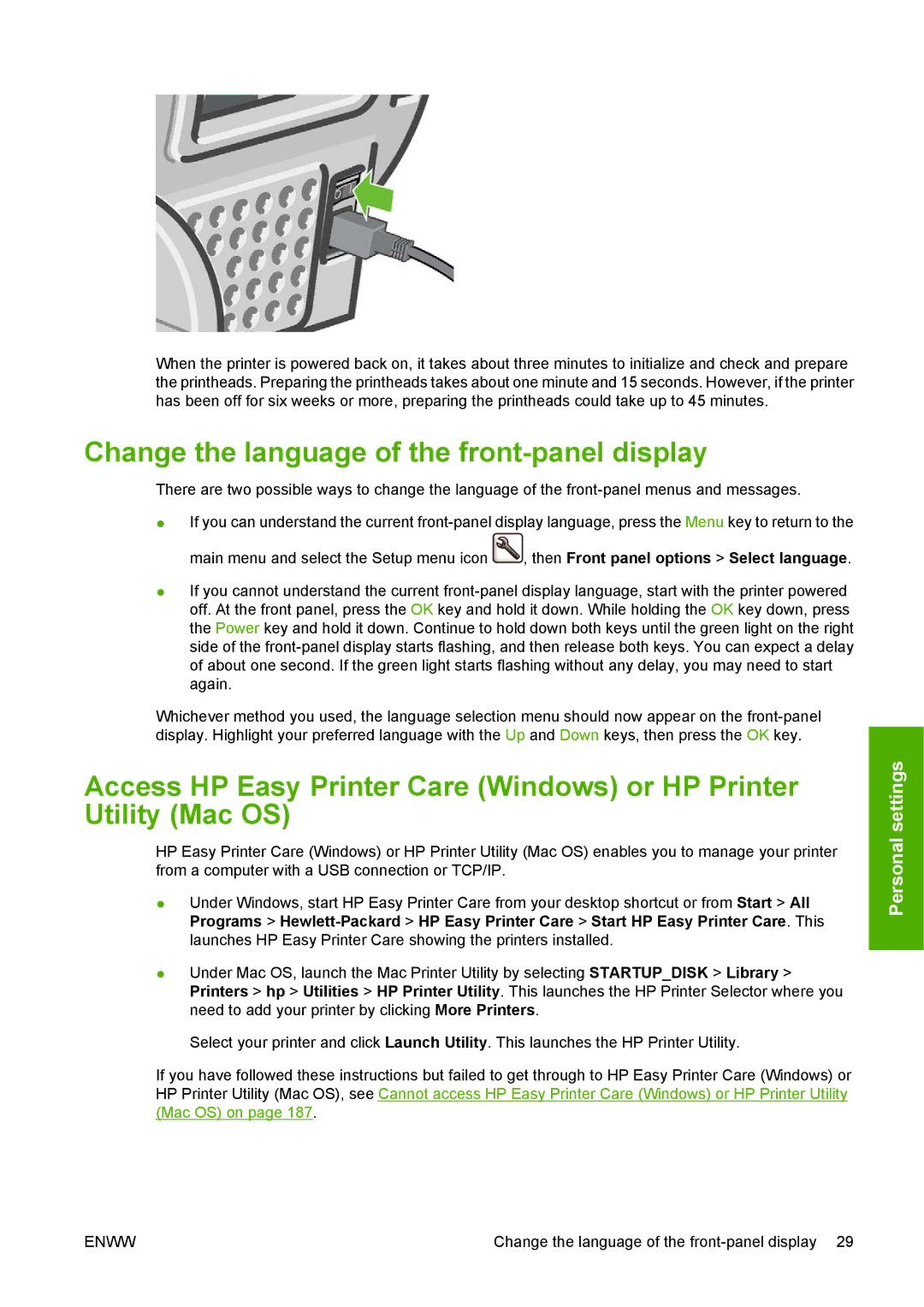When the printer is powered back on, it takes about three minutes to initialize and check and prepare the printheads. Preparing the printheads takes about one minute and 15 seconds. However, if the printer has been off for six weeks or more, preparing the printheads could take up to 45 minutes.
Change the language of the front-panel display
There are two possible ways to change the language of the
●If you can understand the current
main menu and select the Setup menu icon ![]() , then Front panel options > Select language.
, then Front panel options > Select language.
●If you cannot understand the current
Whichever method you used, the language selection menu should now appear on the
Access HP Easy Printer Care (Windows) or HP Printer Utility (Mac OS)
HP Easy Printer Care (Windows) or HP Printer Utility (Mac OS) enables you to manage your printer from a computer with a USB connection or TCP/IP.
●Under Windows, start HP Easy Printer Care from your desktop shortcut or from Start > All Programs >
●Under Mac OS, launch the Mac Printer Utility by selecting STARTUP_DISK > Library > Printers > hp > Utilities > HP Printer Utility. This launches the HP Printer Selector where you need to add your printer by clicking More Printers.
Select your printer and click Launch Utility. This launches the HP Printer Utility.
If you have followed these instructions but failed to get through to HP Easy Printer Care (Windows) or HP Printer Utility (Mac OS), see Cannot access HP Easy Printer Care (Windows) or HP Printer Utility (Mac OS) on page 187.
Personal settings
ENWW | Change the language of the |