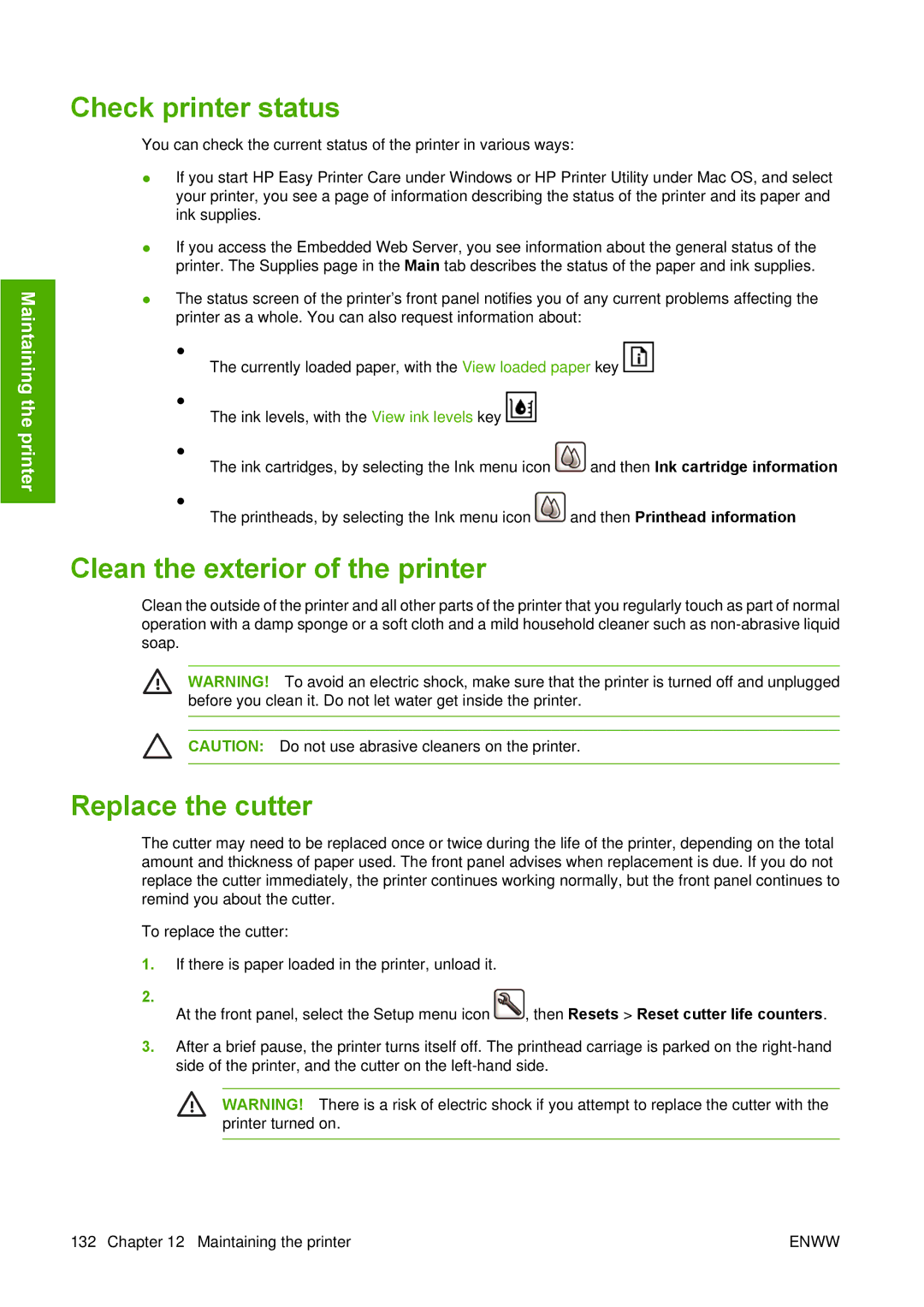Maintaining the printer
Check printer status
You can check the current status of the printer in various ways:
●If you start HP Easy Printer Care under Windows or HP Printer Utility under Mac OS, and select your printer, you see a page of information describing the status of the printer and its paper and ink supplies.
●If you access the Embedded Web Server, you see information about the general status of the printer. The Supplies page in the Main tab describes the status of the paper and ink supplies.
●The status screen of the printer's front panel notifies you of any current problems affecting the printer as a whole. You can also request information about:
●
The currently loaded paper, with the View loaded paper key
●
The ink levels, with the View ink levels key
● | and then Ink cartridge information |
The ink cartridges, by selecting the Ink menu icon | |
● | and then Printhead information |
The printheads, by selecting the Ink menu icon |
Clean the exterior of the printer
Clean the outside of the printer and all other parts of the printer that you regularly touch as part of normal operation with a damp sponge or a soft cloth and a mild household cleaner such as
WARNING! To avoid an electric shock, make sure that the printer is turned off and unplugged before you clean it. Do not let water get inside the printer.
CAUTION: Do not use abrasive cleaners on the printer.
Replace the cutter
The cutter may need to be replaced once or twice during the life of the printer, depending on the total amount and thickness of paper used. The front panel advises when replacement is due. If you do not replace the cutter immediately, the printer continues working normally, but the front panel continues to remind you about the cutter.
To replace the cutter:
1.If there is paper loaded in the printer, unload it.
2. | , then Resets > Reset cutter life counters. |
At the front panel, select the Setup menu icon |
3.After a brief pause, the printer turns itself off. The printhead carriage is parked on the
WARNING! There is a risk of electric shock if you attempt to replace the cutter with the printer turned on.
132 Chapter 12 Maintaining the printer | ENWW |