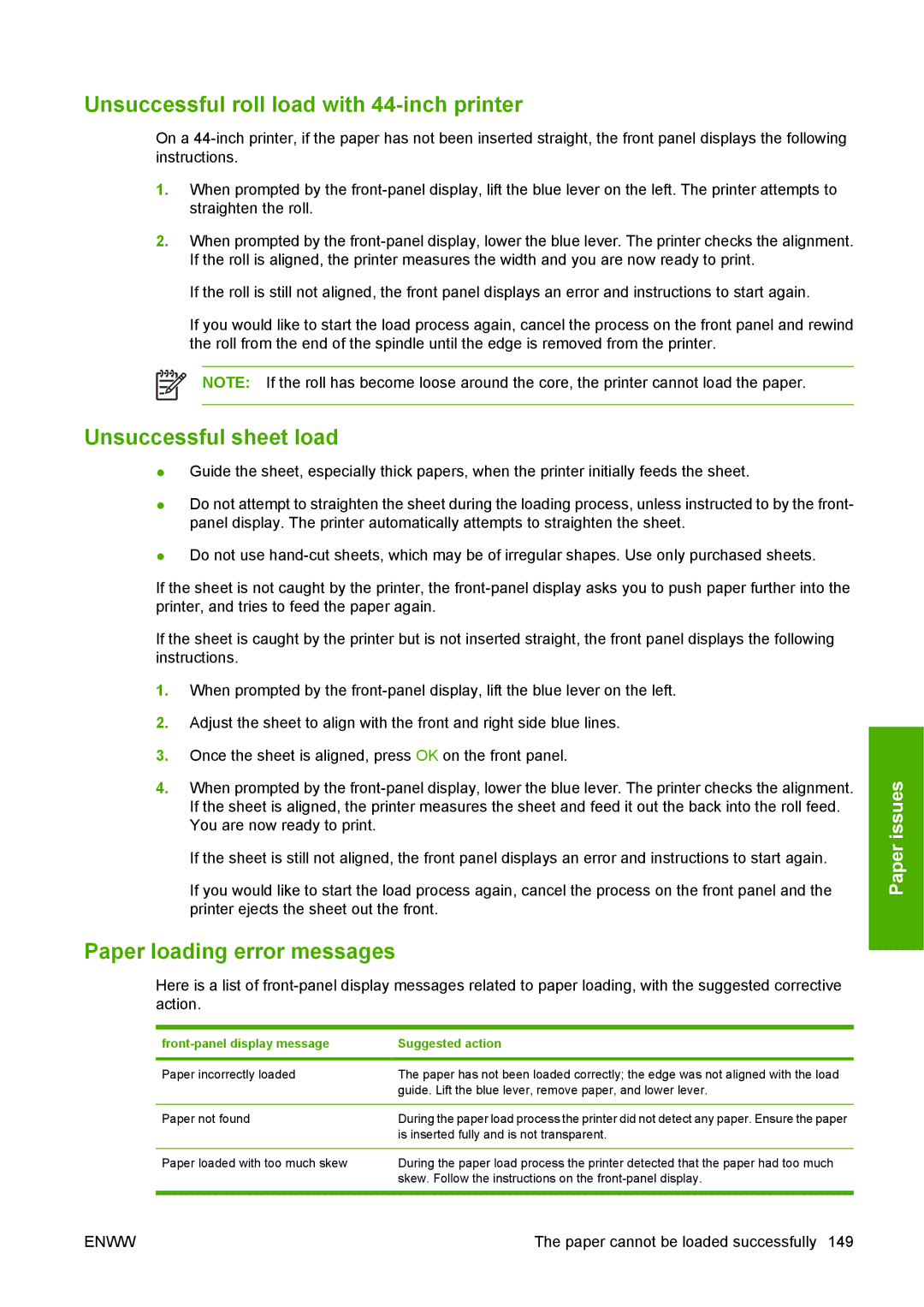Unsuccessful roll load with 44-inch printer
On a
1.When prompted by the
2.When prompted by the
If the roll is still not aligned, the front panel displays an error and instructions to start again.
If you would like to start the load process again, cancel the process on the front panel and rewind the roll from the end of the spindle until the edge is removed from the printer.
NOTE: If the roll has become loose around the core, the printer cannot load the paper.
Unsuccessful sheet load
●Guide the sheet, especially thick papers, when the printer initially feeds the sheet.
●Do not attempt to straighten the sheet during the loading process, unless instructed to by the front- panel display. The printer automatically attempts to straighten the sheet.
●Do not use
If the sheet is not caught by the printer, the
If the sheet is caught by the printer but is not inserted straight, the front panel displays the following instructions.
1.When prompted by the
2.Adjust the sheet to align with the front and right side blue lines.
3.Once the sheet is aligned, press OK on the front panel.
4.When prompted by the
If the sheet is still not aligned, the front panel displays an error and instructions to start again.
If you would like to start the load process again, cancel the process on the front panel and the printer ejects the sheet out the front.
Paper loading error messages
Here is a list of
| Suggested action |
|
|
Paper incorrectly loaded | The paper has not been loaded correctly; the edge was not aligned with the load |
| guide. Lift the blue lever, remove paper, and lower lever. |
|
|
Paper not found | During the paper load process the printer did not detect any paper. Ensure the paper |
| is inserted fully and is not transparent. |
|
|
Paper loaded with too much skew | During the paper load process the printer detected that the paper had too much |
| skew. Follow the instructions on the |
|
|
Paper issues
ENWW | The paper cannot be loaded successfully 149 |