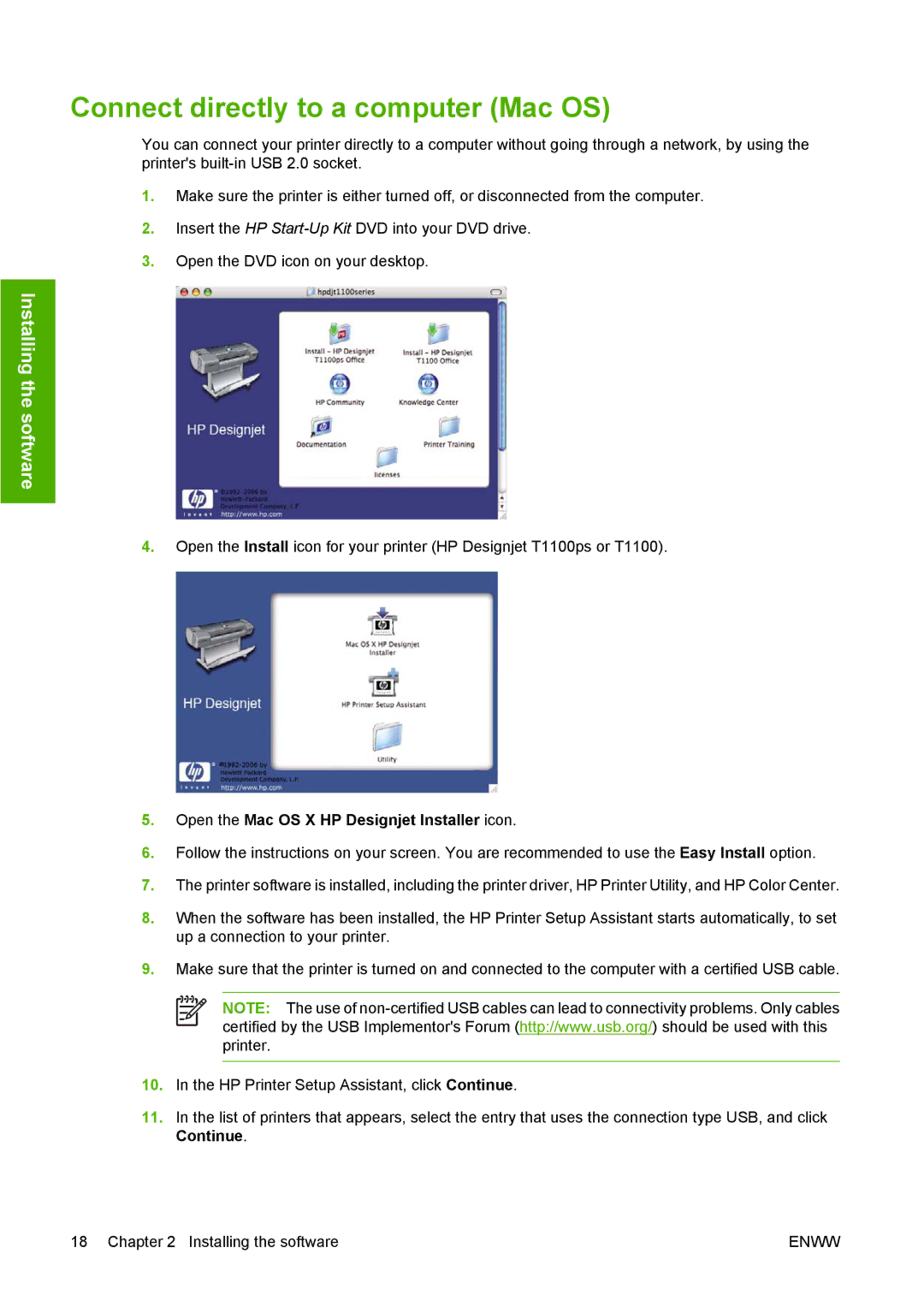Connect directly to a computer (Mac OS)
You can connect your printer directly to a computer without going through a network, by using the printer's
1.Make sure the printer is either turned off, or disconnected from the computer.
2.Insert the HP
3.Open the DVD icon on your desktop.
Installing the software
4.Open the Install icon for your printer (HP Designjet T1100ps or T1100).
5.Open the Mac OS X HP Designjet Installer icon.
6.Follow the instructions on your screen. You are recommended to use the Easy Install option.
7.The printer software is installed, including the printer driver, HP Printer Utility, and HP Color Center.
8.When the software has been installed, the HP Printer Setup Assistant starts automatically, to set up a connection to your printer.
9.Make sure that the printer is turned on and connected to the computer with a certified USB cable.
NOTE: The use of
10.In the HP Printer Setup Assistant, click Continue.
11.In the list of printers that appears, select the entry that uses the connection type USB, and click Continue.
18 Chapter 2 Installing the software | ENWW |