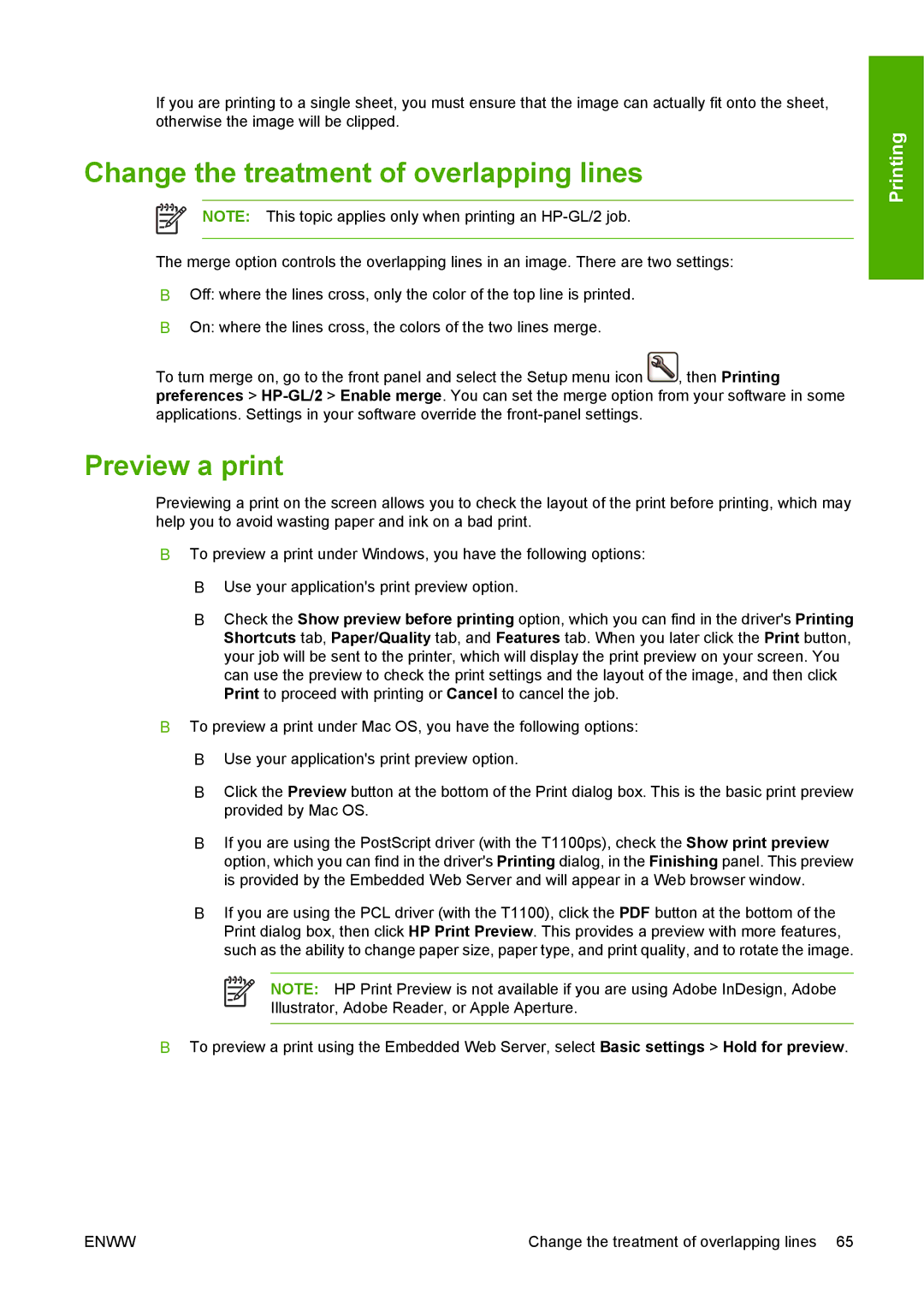If you are printing to a single sheet, you must ensure that the image can actually fit onto the sheet, otherwise the image will be clipped.
Change the treatment of overlapping lines
NOTE: This topic applies only when printing an
The merge option controls the overlapping lines in an image. There are two settings:
●Off: where the lines cross, only the color of the top line is printed.
●On: where the lines cross, the colors of the two lines merge.
To turn merge on, go to the front panel and select the Setup menu icon ![]() , then Printing preferences >
, then Printing preferences >
Preview a print
Previewing a print on the screen allows you to check the layout of the print before printing, which may help you to avoid wasting paper and ink on a bad print.
●To preview a print under Windows, you have the following options:
●Use your application's print preview option.
●Check the Show preview before printing option, which you can find in the driver's Printing Shortcuts tab, Paper/Quality tab, and Features tab. When you later click the Print button, your job will be sent to the printer, which will display the print preview on your screen. You can use the preview to check the print settings and the layout of the image, and then click Print to proceed with printing or Cancel to cancel the job.
●To preview a print under Mac OS, you have the following options:
●Use your application's print preview option.
●Click the Preview button at the bottom of the Print dialog box. This is the basic print preview provided by Mac OS.
●If you are using the PostScript driver (with the T1100ps), check the Show print preview option, which you can find in the driver's Printing dialog, in the Finishing panel. This preview is provided by the Embedded Web Server and will appear in a Web browser window.
●If you are using the PCL driver (with the T1100), click the PDF button at the bottom of the Print dialog box, then click HP Print Preview. This provides a preview with more features, such as the ability to change paper size, paper type, and print quality, and to rotate the image.
NOTE: HP Print Preview is not available if you are using Adobe InDesign, Adobe
Illustrator, Adobe Reader, or Apple Aperture.
●To preview a print using the Embedded Web Server, select Basic settings > Hold for preview.
Printing
ENWW | Change the treatment of overlapping lines 65 |