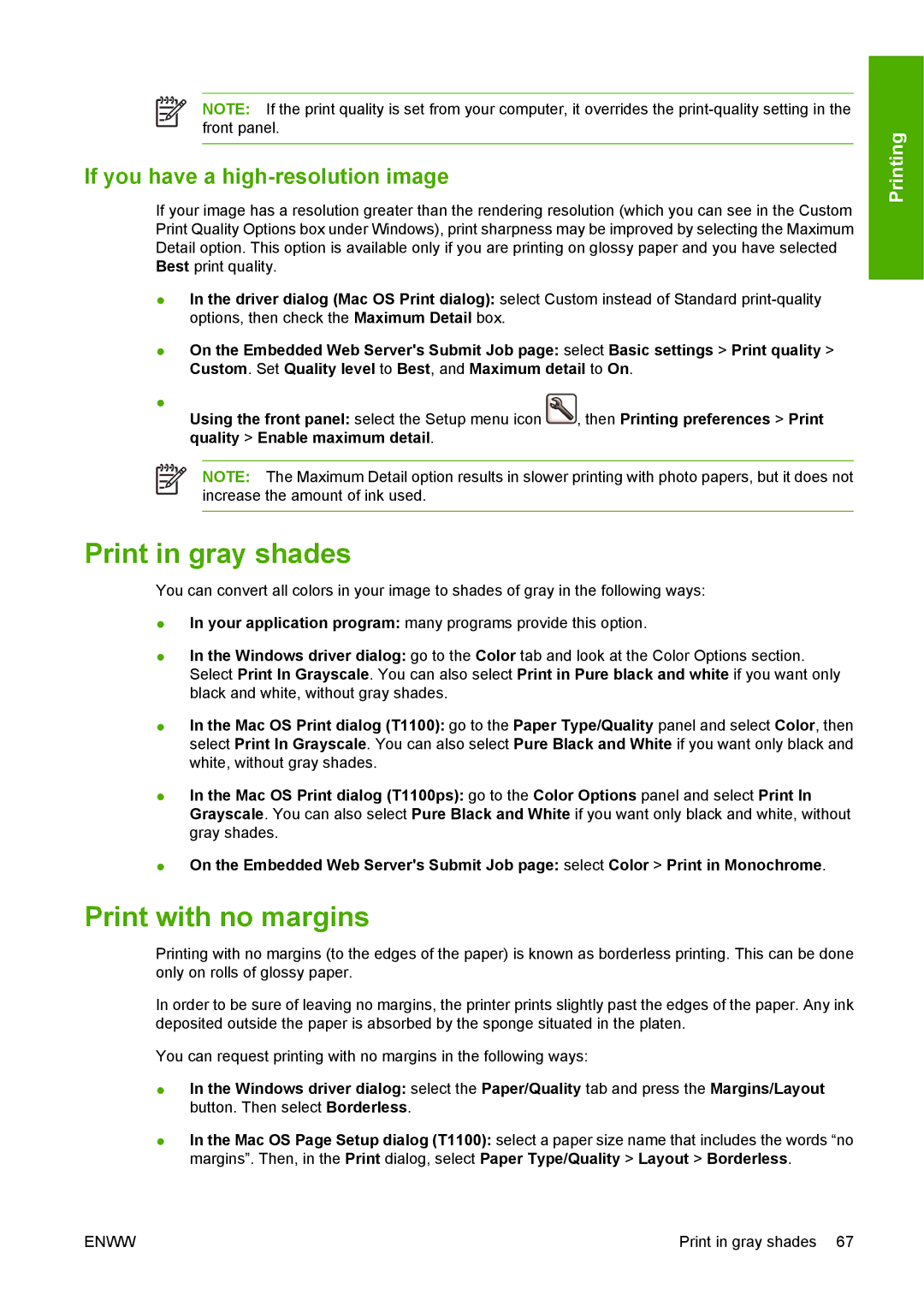NOTE: If the print quality is set from your computer, it overrides the
If you have a high-resolution image
If your image has a resolution greater than the rendering resolution (which you can see in the Custom Print Quality Options box under Windows), print sharpness may be improved by selecting the Maximum Detail option. This option is available only if you are printing on glossy paper and you have selected Best print quality.
●In the driver dialog (Mac OS Print dialog): select Custom instead of Standard
●On the Embedded Web Server's Submit Job page: select Basic settings > Print quality > Custom. Set Quality level to Best, and Maximum detail to On.
●
Using the front panel: select the Setup menu icon , then Printing preferences > Print quality > Enable maximum detail.
NOTE: The Maximum Detail option results in slower printing with photo papers, but it does not increase the amount of ink used.
Print in gray shades
You can convert all colors in your image to shades of gray in the following ways:
●In your application program: many programs provide this option.
●In the Windows driver dialog: go to the Color tab and look at the Color Options section. Select Print In Grayscale. You can also select Print in Pure black and white if you want only black and white, without gray shades.
●In the Mac OS Print dialog (T1100): go to the Paper Type/Quality panel and select Color, then select Print In Grayscale. You can also select Pure Black and White if you want only black and white, without gray shades.
●In the Mac OS Print dialog (T1100ps): go to the Color Options panel and select Print In Grayscale. You can also select Pure Black and White if you want only black and white, without gray shades.
●On the Embedded Web Server's Submit Job page: select Color > Print in Monochrome.
Print with no margins
Printing with no margins (to the edges of the paper) is known as borderless printing. This can be done only on rolls of glossy paper.
In order to be sure of leaving no margins, the printer prints slightly past the edges of the paper. Any ink deposited outside the paper is absorbed by the sponge situated in the platen.
You can request printing with no margins in the following ways:
●In the Windows driver dialog: select the Paper/Quality tab and press the Margins/Layout button. Then select Borderless.
●In the Mac OS Page Setup dialog (T1100): select a paper size name that includes the words “no margins”. Then, in the Print dialog, select Paper Type/Quality > Layout > Borderless.
Printing
ENWW | Print in gray shades 67 |