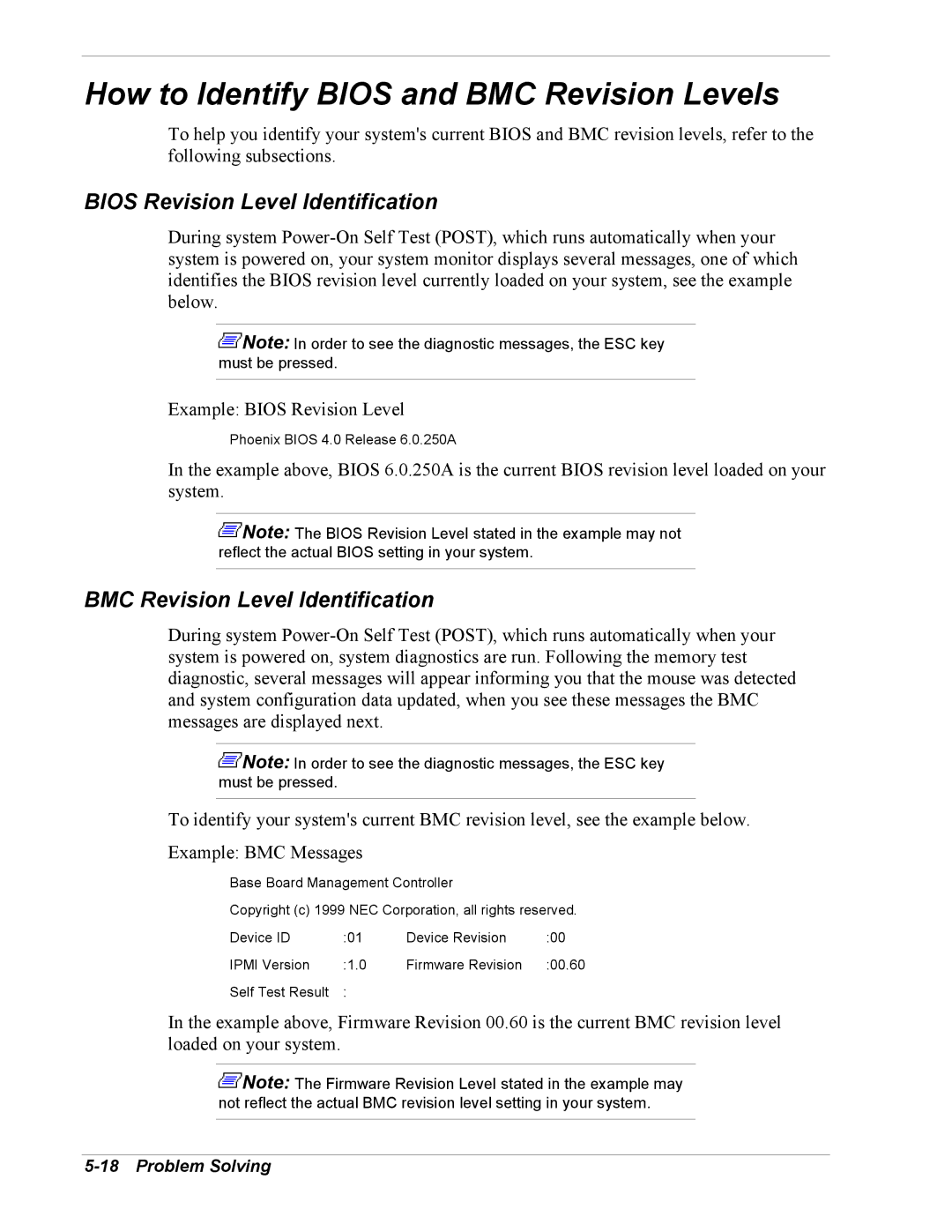How to Identify BIOS and BMC Revision Levels
To help you identify your system's current BIOS and BMC revision levels, refer to the following subsections.
BIOS Revision Level Identification
During system
![]() Note: In order to see the diagnostic messages, the ESC key must be pressed.
Note: In order to see the diagnostic messages, the ESC key must be pressed.
Example: BIOS Revision Level
Phoenix BIOS 4.0 Release 6.0.250A
In the example above, BIOS 6.0.250A is the current BIOS revision level loaded on your system.
![]() Note: The BIOS Revision Level stated in the example may not reflect the actual BIOS setting in your system.
Note: The BIOS Revision Level stated in the example may not reflect the actual BIOS setting in your system.
BMC Revision Level Identification
During system
![]() Note: In order to see the diagnostic messages, the ESC key must be pressed.
Note: In order to see the diagnostic messages, the ESC key must be pressed.
To identify your system's current BMC revision level, see the example below. Example: BMC Messages
Base Board Management Controller
Copyright (c) 1999 NEC Corporation, all rights reserved.
Device ID | :01 | Device Revision | :00 |
IPMI Version | :1.0 | Firmware Revision | :00.60 |
Self Test Result | : |
|
|
In the example above, Firmware Revision 00.60 is the current BMC revision level loaded on your system.
![]() Note: The Firmware Revision Level stated in the example may not reflect the actual BMC revision level setting in your system.
Note: The Firmware Revision Level stated in the example may not reflect the actual BMC revision level setting in your system.