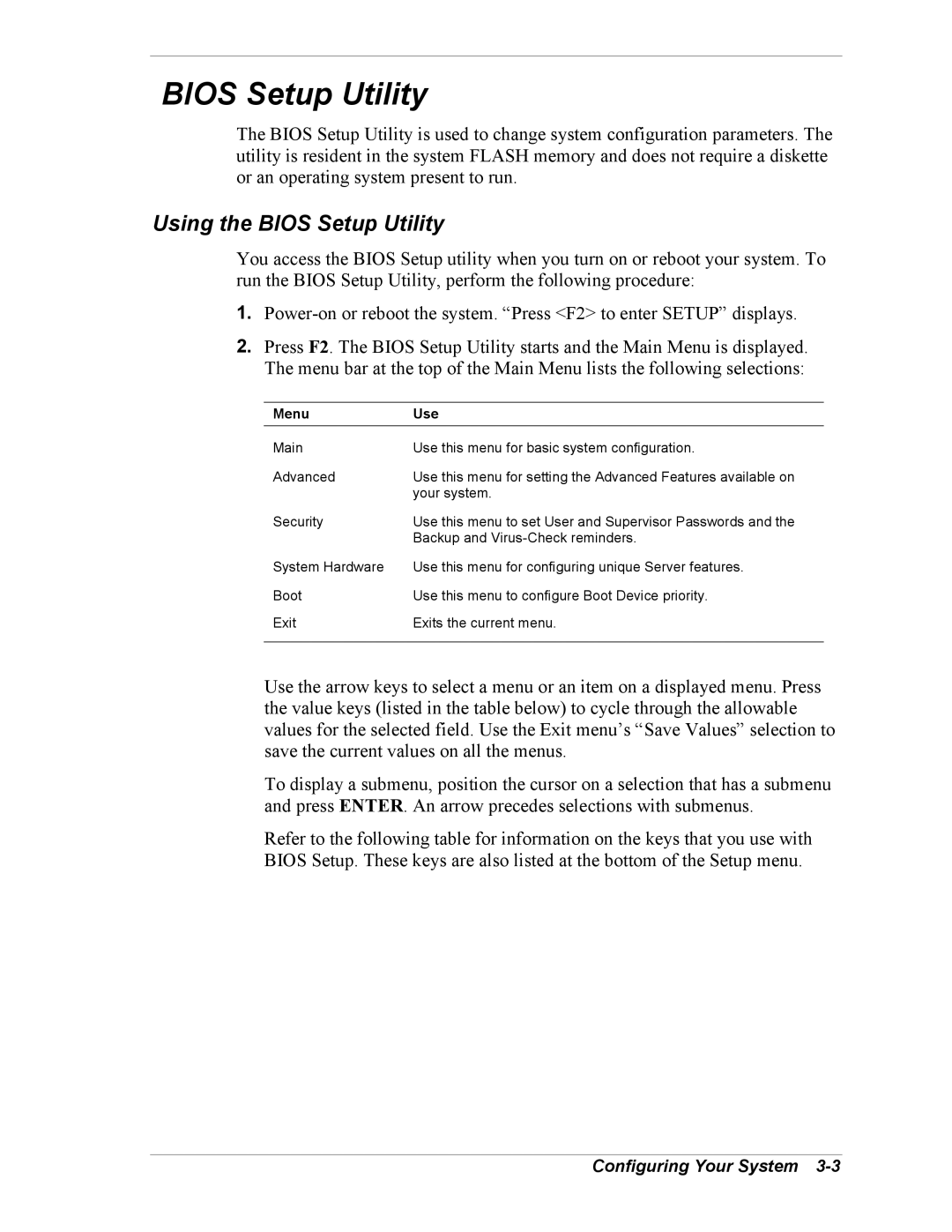BIOS Setup Utility
The BIOS Setup Utility is used to change system configuration parameters. The utility is resident in the system FLASH memory and does not require a diskette or an operating system present to run.
Using the BIOS Setup Utility
You access the BIOS Setup utility when you turn on or reboot your system. To run the BIOS Setup Utility, perform the following procedure:
1.
2.Press F2. The BIOS Setup Utility starts and the Main Menu is displayed. The menu bar at the top of the Main Menu lists the following selections:
Menu | Use |
|
|
Main | Use this menu for basic system configuration. |
Advanced | Use this menu for setting the Advanced Features available on |
| your system. |
Security | Use this menu to set User and Supervisor Passwords and the |
| Backup and |
System Hardware | Use this menu for configuring unique Server features. |
Boot | Use this menu to configure Boot Device priority. |
Exit | Exits the current menu. |
|
|
Use the arrow keys to select a menu or an item on a displayed menu. Press the value keys (listed in the table below) to cycle through the allowable values for the selected field. Use the Exit menu’s “Save Values” selection to save the current values on all the menus.
To display a submenu, position the cursor on a selection that has a submenu and press ENTER. An arrow precedes selections with submenus.
Refer to the following table for information on the keys that you use with BIOS Setup. These keys are also listed at the bottom of the Setup menu.