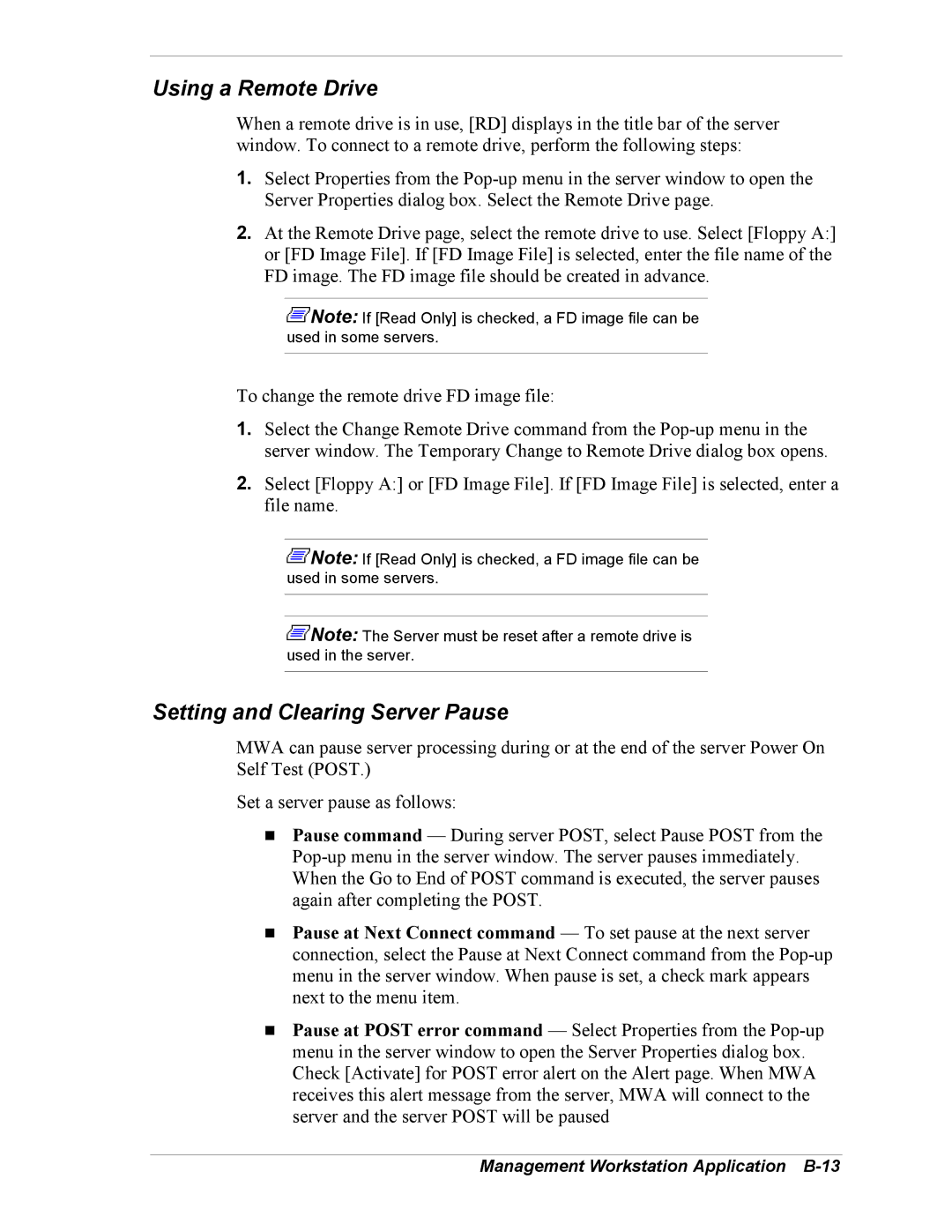Using a Remote Drive
When a remote drive is in use, [RD] displays in the title bar of the server window. To connect to a remote drive, perform the following steps:
1.Select Properties from the
2.At the Remote Drive page, select the remote drive to use. Select [Floppy A:] or [FD Image File]. If [FD Image File] is selected, enter the file name of the FD image. The FD image file should be created in advance.
![]() Note: If [Read Only] is checked, a FD image file can be used in some servers.
Note: If [Read Only] is checked, a FD image file can be used in some servers.
To change the remote drive FD image file:
1.Select the Change Remote Drive command from the
2.Select [Floppy A:] or [FD Image File]. If [FD Image File] is selected, enter a file name.
![]() Note: If [Read Only] is checked, a FD image file can be used in some servers.
Note: If [Read Only] is checked, a FD image file can be used in some servers.
![]() Note: The Server must be reset after a remote drive is used in the server.
Note: The Server must be reset after a remote drive is used in the server.
Setting and Clearing Server Pause
MWA can pause server processing during or at the end of the server Power On Self Test (POST.)
Set a server pause as follows:
!Pause command — During server POST, select Pause POST from the
!Pause at Next Connect command — To set pause at the next server connection, select the Pause at Next Connect command from the
!Pause at POST error command — Select Properties from the