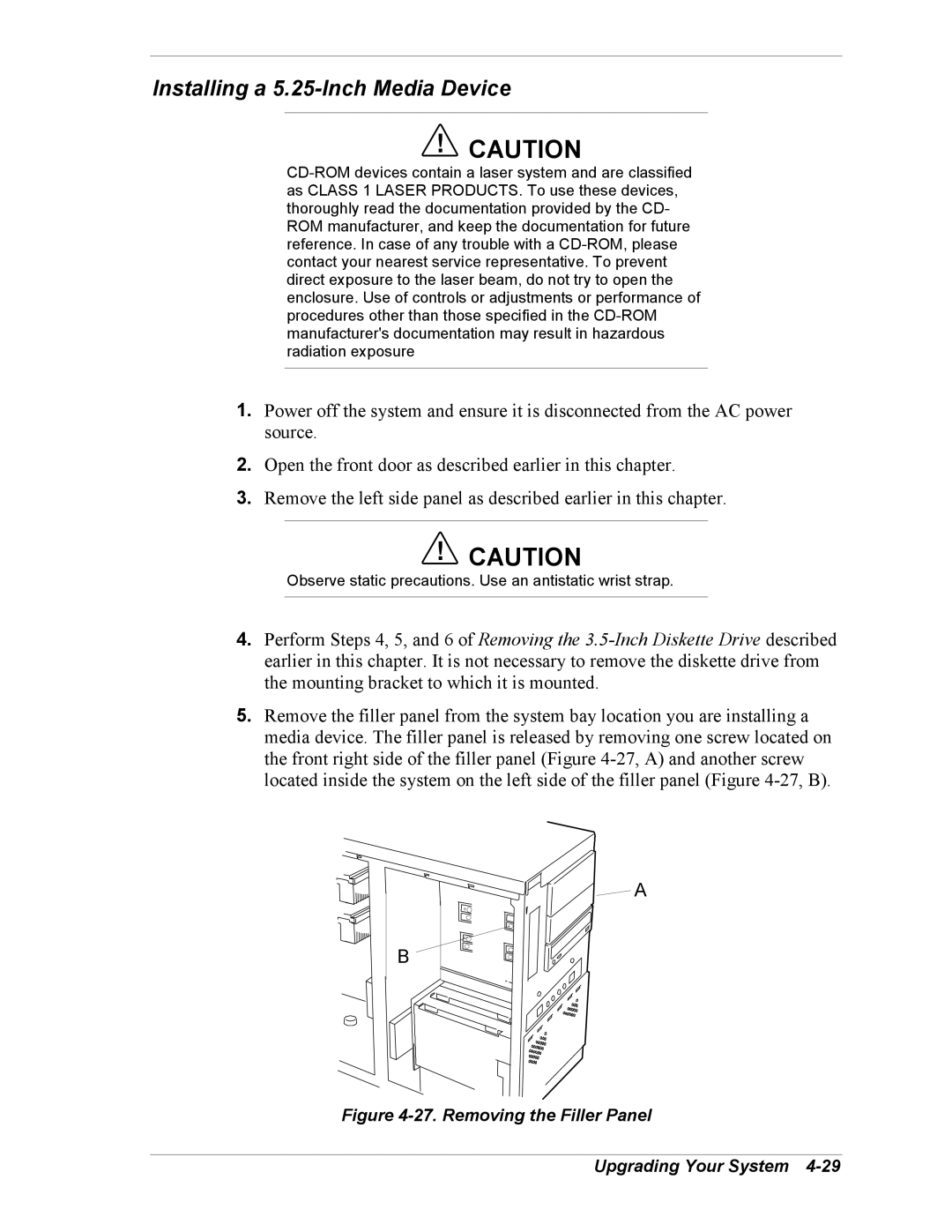Installing a 5.25-Inch Media Device
!CAUTION
1.Power off the system and ensure it is disconnected from the AC power source.
2.Open the front door as described earlier in this chapter.
3.Remove the left side panel as described earlier in this chapter.
!CAUTION
Observe static precautions. Use an antistatic wrist strap.
4.Perform Steps 4, 5, and 6 of Removing the
5.Remove the filler panel from the system bay location you are installing a media device. The filler panel is released by removing one screw located on the front right side of the filler panel (Figure
A
B