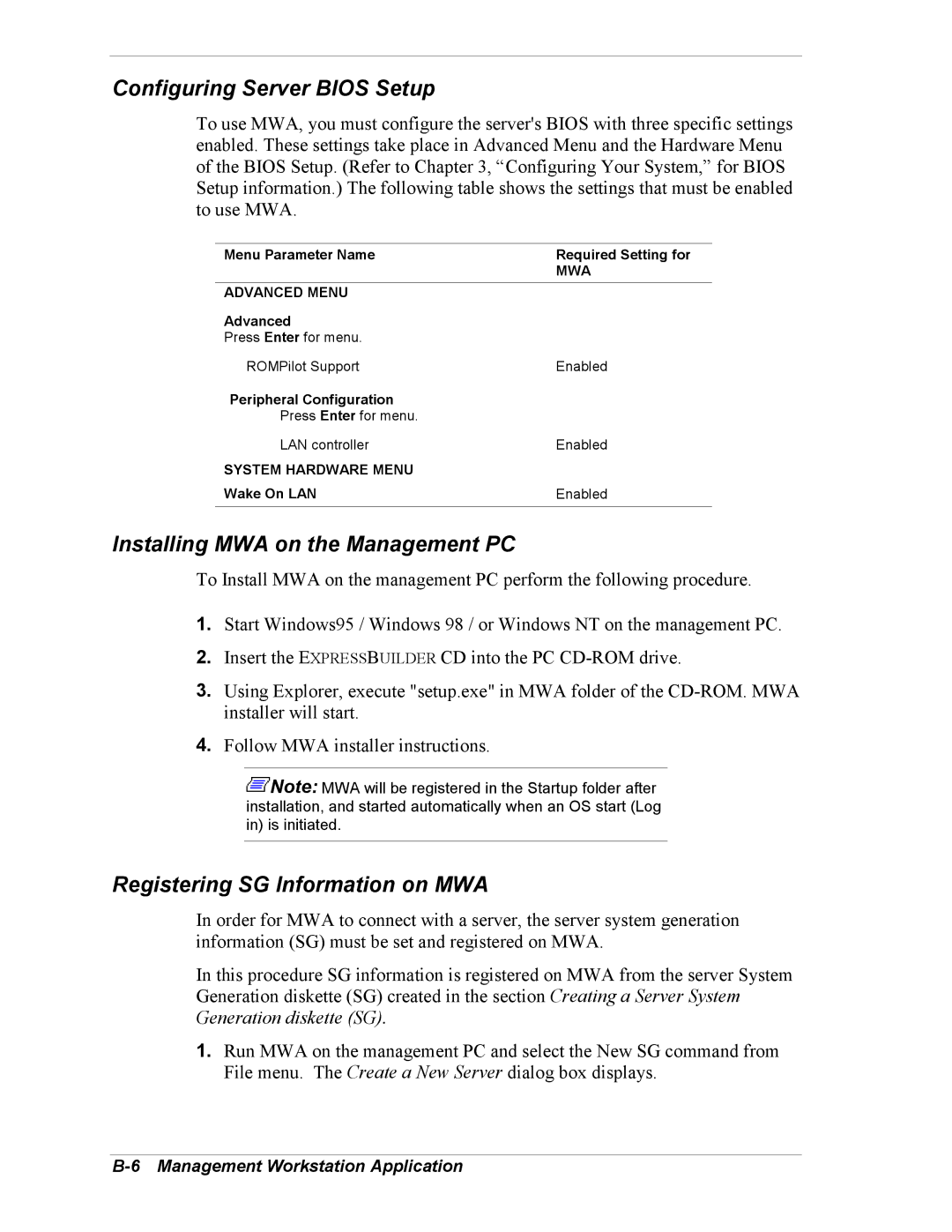Configuring Server BIOS Setup
To use MWA, you must configure the server's BIOS with three specific settings enabled. These settings take place in Advanced Menu and the Hardware Menu of the BIOS Setup. (Refer to Chapter 3, “Configuring Your System,” for BIOS Setup information.) The following table shows the settings that must be enabled to use MWA.
Menu Parameter Name | Required Setting for |
| MWA |
|
|
ADVANCED MENU |
|
Advanced |
|
Press Enter for menu. |
|
ROMPilot Support | Enabled |
Peripheral Configuration |
|
Press Enter for menu. |
|
LAN controller | Enabled |
SYSTEM HARDWARE MENU |
|
Wake On LAN | Enabled |
|
|
Installing MWA on the Management PC
To Install MWA on the management PC perform the following procedure.
1.Start Windows95 / Windows 98 / or Windows NT on the management PC.
2.Insert the EXPRESSBUILDER CD into the PC
3.Using Explorer, execute "setup.exe" in MWA folder of the
4.Follow MWA installer instructions.
![]() Note: MWA will be registered in the Startup folder after installation, and started automatically when an OS start (Log in) is initiated.
Note: MWA will be registered in the Startup folder after installation, and started automatically when an OS start (Log in) is initiated.
Registering SG Information on MWA
In order for MWA to connect with a server, the server system generation information (SG) must be set and registered on MWA.
In this procedure SG information is registered on MWA from the server System Generation diskette (SG) created in the section Creating a Server System Generation diskette (SG).
1.Run MWA on the management PC and select the New SG command from File menu. The Create a New Server dialog box displays.