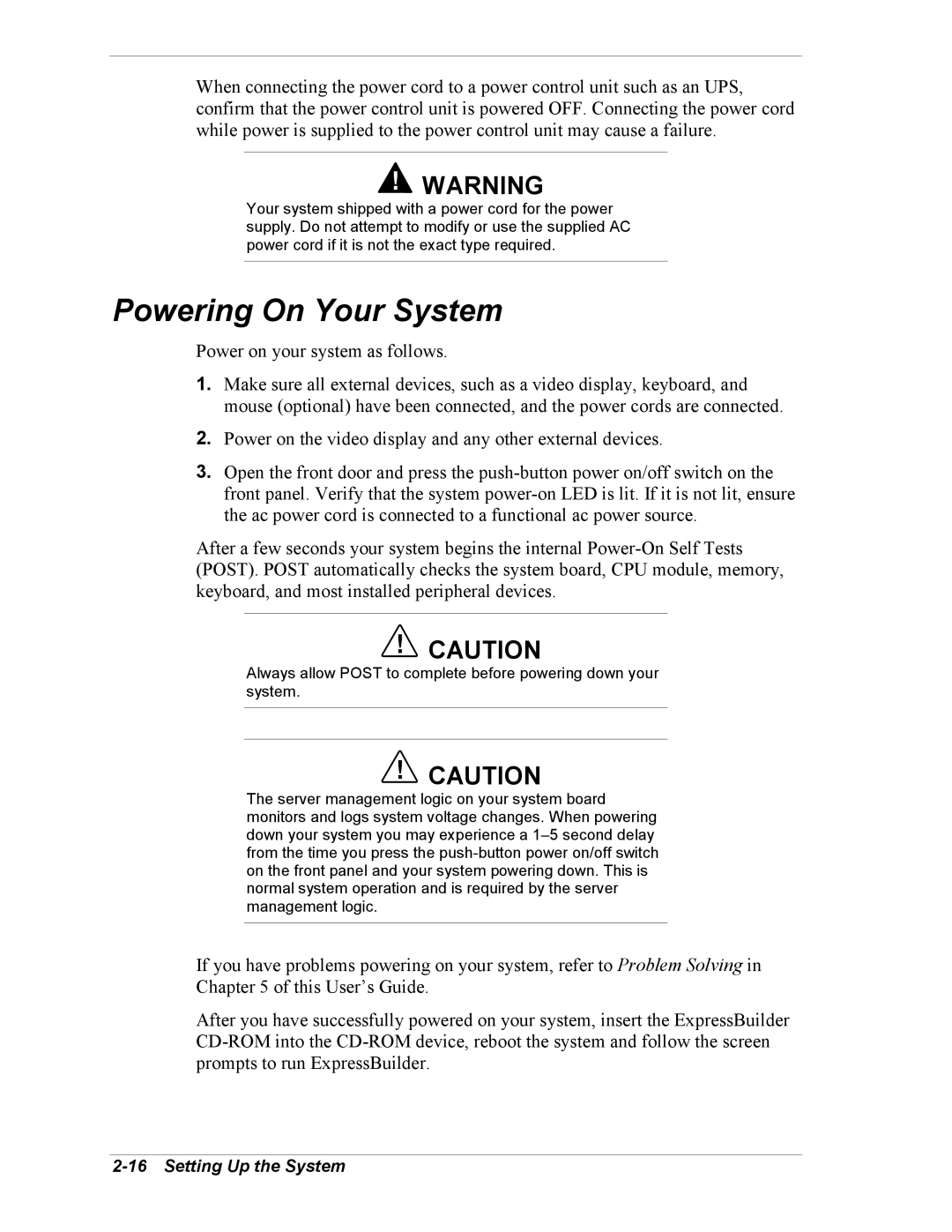When connecting the power cord to a power control unit such as an UPS, confirm that the power control unit is powered OFF. Connecting the power cord while power is supplied to the power control unit may cause a failure.
!WARNING
Your system shipped with a power cord for the power supply. Do not attempt to modify or use the supplied AC power cord if it is not the exact type required.
Powering On Your System
Power on your system as follows.
1.Make sure all external devices, such as a video display, keyboard, and mouse (optional) have been connected, and the power cords are connected.
2.Power on the video display and any other external devices.
3.Open the front door and press the
After a few seconds your system begins the internal
!CAUTION
Always allow POST to complete before powering down your system.
!CAUTION
The server management logic on your system board monitors and logs system voltage changes. When powering down your system you may experience a
If you have problems powering on your system, refer to Problem Solving in Chapter 5 of this User’s Guide.
After you have successfully powered on your system, insert the ExpressBuilder