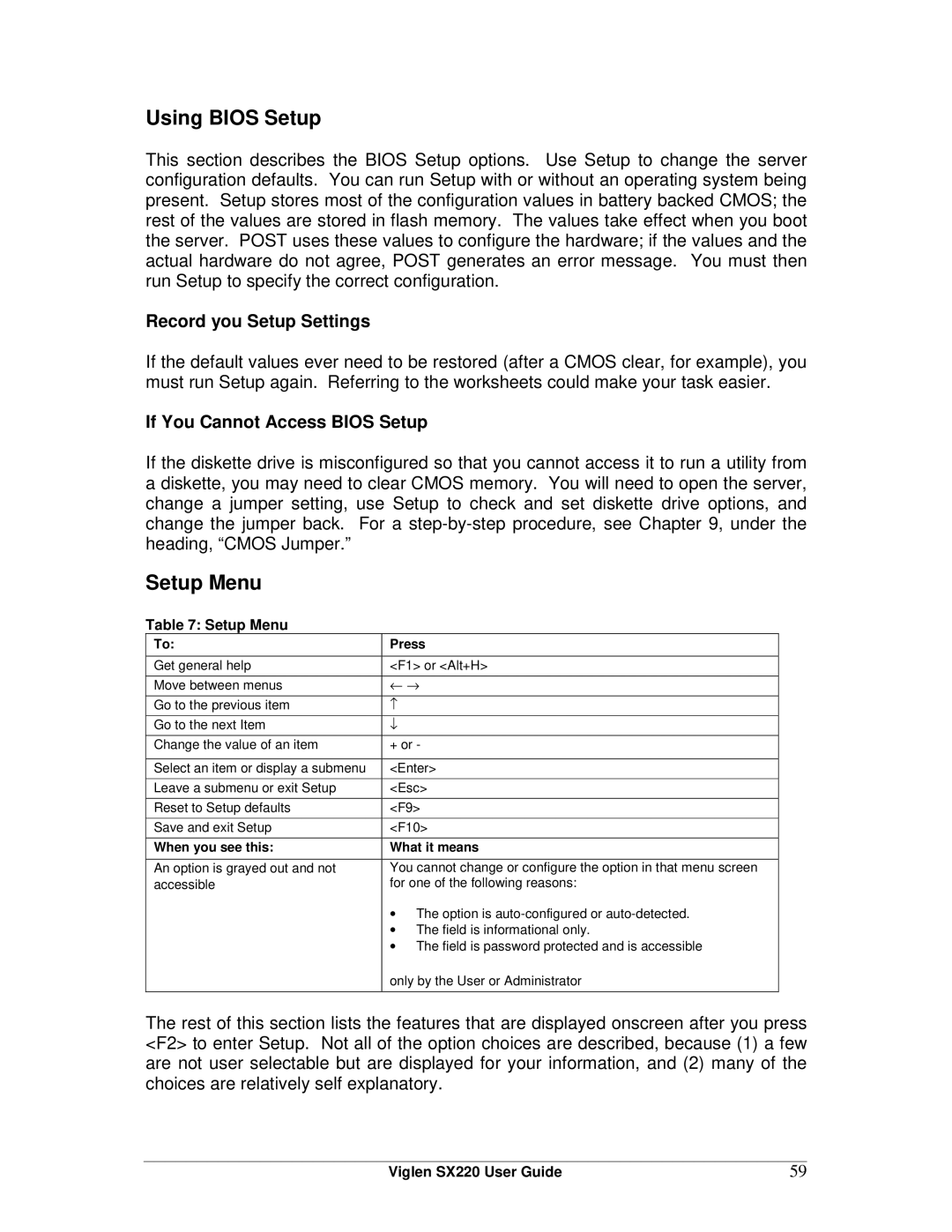Using BIOS Setup
This section describes the BIOS Setup options. Use Setup to change the server configuration defaults. You can run Setup with or without an operating system being present. Setup stores most of the configuration values in battery backed CMOS; the rest of the values are stored in flash memory. The values take effect when you boot the server. POST uses these values to configure the hardware; if the values and the actual hardware do not agree, POST generates an error message. You must then run Setup to specify the correct configuration.
Record you Setup Settings
If the default values ever need to be restored (after a CMOS clear, for example), you must run Setup again. Referring to the worksheets could make your task easier.
If You Cannot Access BIOS Setup
If the diskette drive is misconfigured so that you cannot access it to run a utility from a diskette, you may need to clear CMOS memory. You will need to open the server, change a jumper setting, use Setup to check and set diskette drive options, and change the jumper back. For a
Setup Menu
Table 7: Setup Menu
To: | Press |
|
|
Get general help | <F1> or <Alt+H> |
Move between menus | ← → |
Go to the previous item | ↑ |
Go to the next Item | ↓ |
Change the value of an item | + or - |
|
|
Select an item or display a submenu | <Enter> |
Leave a submenu or exit Setup | <Esc> |
Reset to Setup defaults | <F9> |
Save and exit Setup | <F10> |
When you see this: | What it means |
An option is grayed out and not | You cannot change or configure the option in that menu screen |
accessible | for one of the following reasons: |
| • The option is |
| • The field is informational only. |
| • The field is password protected and is accessible |
| only by the User or Administrator |
|
|
The rest of this section lists the features that are displayed onscreen after you press <F2> to enter Setup. Not all of the option choices are described, because (1) a few are not user selectable but are displayed for your information, and (2) many of the choices are relatively self explanatory.
Viglen SX220 User Guide | 59 |