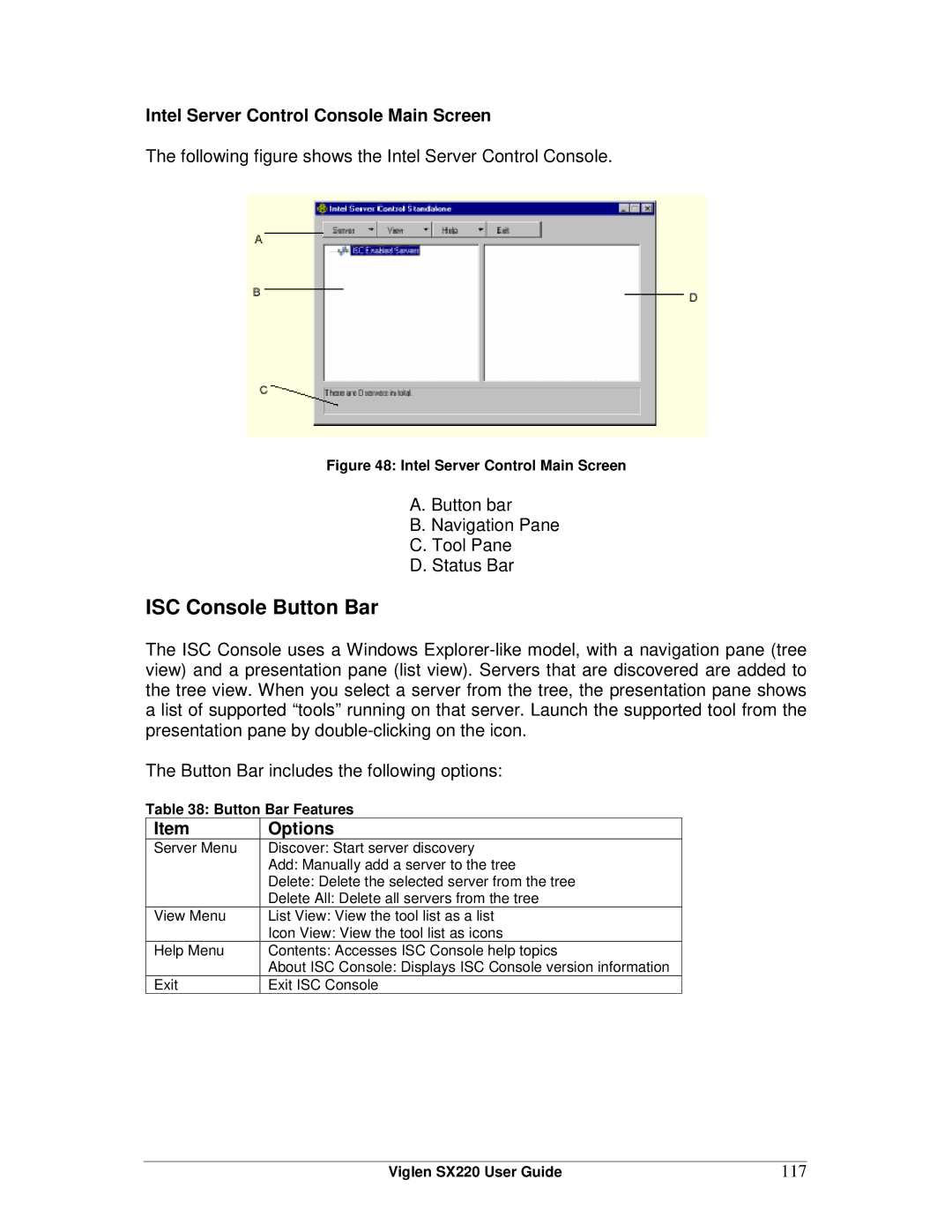Intel Server Control Console Main Screen
The following figure shows the Intel Server Control Console.
Figure 48: Intel Server Control Main Screen
A. Button bar
B. Navigation Pane
C. Tool Pane
D. Status Bar
ISC Console Button Bar
The ISC Console uses a Windows
The Button Bar includes the following options:
Table 38: Button Bar Features
Item | Options |
Server Menu | Discover: Start server discovery |
| Add: Manually add a server to the tree |
| Delete: Delete the selected server from the tree |
| Delete All: Delete all servers from the tree |
View Menu | List View: View the tool list as a list |
| Icon View: View the tool list as icons |
Help Menu | Contents: Accesses ISC Console help topics |
| About ISC Console: Displays ISC Console version information |
Exit | Exit ISC Console |
Viglen SX220 User Guide | 117 |