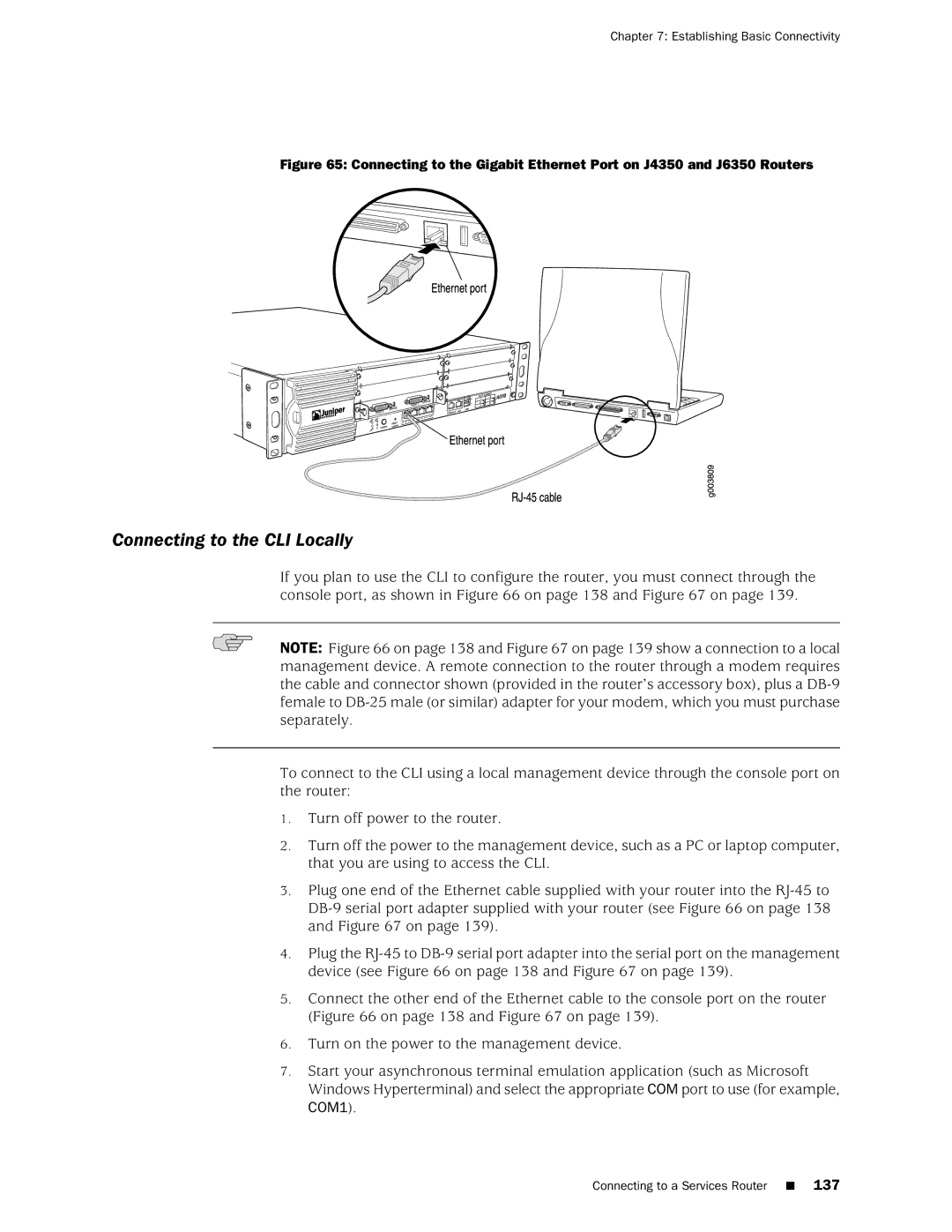Getting Started Guide
Software License
End User License Agreement
Iii
Page
Abbreviated Table of Contents
Page
Table of Contents
Chapter PIM and VoIP Module Overview
Viii Table of Contents
101
Part Installing a Services Router
129
115
173
Part Maintaining Services Router Hardware
151
161
Xii Table of Contents
211
215
Part Series Requirements and Specifications
225
245
Part
Xiv Table of Contents
Objectives
About This Guide
Objectives
Audience
Series Tasks Location of Instruction
How to Use This Guide
Xvi How to Use This Guide
Location of J-series Information
Text and Syntax Conventions
Document Conventions
Web GUI Conventions
Related Juniper Networks Documentation
Series Guides and Related Junos Software Publications
Getting Started Guide for Your Router
Related Juniper Networks Documentation
Series Services Router Administration Guide
Chapter in a J-series Guide
Xx Related Juniper Networks Documentation
Documentation Feedback
Requesting Support
Documentation Feedback
Page
Series Overview
Series Overview
Page
Overview of Services Routers
J2320 Services Router Overview
J2350 Services Router Overview
J2320 Services Router Overview
J4350 Services Router Overview
Overview of Services Routers
J4350 Services Router Overview
J6350 Services Router Overview
J6350 Services Router Overview
Series Software Features and Licenses
Series Software Features and Licenses
Summary of J-series Features and License Requirements
Feature Category Series Feature Separate License
Management
Routing
Multicast
IP Address
Encapsulation Ethernet
Traffic Analysis
Security
Voice Support
High Availability
Monitoring
Administration
Page
J2320 and J2350 Services Router Hardware Features
J2320 and J2350 Services Router Hardware Features
System Overview
J2320 and J2350 Chassis
14 J2320 and J2350 Services Router Hardware Features
Rear of J2320 Chassis
Front of J2350 Chassis
J2320 Hardware Components
Rear of J2350 DC-Powered Chassis
Description Value
J2320 and J2350 Physical Specifications
18 J2320 and J2350 Services Router Hardware Features
J2320 and J2350 Midplane
J2320 and J2350 Routing Engine Hardware
J2320 and J2350 Front Panel
J2320 and J2350 Boot Devices
Power Button and Power LED
20 J2320 and J2350 Services Router Hardware Features
Physical Interface Modules PIMs
J2320 and J2350 Power LED
J2320 and J2350 Status LED
Color State Description
Reset Config Button
J2320 and J2350 Alarm LED
22 J2320 and J2350 Services Router Hardware Features
Gigabit Ethernet Port LEDs
Built-In Gigabit Ethernet Ports
Console Port
AUX Port
J2320 and J2350 External Compact Flashes
J2320 Power System
J2350 Power System
24 J2320 and J2350 Services Router Hardware Features
J2320 and J2350 Cooling System
26 J4350 and J6350 Services Router Hardware Features
J4350 and J6350 Services Router Hardware Features
J4350 and J6350 Chassis
J4350 and J6350 Services Router Hardware Features
Front of J4350 and J6350 Chassis
Rear of J4350 AC-Powered Chassis
Rear of J4350 DC-Powered Chassis
30 J4350 and J6350 Services Router Hardware Features
J4350 and J6350 Physical Specifications
J4350 and J6350 Boot Devices
J4350 and J6350 Midplane
J4350 and J6350 Routing Engine Hardware
J4350 and J6350 Front Panel
32 J4350 and J6350 Services Router Hardware Features
Power LED
Slot Number Diagram on Front Panel
Alarm LED
34 J4350 and J6350 Services Router Hardware Features
Status LED
HA LED
36 J4350 and J6350 Services Router Hardware Features
J4350 Power System
J6350 Power System
Power Supply LED
State Description
J4350 and J6350 Cooling System
38 J4350 and J6350 Services Router Hardware Features
Software Overview
Software Overview
Routing Engine and Packet Forwarding Engine
Kernel and Microkernel
Junos Software Processes
User Interfaces
Junos Software Processes
Process Name Description
Software Overview
PIM and VoIP Module Overview
PIM and VoIP Module Terms
PIM and VoIP Module Terms
PIM and VoIP Module Terms
Term Definition
Dialer filter
PIM and VoIP Module Overview
Field-Replaceable PIMs
J2320 and J2350 Field-Replaceable PIM Summary
Field-Replaceable PIMs
J2320 and J2350 Field-Replaceable PIM Summary
J4350 and J6350 Field-Replaceable PIM Summary
J4350 and J6350 Field-Replaceable PIM Summary
Fe-1/0/0
Port, 6-Port, 8-Port, and 16-Port Gigabit Ethernet uPIMs
T3-0/0/0
E3-2/0/0
Port Gigabit Ethernet uPIM
PIM and VoIP Module Overview
Port Gigabit Ethernet ePIMs
Optical Interface Support for SFP Gigabit Ethernet uPIMs
Parameter 1000Base-SX Transceiver 1000Base-LX Transceiver
Copper Gigabit Ethernet ePIM
Optical Interface Support for SFP Gigabit Ethernet ePIM
Dual-Port Serial PIM
Dual-Port Serial PIM
Dual-Port T1 or E1 PIM
Status LEDs for Serial Ports
Color State Description
Status LEDs for T1 and E1 Ports
Dual-Port Channelized T1/E1/ISDN PRI PIM
Channelized T1/E1/ISDN PRI PIM
T3 or E3 PIM
LEDs for Channelized T1/E1/ISDN PRI PIMs
Label Color State Description
Status LEDs for T3 and E3 Ports
E3 PIM
LEDs for Dual-Port Fast Ethernet PIM
Dual-Port Fast Ethernet PIM
Port Fast Ethernet ePIM
Port Fast Ethernet ePIM
LEDs for 4-Port Fast Ethernet ePIM
Port Isdn BRI PIMs
Online
LEDs for Isdn BRI S/T and U PIMs
LEDs for Adsl PIMs
Adsl 2/2+ Annex a PIM
Shdsl PIM
Avaya VoIP Modules
Avaya VoIP Modules
Avaya VoIP Module Summary
LEDs for G.SHDSL PIMs
Also Called This PIM Numbering Chassis Type-pim/0/port
J2320 and J2350 Avaya VoIP Module Summary
Sample Interface
Software Release for Slot and Port Maximum Number on
TGM550 Telephony Gateway Module
J4350 and J6350 Avaya VoIP Module Summary
Also Called
TGM550 Telephony Gateway Module
Hardware or Feature TGM550 Maximum Capacity
TGM550 Maximum Media Gateway Capacities
Additional Information
ALM
LEDs for TGM550 Gateway Module
TIM510 E1/T1 Telephony Interface Module
TIM510 E1/T1 Telephony Interface Module
LEDs for TIM510
TIM514 Analog Telephony Interface Module
TIM514 Possible Port Configurations
TIM521 BRI Telephony Interface Module
LEDs for TIM514
LEDs for TIM521
TIM521 BRI Telephony Interface Module
PIM and VoIP Module Overview
Page
User Interface Overview
Services Router User Interface Overview
User Interface Overview
Web Overview
CLI Overview
Before You Begin
Before You Begin
Starting the J-Web Interface
Using the J-Web Interface
Services Router User Interface Overview
Using the J-Web Interface
Web Layout
Web Layout
Top Pane Elements
Elements of the J-Web Interface
Main Pane Elements
Main Pane Elements
Side Pane Elements
Navigating the J-Web Interface
Function Button
Navigating the Quick Configuration Pages
Navigating the J-Web Configuration Editor
Web Quick Configuration Buttons
Getting J-Web Help
Key J-Web Edit Configuration Buttons
CoS Help
Web Sessions
Using the Command-Line Interface
CLI Command Hierarchy
Using the Command-Line Interface
Starting the CLI
CLI Operational Mode
CLI Configuration Mode
Editing Keystrokes
CLI Basics
Command Completion
CLI Editing Keystrokes
Task Category Action Keyboard Sequence
Online Help
Help Commands
Configuring the CLI Environment
Configuring the CLI Environment
Vt100
Set cli screen-width
Set cli terminal
Ansi
Page
Installing a Services Router
Installing a Services Router
Page
Preparing for Router Installation
General Site Guidelines
General Site Guidelines
Rack Requirements
Rack Size and Strength for J2320 and J2350 Routers
Rack Requirements
Preparing for Router Installation
Rack Size and Strength for J4350 and J6350 Routers
Connection to Building Structure
Router Environmental Tolerances
Fire Safety Requirements
Router Environmental Tolerances
Fire Suppression
Power Guidelines, Requirements, and Specifications
Power Guidelines, Requirements, and Specifications
Fire Suppression Equipment
Radio Frequency Interference
Site Electrical Wiring Guidelines
Router Power Requirements
Signaling Limitations
Specification
AC Power, Connection, and Power Cord Specifications
DC Power, Connection, and Power Cable Specifications
AC Power Cord Specifications
Country Electrical Specifications Plug Standards
Preparing for Router Installation
Name Model Number
Planning for Power Management
Series PIM Power Consumption and Heat Dissipation
Tokens Junos CLI Power
1xE3
2xE1
2xT1
2xCT1E1 / PRI
Site Preparation Checklist
Network Cable Specifications
Site Preparation Checklist
Maximum Power and Heat Capacities of J-series Models
Site Preparation Checklist
Page
Installing and Connecting a Services Router
Unpacking a J-series Services Router
Unpacking a J-series Services Router
Installing J2320 and J2350 Routers
Installing and Connecting a Services Router
Installing J2320 and J2350 Routers
Installing J4350 and J6350 Routers
Installing J4350 and J6350 Routers
Installing the Mounting Brackets
Attaching Center Screw to the Rack
Connecting Interface Cables to Services Routers
Connecting Interface Cables to Services Routers
Chassis Grounding
Connecting Power
Connecting AC Power
Connecting Power
Connecting AC Power to the J2320 Services Router
Connecting AC Power to the J2350 Services Router
Connecting DC Power
VDC and RTN
Connecting DC Power to the J2350 Services Router
Powering a Services Router On and Off
Powering a Services Router On and Off
Page
Basic Connectivity Terms
Establishing Basic Connectivity
Basic Connectivity Terms
Basic Connectivity Terms
Basic Connectivity Overview
Router Identification
Basic Connectivity Overview
Root Password
Time Zone and System Time
Establishing Basic Connectivity
Loopback Address
Network Settings
Default Gateway
Backup Router
Built-In Ethernet Interface Address
Management Access
Configuration Guide for Common Criteria and JUNOS-FIPS
Connecting to a Services Router
Connecting to the J-Web Interface
Connecting to a Services Router
Connecting to a Services Router
COM1
Connecting to the CLI Locally
Connecting to the Console Port on J2320 and J2350 Routers
Configuring the Modem at the Router End
Connecting to the CLI Remotely
Connecting the Modem to the Console Port
Configuring Basic Settings with J-Web Quick Configuration
Connecting to the CLI at the User End
Configuring Basic Settings with J-Web Quick Configuration
Set Up Quick Configuration
Time
Set Up Quick Configuration Summary
Field Function Your Action
Identification
Ge-0/0/0 Address
Set Up Quick Configuration Summary
Field Function
Network
Sample Settings on a Services Router
Configuring Basic Settings with a Configuration Editor
Configuring Basic Settings
Set name-server
Task Web Configuration Editor CLI Configuration Editor
Set backup router address
Set ntp server
Set ge-0/0/0 unit 0 family inet address 192.168.1.1/24
Verifying Basic Connectivity
Ge-0/0/0
Delete ge-0/0/0 unit 0 family inet address
Displaying Basic Connectivity Configurations
Displaying Basic Connectivity Configurations
Page
Secure Web Access Terms
Configuring Secure Web Access
Secure Web Access Terms
Secure Web Access Terms
Secure Web Access Overview
Secure Web Access Overview
Configuring Secure Web Access
Configuring Secure Web Access
Generating SSL Certificates
Quick Configuration Secure Access
Certificates
Secure Access Quick Configuration Summary
Http Web Access
Https Web Access
Configuring Secure Web Access with a Configuration Editor
Configuring Secure Web Access with a Configuration Editor
Secure Access Quick Configuration Summary
Configuring a Secure Web Access
Set certificates local new load-key-filepath
Verifying Secure Web Access
Verifying Secure Web Access
Task
Displaying an SSL Certificate Configuration
Displaying an SSL Certificate Configuration
Displaying a Secure Access Configuration
Displaying a Secure Access Configuration
Page
Series License Overview
Installing and Managing J-series Licenses
Software Feature Licenses
Series Services Router Software Feature Licenses
BGP Route Reflectors
License Key Components
Feature Summary
Managing J-series Licenses with the J-Web Interface
Summary of License Management Fields
Adding New Licenses with the J-Web Interface
Installed Licenses
Managing J-series Licenses with the CLI
Deleting Licenses with the J-Web Interface
Displaying License Keys with the J-Web Interface
Downloading Licenses with the J-Web Interface
Saving License Keys with the CLI
Deleting a License with the CLI
Verifying J-series License Management
Verifying J-series License Management
Displaying Installed Licenses
Displaying Installed Licenses
Displaying License Usage
Displaying License Usage
Page
Maintaining Services Router Hardware
Maintaining Services Router Hardware
Page
Replacing Hardware Components
Tools and Parts Required
Tools and Parts Required
Tools and Parts Required
Replacing the Console Port Cable
Replacing a PIM
Removing a PIM
Replacing a PIM
Replacing Hardware Components
Installing a PIM
Installing a PIM
Replacing PIM Cables
Installing PIM Cables
Replacing PIM Cables
Removing PIM Cables
User@host request chassis fpc slot pim-slotonline
To replace the cover on the J2320 and J2350 chassis
Matching the Chassis Slots and Tabs
Location of J2320 and J2350 Internal Compact Flash
Removing the J2320 or J2350 Internal Compact Flash
Location of J4350 and J6350 Compact Flash
Page
Removing the J4350 or J6350 Compact Flash
Replacing External Compact Flashes
Replacing External Compact Flashes
Replace the compact flash slot cover
Replacing USB Storage Devices
Removing the USB Storage Device
Replacing USB Storage Devices
Installing the USB Storage Device
Replacing Dram Modules
Replacing Dram Modules
J4350 and J6350 Dram Location
Removing a Dram Module
Installing or Replacing Dram Modules
Installing a Dram Module
Replacing Power System Components
Replacing AC Power Supply Cords
Replacing Power System Components
Removing an AC Power Supply from J6350 Routers
Removing an AC Power Supply
Installing an AC Power Supply in J6350 Routers
Installing an AC Power Supply
Replacing DC Power Supply Cables
Removing a DC Power Supply
Removing a DC Power Supply
Installing a DC Power Supply
VDC and RTN
Installing a DC Power Supply
Removing a J2320 or J2350 Crypto Module
Removing a J2320 or J2350 Crypto Accelerator Module
Installing a J2320 or J2350 Crypto Accelerator Module
Installing a J2320 or J2350 Crypto Accelerator Module
User@host show chassis hardware
Removing a J4350 or J6350 Crypto Accelerator Module
Removing a J4350 or J6350 Crypto Module Screw
Installing a J4350 or j6350 Crypto Accelerator Module
User@host show chassis hardware
Replacing Air Filters on J2350 Routers
Replacing Air Filters on J2350 Routers
Replacing Air Filters on J4350 and J6350 Routers
Replacing Air Filters on J4350 and J6350 Routers
Attaching Air Filter and Filter Cover
Page
Component Alarm Conditions Corrective Action Alarm Severity
Troubleshooting Hardware Components
Chassis Alarm Conditions
Chassis Alarm Conditions and Corrective Actions
Troubleshooting Power Management
Troubleshooting Power Management
User@host show chassis fpc
Troubleshooting Hardware Components
Contacting the Juniper Networks Technical Assistance Center
Contacting the Juniper Networks Technical Assistance Center
Contacting Customer Support and Returning Hardware
Locating Component Serial Numbers
Locating Component Serial Numbers
Location of the Serial Number ID Labels
J2320 and J2350 Chassis Serial Number and Agency Labels
Contacting Customer Support and Returning Hardware
J4350 and J6350 Chassis Serial Number and Agency Labels
Contacting Customer Support
Power Supply Serial Number Labels
PIM Serial Number Label
Contacting Customer Support
Return Procedure
Return Procedure
Information You Might Need to Supply to Jtac
Packing a Router or Component for Shipment
Packing the Services Router for Shipment
Packing a Router or Component for Shipment
Tools and Parts Required
Packing Components for Shipment
Page
Series Requirements and Specifications
Series Requirements and Specifications
Page
Serial PIM Cable Specifications
Network Cable Specifications and Connector Pinouts
Serial PIM Cable Specifications
Port Serial PIM Cables and Connectors
LFH-60 Pin DB-25 Pin LFH-60 Pairing Description
RS-232 DTE Cable Pinout
RS-232 DTE Cable Pinout
RS-422/449 EIA-449 DTE Cable Pinout
RS-232 DCE Cable Pinout
RS-422/449 EIA-449 DTE Cable Pinout
RS-232 DCE Cable Pinout
Send Data a
RS-422/449 EIA-449 DCE Cable Pinout
RS-422/449 EIA-449 DCE Cable Pinout
EIA-530A DTE Cable Pinout
EIA-530A DTE Cable Pinout
EIA-530A DCE Cable Pinout
EIA-530A DCE Cable Pinout
LFH-60 Pin 34 Pin LFH-60 Pairing Description
DTE Cable Pinout
35 DTE Cable Pinout
21 DTE Cable Pinout
LFH-60 Pin DB-15 Pin LFH-60 Pairing Description
DCE Cable Pinout
35 DCE Cable Pinout
21 DCE Cable Pinout
Gigabit Ethernet uPIM RJ-45 Connector Pinout
Fast Ethernet RJ-45 Connector Pinout
Gigabit Ethernet uPIM RJ-45 Connector Pinout
Fast Ethernet RJ-45 Connector Pinout
Gigabit Ethernet ePIM RJ-45 Connector Pinout
Gigabit Ethernet ePIM RJ-45 Connector Pinout
Gigabit Ethernet ePIM RJ-45 Connector Pinouts
Pin Signal Name
RJ-45 Chassis Console Connector Pinout
DB-9 Console Connector Pinout
E1 and T1 RJ-48 Cable Pinouts
RJ-48 Connector to RJ-48 Connector Straight Pinout
RJ-48 Connector to RJ-48 Connector Crossover Pinout
238 E1 and T1 RJ-48 Cable Pinouts
RJ-48 Connector to DB-15 Connector Crossover Pinout
RJ-48 Connector to DB-15 Connector Straight Pinout
PinSignal
E3 and T3 BNC Connector Pinout
Adsl and G.SHDSL RJ-11 Connector Pinout
Adsl and G.SHDSL RJ-11 Connector Pinout
Isdn RJ-45 Connector Pinout
Isdn RJ-45 Connector Pinout
Connector Pinouts for Avaya VoIP Modules
Isdn RJ-45 Connector Pinout
TGM550 RJ-45 Pin Signal Terminal DB-9 Pins
TGM550 RJ-11 Connector Pinout for Analog Ports
TGM550 RJ-45 Console Connector Pinouts
TGM550 RJ-11 Connector Pinout
TIM510 RJ-45 Connector Pinout
TIM510 RJ-45 Connector Pinout
TIM514 Connector Pinout
TIM521 Connector Pinout
TIM521 RJ-45 Connector Pinout
Safety and Regulatory Compliance Information
Definition of Safety Warning Levels
Definition of Safety Warning Levels
Page
Safety Guidelines and Warnings
Safety Guidelines and Warnings
General Safety Guidelines and Warnings
Safety and Regulatory Compliance Information
Qualified Personnel Warning
Preventing Electrostatic Discharge Damage
Electrical Safety Guidelines and Warnings
General Electrical Safety Guidelines
Power Cable Warning Japanese
AC Power Electrical Safety Guidelines
Power Sources for Redundant Power Supplies
DC Power Electrical Safety Guidelines
DC Power Disconnection Warning
DC Power Grounding Requirements and Warning
Varten 48 V, +RTN varten +RTN, maajohto maajohtoon
DC Power Wiring Sequence Warning
DC Power Wiring Terminations Warning
Page
Grounded Equipment Warning
Case of Electrical Accident
Multiple Power Supplies Disconnection Warning
Power Disconnection Warning
TN Power Warning
Telecommunication Line Cord Warning
Chassis Lifting Guidelines
Installation Safety Guidelines and Warnings
Rack-Mounting Requirements and Warnings
Installation Instructions Warning
Safety and Regulatory Compliance Information
Safety Guidelines and Warnings
Safety and Regulatory Compliance Information
Ramp Warning
Laser and LED Safety Guidelines and Warnings
General Laser Safety Guidelines
Class 1 Laser Product Warning
Laser Beam Warning
Class 1 LED Product Warning
Radiation from Open Port Apertures Warning
Page
Battery Handling Warning
Maintenance and Operational Safety Guidelines and Warnings
Jewelry Removal Warning
Safety and Regulatory Compliance Information
Lightning Activity Warning
Operating Temperature Warning
Product Disposal Warning
Agency Approvals
Agency Approvals
Compliance Statements for Environmental Requirements
Lithium Battery
Compliance Statements for Environmental Requirements
Compliance Statements for EMC Requirements
Compliance Statements for EMC Requirements
Canada
European Community
Preceding translates as follows
Japan
United States
FCC Part 15 Statement
FCC Part 68 Statement
Safety and Regulatory Compliance Information
Page
Index
Index
Page
Symbols
Analog telephone Line ports
Junos CLI
See also LEDs
253
Eprom
Glossary
117
J2350
T3 PIM
TX/RX
Adsl
AUX
Power system Connecting 123 Fan
Number 219
Establishing software connectivity 129
SSH
See also Junos CLI
EMI