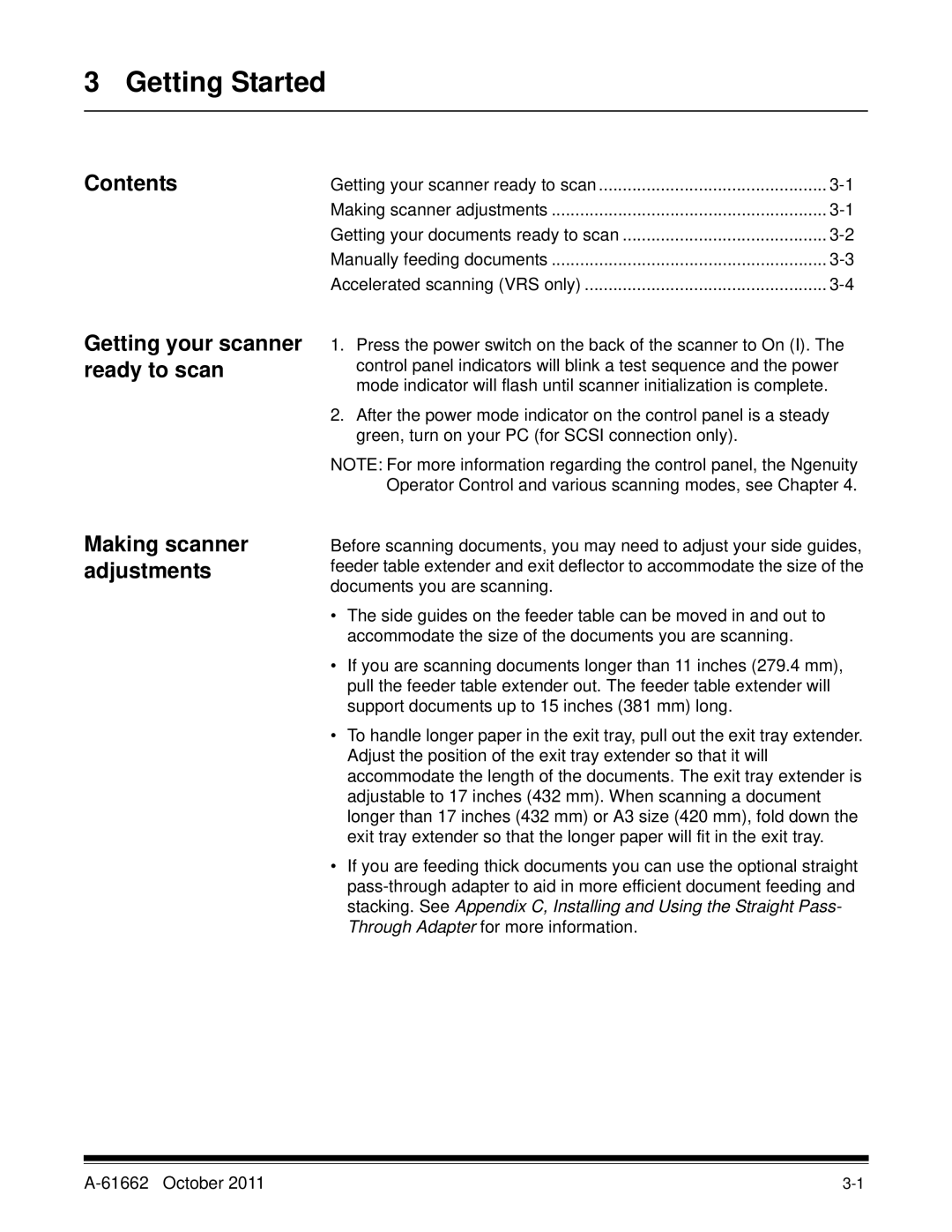3 Getting Started
Contents
Getting your scanner ready to scan
Making scanner adjustments
Getting your scanner ready to scan | |
Making scanner adjustments | |
Getting your documents ready to scan | |
Manually feeding documents | |
Accelerated scanning (VRS only) |
1.Press the power switch on the back of the scanner to On (I). The control panel indicators will blink a test sequence and the power mode indicator will flash until scanner initialization is complete.
2.After the power mode indicator on the control panel is a steady green, turn on your PC (for SCSI connection only).
NOTE: For more information regarding the control panel, the Ngenuity Operator Control and various scanning modes, see Chapter 4.
Before scanning documents, you may need to adjust your side guides, feeder table extender and exit deflector to accommodate the size of the documents you are scanning.
•The side guides on the feeder table can be moved in and out to accommodate the size of the documents you are scanning.
•If you are scanning documents longer than 11 inches (279.4 mm), pull the feeder table extender out. The feeder table extender will support documents up to 15 inches (381 mm) long.
•To handle longer paper in the exit tray, pull out the exit tray extender. Adjust the position of the exit tray extender so that it will accommodate the length of the documents. The exit tray extender is adjustable to 17 inches (432 mm). When scanning a document longer than 17 inches (432 mm) or A3 size (420 mm), fold down the exit tray extender so that the longer paper will fit in the exit tray.
•If you are feeding thick documents you can use the optional straight