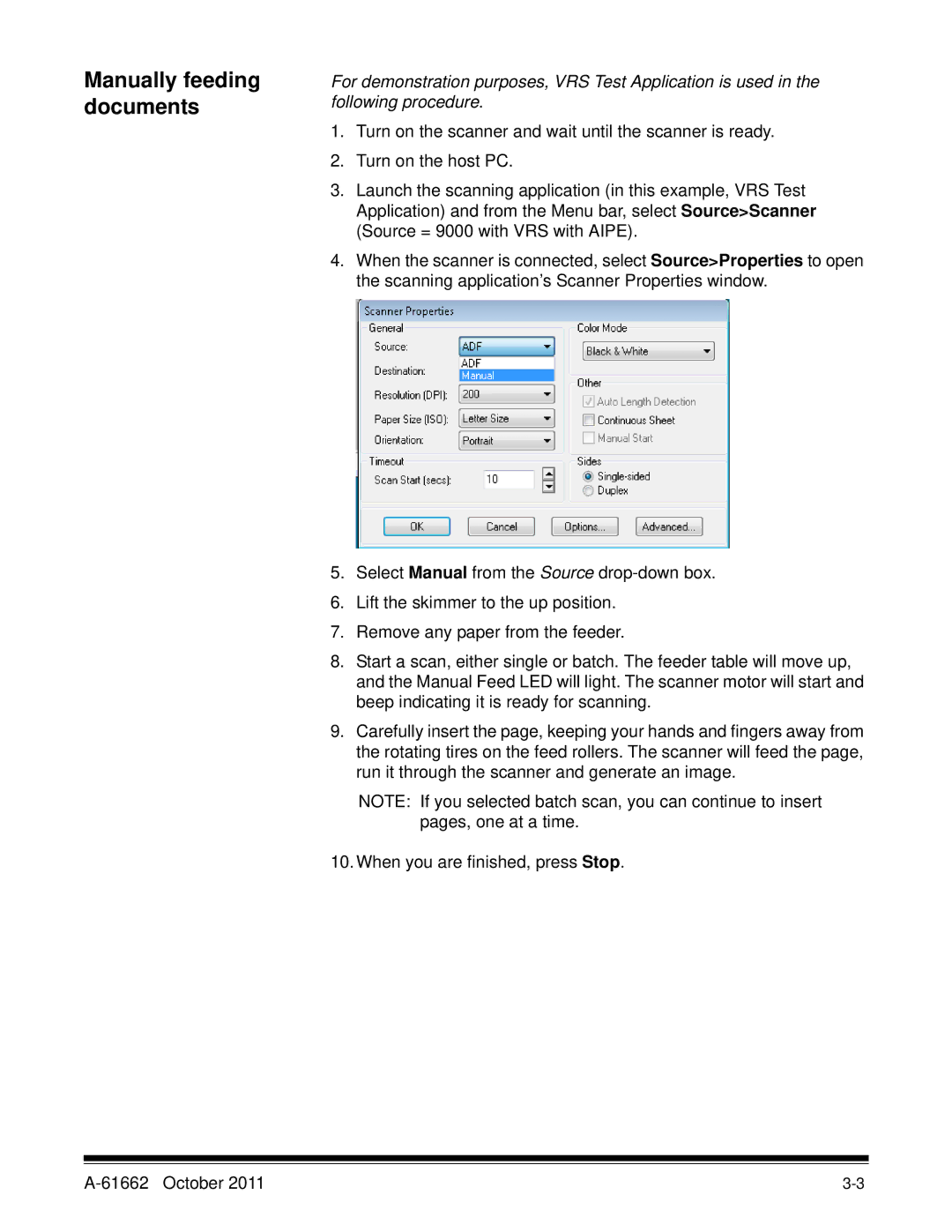Manually feeding documents
For demonstration purposes, VRS Test Application is used in the following procedure.
1.Turn on the scanner and wait until the scanner is ready.
2.Turn on the host PC.
3.Launch the scanning application (in this example, VRS Test Application) and from the Menu bar, select Source>Scanner (Source = 9000 with VRS with AIPE).
4.When the scanner is connected, select Source>Properties to open the scanning application’s Scanner Properties window.
5.Select Manual from the Source
6.Lift the skimmer to the up position.
7.Remove any paper from the feeder.
8.Start a scan, either single or batch. The feeder table will move up, and the Manual Feed LED will light. The scanner motor will start and beep indicating it is ready for scanning.
9.Carefully insert the page, keeping your hands and fingers away from the rotating tires on the feed rollers. The scanner will feed the page, run it through the scanner and generate an image.
NOTE: If you selected batch scan, you can continue to insert pages, one at a time.
10. When you are finished, press Stop.