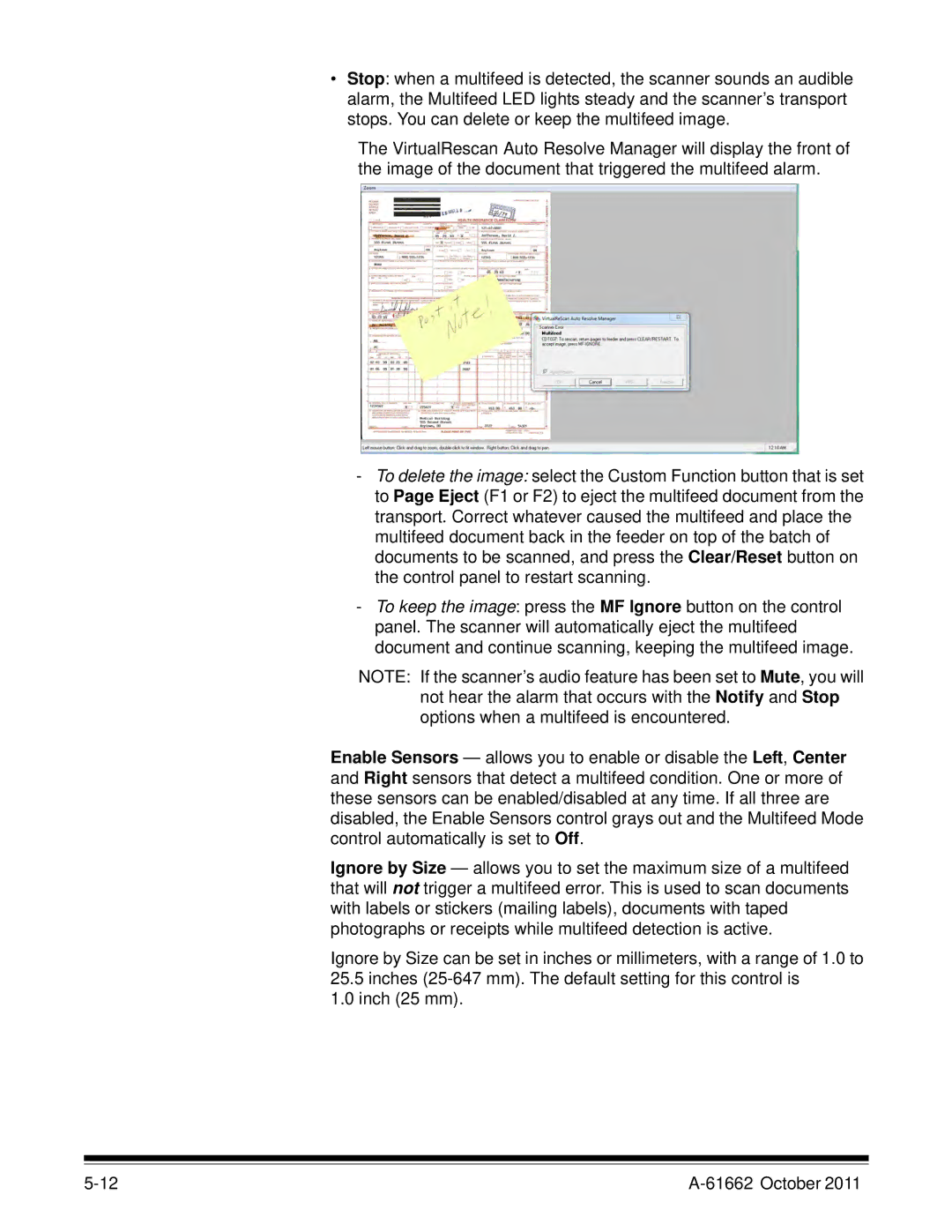•Stop: when a multifeed is detected, the scanner sounds an audible alarm, the Multifeed LED lights steady and the scanner’s transport stops. You can delete or keep the multifeed image.
The VirtualRescan Auto Resolve Manager will display the front of the image of the document that triggered the multifeed alarm.
-To delete the image: select the Custom Function button that is set to Page Eject (F1 or F2) to eject the multifeed document from the transport. Correct whatever caused the multifeed and place the multifeed document back in the feeder on top of the batch of documents to be scanned, and press the Clear/Reset button on the control panel to restart scanning.
-To keep the image: press the MF Ignore button on the control panel. The scanner will automatically eject the multifeed document and continue scanning, keeping the multifeed image.
NOTE: If the scanner’s audio feature has been set to Mute, you will not hear the alarm that occurs with the Notify and Stop options when a multifeed is encountered.
Enable Sensors — allows you to enable or disable the Left, Center and Right sensors that detect a multifeed condition. One or more of these sensors can be enabled/disabled at any time. If all three are disabled, the Enable Sensors control grays out and the Multifeed Mode control automatically is set to Off.
Ignore by Size — allows you to set the maximum size of a multifeed that will not trigger a multifeed error. This is used to scan documents with labels or stickers (mailing labels), documents with taped photographs or receipts while multifeed detection is active.
Ignore by Size can be set in inches or millimeters, with a range of 1.0 to
25.5inches
1.0inch (25 mm).