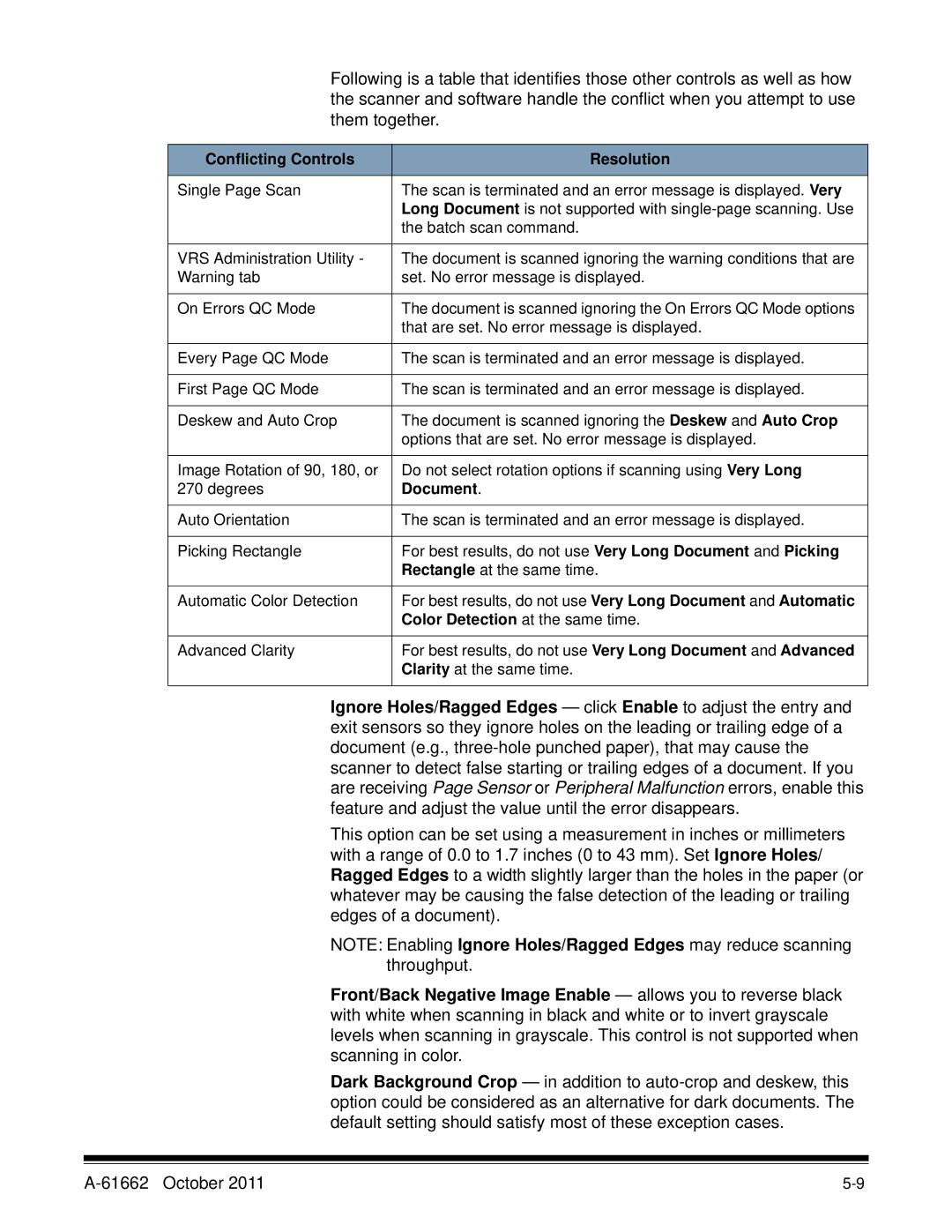Following is a table that identifies those other controls as well as how the scanner and software handle the conflict when you attempt to use them together.
Conflicting Controls | Resolution |
|
|
Single Page Scan | The scan is terminated and an error message is displayed. Very |
| Long Document is not supported with |
| the batch scan command. |
|
|
VRS Administration Utility - | The document is scanned ignoring the warning conditions that are |
Warning tab | set. No error message is displayed. |
|
|
On Errors QC Mode | The document is scanned ignoring the On Errors QC Mode options |
| that are set. No error message is displayed. |
|
|
Every Page QC Mode | The scan is terminated and an error message is displayed. |
|
|
First Page QC Mode | The scan is terminated and an error message is displayed. |
|
|
Deskew and Auto Crop | The document is scanned ignoring the Deskew and Auto Crop |
| options that are set. No error message is displayed. |
|
|
Image Rotation of 90, 180, or | Do not select rotation options if scanning using Very Long |
270 degrees | Document. |
|
|
Auto Orientation | The scan is terminated and an error message is displayed. |
|
|
Picking Rectangle | For best results, do not use Very Long Document and Picking |
| Rectangle at the same time. |
|
|
Automatic Color Detection | For best results, do not use Very Long Document and Automatic |
| Color Detection at the same time. |
|
|
Advanced Clarity | For best results, do not use Very Long Document and Advanced |
| Clarity at the same time. |
|
|
Ignore Holes/Ragged Edges — click Enable to adjust the entry and exit sensors so they ignore holes on the leading or trailing edge of a document (e.g.,
This option can be set using a measurement in inches or millimeters with a range of 0.0 to 1.7 inches (0 to 43 mm). Set Ignore Holes/ Ragged Edges to a width slightly larger than the holes in the paper (or whatever may be causing the false detection of the leading or trailing edges of a document).
NOTE: Enabling Ignore Holes/Ragged Edges may reduce scanning throughput.
Front/Back Negative Image Enable — allows you to reverse black with white when scanning in black and white or to invert grayscale levels when scanning in grayscale. This control is not supported when scanning in color.
Dark Background Crop — in addition to