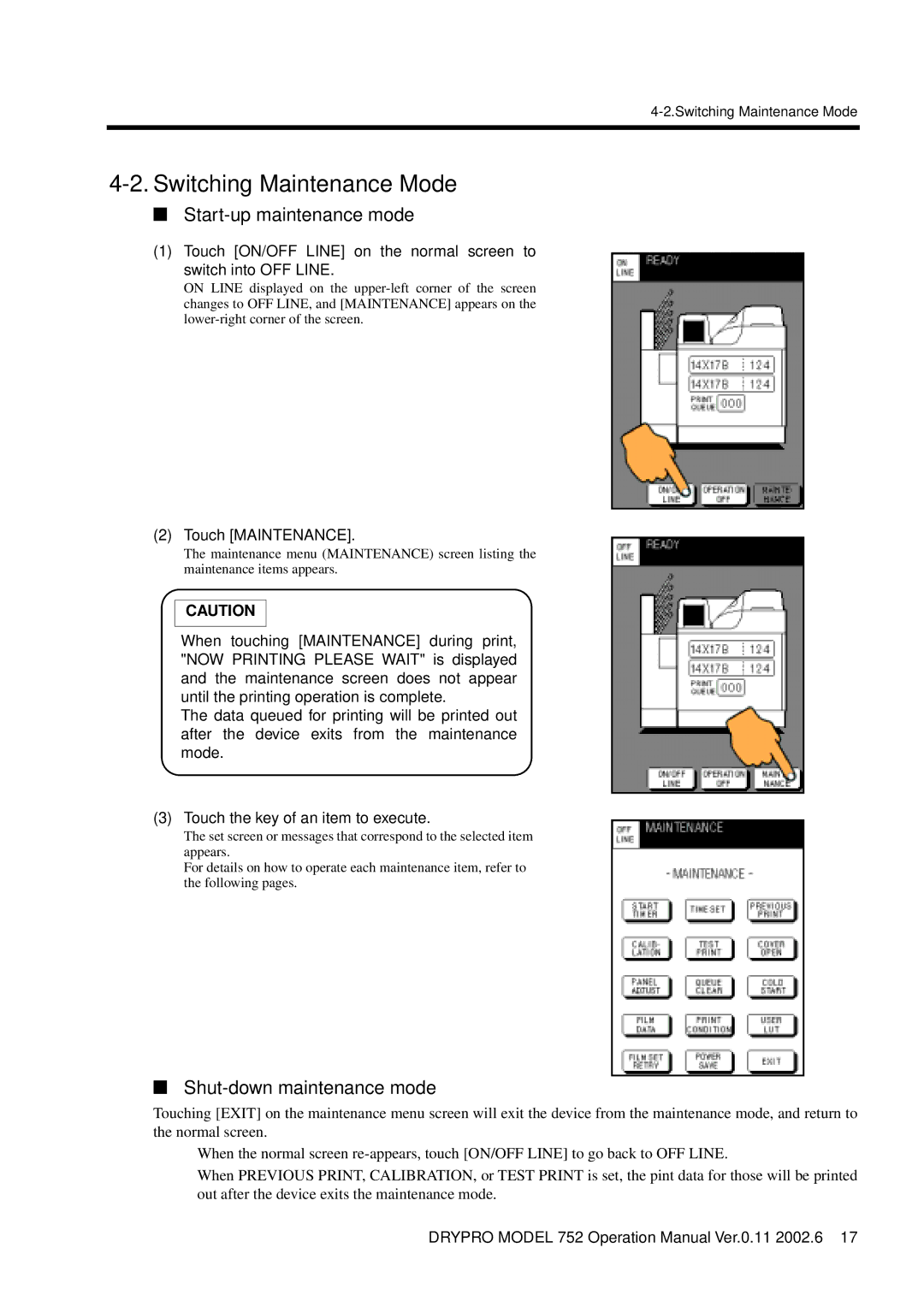4-2. Switching Maintenance Mode
"Start-up maintenance mode
(1)Touch [ON/OFF LINE] on the normal screen to switch into OFF LINE.
ON LINE displayed on the
(2)Touch [MAINTENANCE].
The maintenance menu (MAINTENANCE) screen listing the maintenance items appears.
CAUTION
When touching [MAINTENANCE] during print, "NOW PRINTING PLEASE WAIT" is displayed and the maintenance screen does not appear until the printing operation is complete.
The data queued for printing will be printed out after the device exits from the maintenance mode.
(3)Touch the key of an item to execute.
The set screen or messages that correspond to the selected item appears.
For details on how to operate each maintenance item, refer to the following pages.
"Shut-down maintenance mode
Touching [EXIT] on the maintenance menu screen will exit the device from the maintenance mode, and return to the normal screen.
•When the normal screen
•When PREVIOUS PRINT, CALIBRATION, or TEST PRINT is set, the pint data for those will be printed out after the device exits the maintenance mode.
DRYPRO MODEL 752 Operation Manual Ver.0.11 2002.6 17