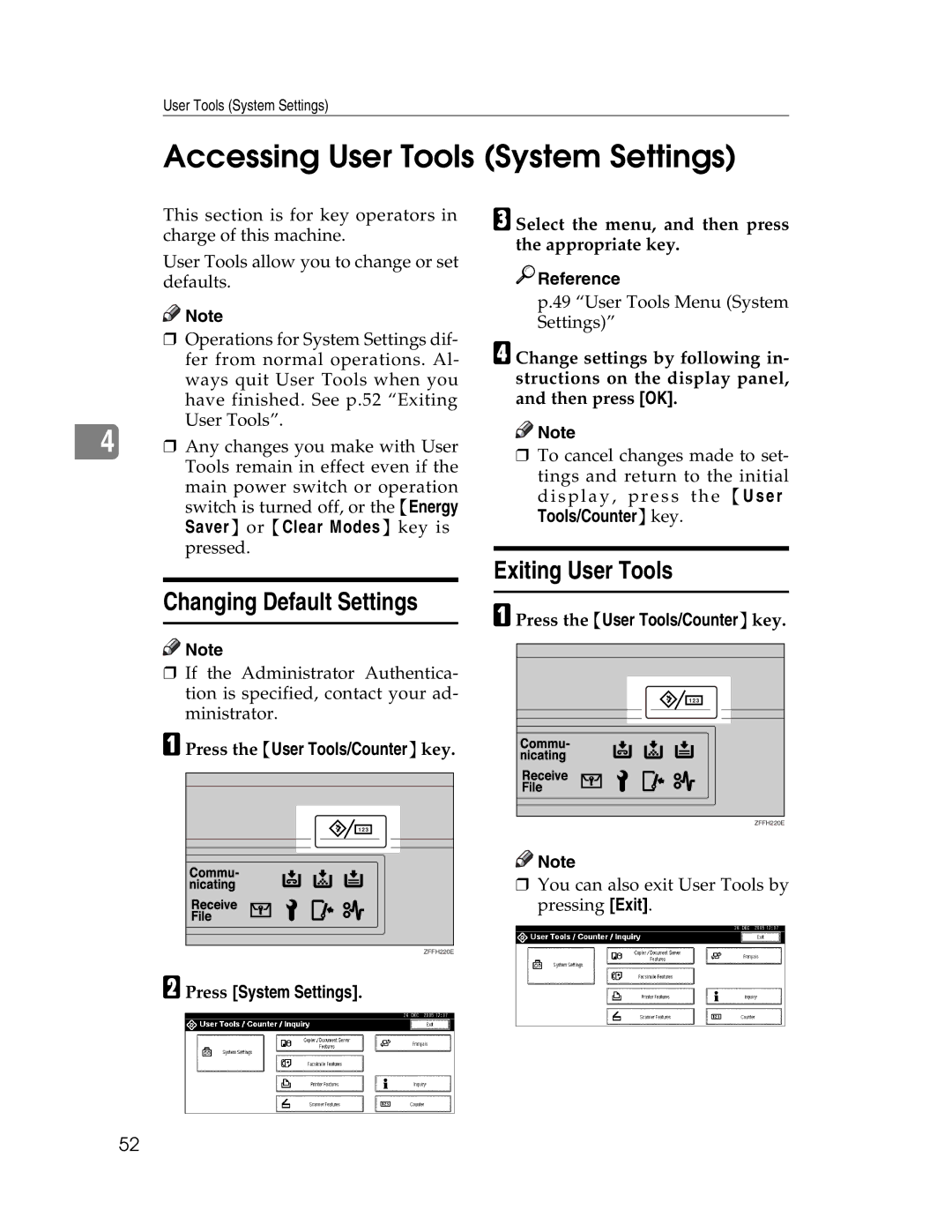General Settings Guide
Page
Manuals for This Machine
Security Reference
Manuals for DeskTopBinder Lite
Other manuals
Scanner Functions
What You Can Do with This Machine
Iii
Fax Transmission
Reception Reception Through Internet
Reception
Transmission
AHR004S
Computer Copy
Table of Contents
Viii
Registering Authentication 113
Registering Names to a Group 102
Registering a Protection Code 107
109
Where to Put Your Machine 143
Dos and Donts 141 Toner 142
Maintaining Your Machine 145
Other Functions 146
Page
Copyrights and Trademarks
Trademarks
Expat
Information about Installed Software
NetBSD
Page
Sablotron
Jpeg Library
MD4
SambaVer 2.2.2-ja-1.1
RSA Bsafe
How to Read This Manual
Symbols
Preparation
Limitation
Safety Information
Safety During Operation
Page
Positions of Labels and Hallmarks forRWARNING and Rcaution
Energy Star Program
Low-Power mode and Off mode or Sleep mode
Duplex Priority
Specifications
Recycled Paper
Machine Types
Page
Guide to Components
Remove Paper Indicator
Control panel Front cover
Duplex unit Unit for two-sided copies optional
Paper tray
External Options
Internal Options
HDD
Control Panel
User Tools/Counterkey
Check Modeskey
Clear Modeskey
Startkey
Sample Copykey
Clear/Stopkey
Common key operations
Display Panel
Key list
When the Authentication
Screen is displayed
Log Off
Press User Tools / Counter
Turning On the Power
Turning On the Main Power
Turning On the Power
Operation switch right side of the control panel
Turning Off the Main Power
Turning Off the Power
When the fax unit optional is installed
Saving Energy
Energy Saver Mode
Auto Off
Getting Started
Combined Function Operations
Changing Modes
System Reset
Multi-Access
Function Compatibility
Copy Opera Tions for Copying Stapling Sort Interrupt Copying
WebDocument Server
Limitation
Document Server
Relationship between Document Server and Other Functions
Document Server Display
Document Server Main Display
Using the Document Server
Password
Storing Data
File name
Press Scan Original
Press the Document Serverkey
Stop key
When using an unregistered user name in the Address Book
When using a registered user name in the Address Book
When no user name has been registered in the Address Book
To register or change a user name
To set or change a password
Press Password
Enter a new file name, and then press OK
Press File Management
Searching for Stored Documents
To search by file name
To search by user name
Press the Document Serverkey Press Search by File Name
Checking the Details of Stored Documents
Printing Stored Documents
Press Detail
Enter the required number of prints using the number keys
Binding format
Cover handling
Finish
To stop printing
Changing the number of copies during printing
Sample copy
Printing first
By using Search by User Name or
Deleting Stored Documents
Press Print 1st
Search by File Name at the left
Viewing Stored Documents Using a Web Image Monitor
Downloading Stored Documents
Click Document Server
Click Download
Settings for the Document Server
Items Default
Document Server
User Tools Menu System Settings
General Features See p.53 General Features
Timer Settings See p.59 Timer Settings
Tray Paper Settings See p.56 Tray Paper Settings
Interface Settings
Administrator Tools See p.62 Administrator Tools
File Transfer
Accessing User Tools System Settings
Changing Default Settings
Press System Settings
Exiting User Tools
Settings You Can Change with User Tools
General Features
Output Copier copier
Function Reset Timer
Internal Tray Finisher Upper Tray Finisher Shift Tray
F4Size Setting
Output tray settings
Output Document Server Document Server
Output Facsimile facsimile
Tray Paper Settings
Paper Type Bypass tray
Paper sizes you can set for tray 2 are as follows
Paper types you can set for the bypass tray are as follows
Paper Type Tray
Paper types you can set for trays 1, 3 and 4 are as follows
Paper types you can set for tray 2 are as follows
Front Cover Sheet Tray
Timer Settings
Auto Off Timer
Slip Sheet Tray
Printer Bypass Paper Size
Panel Off Timer
System Auto Reset Timer
Facsimile Auto Reset Timer facsimile
Printer Auto Reset Timer printer
Scanner Auto Reset Timer scanner
Auto Logout Timer
Set Date
Set Time
Administrator Tools
User Authentication Management
Administrator Authentication Management
Program / Change Administrator
Key Counter Management
Extended Security
Display / Print Counter
Display/Clear/Print Counter per User Code
Program / Change
Address Book Management
Delete
Address Book Program / Change / Delete Transfer Request
Address Book Program / Change / Delete Group
Address Book Change Order
Print Address Book Destination List
Address Book Edit Title
Address Book Select Title
Auto Delete File in Document Server
Delete All Files in Document Server
Program / Change / Delete Ldap Server
Reduce Recovery Time
Transfer Log Setting
Use Ldap Server
AOF Always on
Authentication Information
Address Book
Name
Fax Dest
Protection
Mail
Add to Group
Managing names in the Address Book
Sending scanned files to a shared folder directly
Sending e-mail by Quick Dial
Managing users and machine usage
Registering a Name
Registering Names
AB, CD, EF, GH, IJK, LMN, OPQ, RST, UVW
Deleting a Registered Name
To change the name or key display
To change a registration number
To change the title
Registering a New User Code
Authentication Information
Press Auth. Info
To change the available functions
Changing a User Code
Press Auth. Info.5
Deleting a User Code
Printing the Counter for Each User Code
Select the name whose code is to be deleted
Select a user code from the left side of the display
To print the number of prints for all user codes
Clearing the Number of Prints
To clear the number of prints made under a user code
To clear the number of prints for all user codes
Fax Destination
Fax Destination
Registering a Fax Destination
IP-Fax Destination
To set the International TX Mode
To select the line
To program the SUB Code
To program the SEP Code
To set label insertion
Changing a Registered Fax Destination
To change the fax number
Deleting a Registered Fax Destination
Registering an IP-Fax Destination
Select the name whose fax desti- nation you want to delete
Press the User Tools / Counterkey
Press Fax Dest Press IP-Fax
To select the protocol
Changing a Registered IP-Fax Destination
To change the IP-Fax Destination
Deleting a Registered IP-Fax Destination
To change the protocol
Press the User Tools/Counterkey
Mail Destination
Registering an E-mail Destination
Select the name whose e-mail ad- dress you want to register
Press E-mail
Using the e-mail address as the sender
Changing a Registered E-mail Destination
Entering the e-mail address
Press Protection
Deleting a Registered E-mail Destination
Select the name whose e-mail ad- dress you want to delete
Using SMB to Connect
Registering Folders
To register an SMB folder
Select the name whose folder you want to register
Enter the password again to con- firm, and then press OK
To locate the folder manually
Press Folder
Confirm that SMB is selected
Changing a registered folder
Using Browse Network to locate the folder
Press Browse Network
Deleting a registered folder
Changing items under SMB
Press FTP or NCP
Using FTP to Connect
To register an FTP folder
Press the protocol which is not currently selected
Press Yes Press OK Press Exit
Press Change under Path Enter the path
Select the items you want to change
Changing items under FTP
Press SMB, or NCP Confirmation message ap- pears. Press Yes
Using NCP to Connect
To register an NCP folder
Press NCP Select Connection Type
Specify the folder
Press theUser Tools/Counterkey Press System Settings
100
Browse Network
Press SMB or FTP
Changing items under NCP
To delete the registered folder
101
Press theUser Tools / Counterkey
Registering Names to a Group
Registering a New Group
102
Press the title key under Select Ti- tle, if necessary
Groups
Displaying Names Registered
103
Removing a Name from a Group
Changing a Group Name
To change the group name and key display
To change the registration number
Deleting a Group
Adding a Group to Another Group
Deleting a Group within a
105
106
Select the group that you want to delete from Press OK
Registering a Protection Code To a Single User
Registering a Protection Code
107
108
Registering a Protection Code To a Group User
Both Folder Destination
Registering the Transfer Request
Registering a Transfer Station/Receiving Station
Transfer Station
Receiving Station
To register the Transfer Request name and key display
To select the title
Quick Dial
Speed Dial
Changing a Registered Transfer Station/Receiving
To change the Receiving Station
To change the E-mail Transfer Station
112
Smtp Authentication
Registering Authentication
113
Press Change under Login Pass- word
Ldap Authentication
114
115
116
General
If Your Machine Does Not Operate As You Want
117
118
119
Document Server
120
Setting special paper in the paper tray
Loading Paper
Loading Paper into Paper Trays
121
122
Loading Paper into Large Capacity Tray optional
Pull out the LCT
Orientation-Fixed Paper or Two-Sided Paper
123
Adding Toner
124
Removing Toner
125
Inserting Toner
126
Clearing Misfeeds
127
128
129
130
131
Adjust the side guides
Changing the Paper Size
Paper Tray
132
Adjust the paper size selector to the new paper size
133
Lock the side lever
Set the paper size selector to the p mark
134
Sheet Finisher
Adding Staples
135
136
137
Removing Jammed Staples
138
139
Open the cartridges face plate
Replacing the Stamp Cartridge
140
Dos and Donts
141
Toner
Handling Toner
Toner Storage
Used Toner
Where to Put Your Machine
Machine Environment
Moving
Optimum environmental conditions
Access to the Machine
Power Connection
144
Cleaning the Exposure Glass Cover
Cleaning the Auto Document Feeder
Cleaning the machine
Maintaining Your Machine
Inquiry
Other Functions
Changing the Display Language
Counter
Displaying the Total Counter
147
Press Counter
148
Entering Text
Available Characters
Keys
149
How to Enter Text
Entering letters
Deleting characters
150
Main Unit
Copy paper weight
Copy paper size
Non-reproduction area
First copy time
Power consumption
Reproduction ratio
Maximum continuous copy run
Paper capacity
Dimensions W × D × H up to exposure glass
Space for main unit W × D
Noise Emission *1
154
HDD
Weight
155
Exposure Glass Cover
Options
Auto Document Feeder
Staple paper weight
Dimensions W × D × H
Stack capacity
Staple capacity
Shift Sort Tray
158
Power consumption Max
Duplex Unit
Bypass Tray
159
Dimensions
Bridge Unit
Internal Tray 2 1 bin tray
Large Capacity Tray
Paper Tray Unit
Dimensions W × D × H, option unit
161
Recommended Paper Sizes and Types
Copy Paper
162
163
A4KL, B5 JISKL, A5KL, B6 Jisl
164
Paper Storage
Unusable Paper
165
Index
167
Sheet Finisher
168
Means Power ON. c means Stand by
GB GB B209-6530

![]()
![]() Note
Note![]()
![]() Note
Note
 Reference
Reference![]()
![]() Note
Note![]()
![]() Note
Note