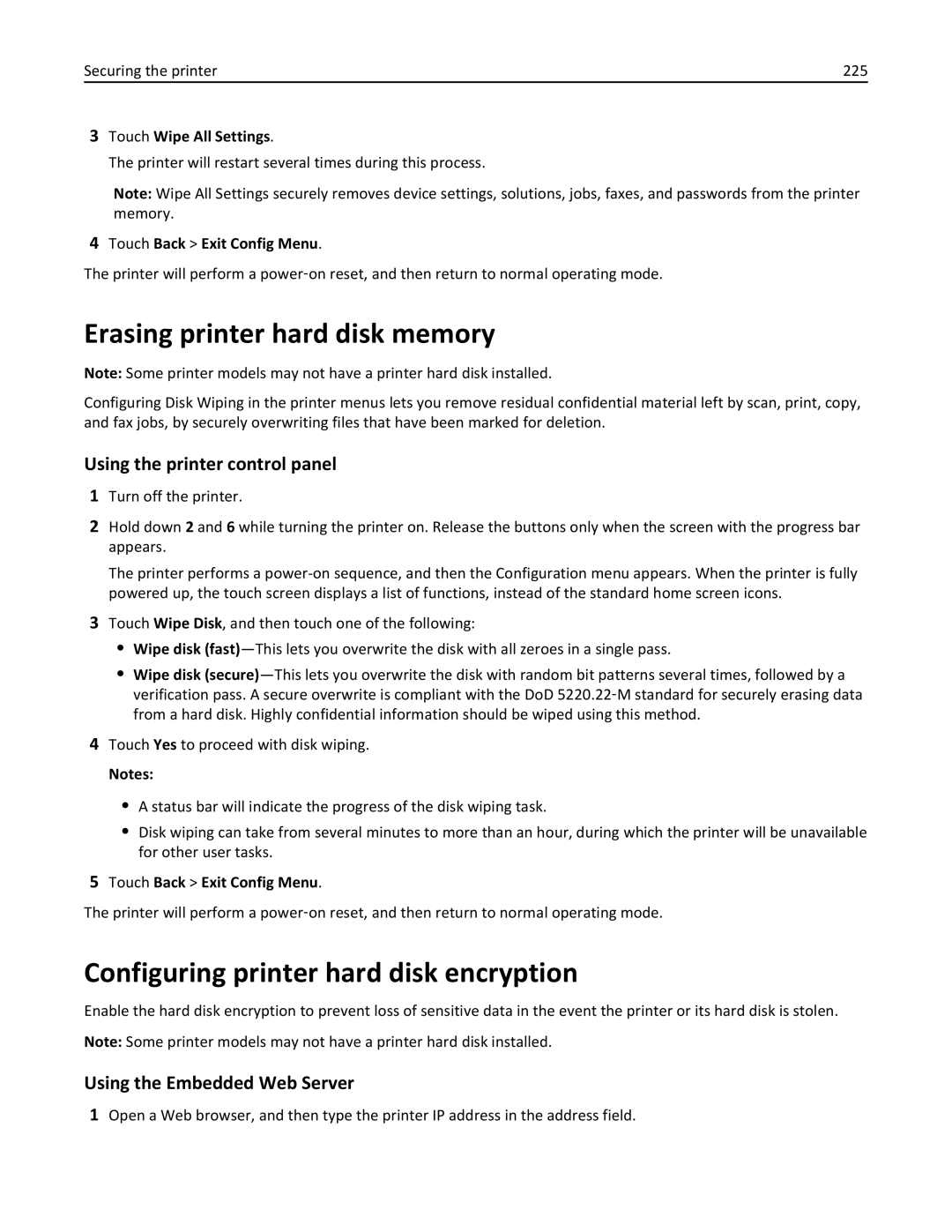April
Users Guide
Contents
104
Understanding the printer menus
Scanning
Saving money and the environment
Securing the printer
Troubleshooting 270
Managing the printer 251
Clearing jams 253
Index
Power consumption
Safety information
Safety information
Safety information
Finding information about the printer
Learning about the printer
Learning about the printer
Site at http//support.lexmark.com
Other countries and regions-See the printed
Selecting a location for the printer
Printer configurations
Learning about the printer
Using the scanner glass
Using the ADF
Understanding the ADF and scanner glass
You can use the ADF or the scanner glass to scan documents
Use
Using the printer control panel
Learning about the printer
Understanding the home screen
Understanding the home screen
Understanding the home screen
Mail send
Features
Using the touch-screen buttons
Other touch-screen buttons
Accessing the Embedded Web Server
Setting up and using the home screen applications
Setting up and using the home screen applications
Showing or hiding icons on the home screen
Setting up Forms and Favorites
Setting up Scan to Network
Activating the home screen applications
Understanding WS‑Scan
Setting up My MFP
Setting up Remote Operator Panel
Exporting and importing a configuration
Exporting a configuration to a file
Importing a configuration from a file
Click Configure Import
Installing internal options
Additional printer setup
Additional printer setup
Available internal options
Accessing the system board
Page
Reattach the system board cover
Page
Installing a memory card
Page
Installing a flash memory or firmware card
Installing an Internal Solutions Port
Page
Page
Page
Installing a printer hard disk
To install a printer hard disk onto the ISP
To install a printer hard disk directly on the system board
Page
Removing a printer hard disk
Order of installation
Installing hardware options
Installing optional drawers
Turn the printer back on
Attaching cables
Fax port
Installing the printer software
Setting up the printer software
For Windows users
For Macintosh users
Updating available options in the printer driver
Using the Internet
For Windows users
For Macintosh users
Preparing to set up the printer on a wireless network
Installing the printer on a wireless network Windows
Networking
Insert the Software and Documentation CD
Installing the printer on a wireless network Macintosh
Prepare to configure the printer
Reports Network Setup Page or
Configure your computer to use the printer wirelessly
Configure the printer for wireless access
Access the AirPort options
Enter the printer information
Click Default Browser tab More Printers
Installing the printer on a wired network
From the Finder, navigate to Applications Utilities
From the Printer List, click Add
Select Ethernet connection, and then click Continue
Mac OS X version
Add the printer For IP printing
Click Properties Ports tab
Click the Default Browser tab More Printers
Setting up serial printing
Click Advanced Options Custom Install
Click Continue
Click Properties
Printing a menu settings
Verifying printer setup
Printing a network setup
Reports Menu Settings
Configuring Universal paper settings
Setting the paper size and type
Loading paper and specialty media
Loading the standard or optional 550‑sheet tray
Page
Page
One ‑sided printing Two ‑sided Duplex printing
Loading the optional 550‑sheet special media tray
Width guide
Loading narrow paper sizes such as envelopes and A6
Page
Page
Page
Page
Loading the 2,000‑sheet high‑capacity feeder
One ‑sided printing Two ‑sided printing
Loading the multipurpose feeder
Width guide release tab
Page
Linking and unlinking trays
Click Settings Paper Menu
Unlinking trays
Linking trays
Settings Paper Menu Custom Name type a name Submit
Configuring a custom name
Click Settings Paper Menu Custom Names
Creating a custom name for a paper type
Click Settings Paper Menu Custom Types
Paper characteristics
Paper and specialty media guidelines
Paper guidelines
Unacceptable paper
Fiber content
Selecting paper
Selecting preprinted forms and letterhead
Using recycled paper and other office papers
Unacceptable paper examples
Storing paper
Supported paper sizes
Supported paper sizes, types, and weights
Statement
Printer supports 60-220‑g/m216-58‑lb paper weights
Supported paper types and weights
Printing forms
Printing
Printing a document
Printing a document
Using Max Speed and Max Yield
Adjusting toner darkness
Using the Embedded Web Server
Using the printer control panel
Printing from a flash drive
Printing from a mobile device
Printing from a flash drive
Flash drive File type
Supported flash drives and file types
Storing print jobs in the printer
Printing confidential and other held jobs
Printing confidential and other held jobs
Security Confidential Print
Printing information pages
Tips on using letterhead
Printing on specialty media
Printing a font sample list
Tips on using envelopes
Tips on using transparencies
Page
Canceling a print job from the printer control panel
Canceling a print job
Canceling a print job from the computer
Double‑click Print Center or Printer Setup Utility
Co p y in g
Copying using the ADF
Making copies
Making a quick copy
Copying film photos
Copying using the scanner glass
Copying on specialty media
Copying on transparencies
Making copies using paper from a selected tray
Customizing copy settings
Copying in black and white
Copying to a different size
Copying on both sides of the paper duplexing
Copying different paper sizes
Example 1 Copying on mixed paper sizes
Example 2 Copying on a single paper size
Reducing or enlarging copies
Adjusting copy quality
Placing separator sheets between copies
Collating copies
Copy Advanced Options Separator Sheets
Select one of the following
Copying multiple pages onto a single sheet
Creating a custom copy job job build
Between Pages Off
Canceling a copy job while the document is in the ADF
Canceling a copy job
Placing information on copies
Placing the date and time at the top of each
Understanding the copy screens and options
Canceling a copy job while pages are being printed
Copy from
Copy to
Scale
Content
Darkness
Sides Duplex
Color
This option enables or disables color for the scanned image
Advanced Options
Save As Shortcut
Configuring e‑mail settings
Setting up the e-mail function
Mailing
Getting ready to e-mail
Creating an e-mail shortcut using the printer control panel
Creating an e-mail shortcut using the Embedded Web Server
Click Settings E-mail/FTP Settings E-mail Settings
Creating an e-mail shortcut
Sending an e‑mail using a shortcut number
Sending an e-mail using the printer control panel
Sending an e‑mail using the address book
Mailing a document
Customizing e-mail settings
Adding e-mail subject and message information
Changing the output file type
Understanding e-mail options
Canceling an e-mail
Mailing 109
Send As
Setup
Scan Preview
Mailing 110
Faxing
Getting the printer ready to fax
Faxing 111
Using the printer control panel for fax setup
Initial fax setup
Using the Embedded Web Server for fax setup
Click Settings Fax Settings Analog Fax Setup
Connecting to a DSL service
Connecting to an analog telephone line
Connecting to a distinctive ring service
Connecting to a PBX or Isdn system
Setting the outgoing fax or station name and number
Connecting to an adapter for your country or region
Settings Fax Settings Analog Fax Settings Distinctive Rings
Country/Region
Setting the date and time
Configuring the printer to observe daylight saving time
Click Security Set Date and Time
Click Settings Manage Shortcuts Fax Shortcut Setup
Sending a fax using the printer control panel
Creating shortcuts
Sending a fax
Sending a fax using shortcuts
Sending a fax using the computer
Customizing fax settings
Sending a fax using the address book
Changing the fax resolution
Making a fax lighter or darker
Click Settings Reports Fax Job Log or Fax Call Log
Sending a fax at a scheduled time
Viewing a fax log
Understanding fax options
Canceling an outgoing fax
This option enables or disables color in faxing
Click Settings Fax Settings Analog Fax Setup Holding Faxes
Delayed Send
Holding and forwarding faxes
Holding faxes
Forwarding a fax
Click Settings Fax Settings
Print Print and Forward
Fax ‑mail
Creating an FTP shortcut using the Embedded Web Server
Using Scan to Network
Scanning
Scanning to an FTP address
Scanning to an FTP address using the printer control panel
Creating an FTP shortcut using the touch screen
Scanning to an FTP address using a shortcut number
Click FTP Shortcut Setup
Scanning to an FTP address using the address book
Using the FTP options
File Name
Original Size
Setup
Resolution
Content
Color
Scanning to a computer
Scanning to a computer or flash drive
Advanced Options
Scanning 129
Scanning to a flash drive
Using the ScanBack Utility
Using the scan profile options
Darkness
Understanding the printer menus
Menus list
Understanding the printer menus 133
Understanding the printer menus 134
Supplies menu
Understanding the printer menus 135
Paper menu
Default Source menu
Paper Size/Type menu
Understanding the printer menus 136
Understanding the printer menus 137
Tray x Type
MP Feeder Size
Understanding the printer menus 138
MP Feeder Type
Manual Paper Size
Understanding the printer menus 139
Configure MP menu
Paper Weight menu
Substitute Size menu
Understanding the printer menus 140
Understanding the printer menus 141
Understanding the printer menus 142
Paper Loading menu
Understanding the printer menus 143
Custom Types menu
Custom Scan Sizes menu
Universal Setup menu
Custom Names menu
Understanding the printer menus 144
Reports menu
Reports menu
Understanding the printer menus 145
Active NIC menu
Network/Ports menu
Standard Network or Network x menus
Understanding the printer menus 146
Understanding the printer menus 147
Network Card menu
To access the menu, navigate to any of the following
TCP/IP menu
Understanding the printer menus 148
Understanding the printer menus 149
Wireless menu
IPv6 menu
Understanding the printer menus 150
Understanding the printer menus 151
AppleTalk menu
Standard USB menu
Understanding the printer menus 152
USB Buffer
Understanding the printer menus 153
Parallel x menu
ENA Address
ENA Netmask
Understanding the printer menus 154
Parallel Buffer
Advanced Status
Serial x menu
Parallel Mode
Understanding the printer menus 155
Protocol
Serial Buffer
Understanding the printer menus 156
Robust XON
Understanding the printer menus 157
Baud
Data Bits
Understanding the printer menus 158
Smtp Setup menu
Edit Security Setups menu
Security menu
Understanding the printer menus 159
Understanding the printer menus 160
Miscellaneous Security Settings menu
Confidential Print menu
Disk Wiping menu
Understanding the printer menus 161
Understanding the printer menus 162
Understanding the printer menus 163
Security Audit Log menu
Understanding the printer menus 164
Configure Log
Understanding the printer menus 165
Set Date and Time menu
Settings menu
General Settings menu
Understanding the printer menus 166
Quiet Mode
Run Initial setup
Understanding the printer menus 167
Keyboard
Understanding the printer menus 168
Paper Sizes
Scan to PC Port Range
Displayed Information
Understanding the printer menus 169
Home screen customization
Understanding the printer menus 170
Date Format
Time Format
Understanding the printer menus 171
Timeouts
Alarms
Understanding the printer menus 172
Contact Name
Understanding the printer menus 173
Print Recovery
Understanding the printer menus 174
Copy Settings menu
Understanding the printer menus 175
Understanding the printer menus 176
Understanding the printer menus 177
Fax Settings menu
Fax Mode Analog Fax Setup menu
Understanding the printer menus 178
Understanding the printer menus 179
General Fax Settings
Resolution
Fax Send Settings
Understanding the printer menus 180
Fax Cover
Understanding the printer menus 181
Dial Prefix
Dialing Prefix Rules
Understanding the printer menus 182
Understanding the printer menus 183
Enable Color Fax Scans
Auto Convert Color Faxes to Mono
Faxes
Understanding the printer menus 184
Fax Receive Settings
Understanding the printer menus 185
Fax Log Settings
Speaker Settings
Answer On
Understanding the printer menus 186
Fax Server Setup
Fax Mode Fax Server Setup menu
Settings Fax Settings Fax Server Setup
Understanding the printer menus 187
Understanding the printer menus 188
‑mail Settings menu
Format
Understanding the printer menus 189
Understanding the printer menus 190
Understanding the printer menus 191
Understanding the printer menus 192
FTP Settings menu
Understanding the printer menus 193
Use cc/bcc
Understanding the printer menus 194
Log Output Bin
Understanding the printer menus 195
FTP bit Depth
Base File Name
Understanding the printer menus 196
Scan Settings
Flash Drive menu
Understanding the printer menus 197
Understanding the printer menus 198
Understanding the printer menus 199
Scan Bit Depth
File Name
Understanding the printer menus 200
Print Settings
Copies
Duplex Binding
Paper Saver Orientation
Understanding the printer menus 201
Paper Saver Border
Paper Saver Ordering
Print Settings
Setup menu
Understanding the printer menus 202
Download Target
Understanding the printer menus 203
Resource Save
Print All Order
Finishing menu
Understanding the printer menus 204
Separator Source
Quality menu
Print Mode
Quality menu items and descriptions
Understanding the printer menus 205
Understanding the printer menus 206
Understanding the printer menus 207
Color Samples
Manual Color
Understanding the printer menus 208
Job Accounting menu
Understanding the printer menus 209
Understanding the printer menus 210
Utilities menu
XPS menu
PostScript menu
Understanding the printer menus 211
Understanding the printer menus 212
PCL Emul menu
Tray Renumber
Understanding the printer menus 213
Understanding the printer menus 214
Html menu
Understanding the printer menus 215
Image menu
Understanding the printer menus 216
Help menu
Saving money and the environment
Using recycled paper
Saving paper and toner
Conserving supplies
Saving energy
Using Eco‑Mode
Reducing printer noise
Avoid paper jams
Click Settings General Settings Timeouts
Adjusting Sleep mode
Settings General Settings Timeouts Sleep Mode
Saving money and the environment 219
Adjusting the brightness of the display
Using Hibernate Mode
Click Settings General Settings Sleep Button Settings
Click Settings General Settings
Settings General Settings Screen Brightness
Restoring factory default settings
Settings General Settings Factory Defaults Restore Now
Recycling
Recycling Lexmark packaging
Returning Lexmark cartridges for reuse or recycling
Saving money and the environment 222
Locking the system board
Securing the printer
Statement of Volatility
Securing the printer 223
Erasing non‑volatile memory
Erasing volatile memory
Disposing of a printer hard disk
Securing the printer 224
Using the printer control panel
Configuring printer hard disk encryption
Using the Embedded Web Server
Erasing printer hard disk memory
Touch Disk Encryption Enable
Click Settings Security Disk Encryption
Securing the printer 227
Finding printer security information
Cleaning the interior of the printer
Cleaning the printer parts
Cleaning the exterior of the printer
Maintaining the printer
Cleaning the scanner glass
Cleaning the ADF parts
Maintaining the printer 229
Page
Page
Cleaning the printhead lenses
Page
Checking the status of parts and supplies
From the home screen, touch Status/Supplies View Supplies
Click Device Status More Details
Ordering a toner cartridge
Ordering parts and supplies
Ordering a fuser or a transfer module
Recommended toner cartridges and part numbers
Ordering a waste toner bottle
Ordering ADF replacement parts
Ordering a photoconductor
Recommended part numbers
Replacing parts and supplies
Using genuine Lexmark parts and supplies
Storing supplies
Replacing a toner cartridge
Page
Replacing the ADF parts
Maintaining the printer 240
Replacing the pick roller assembly
Maintaining the printer 241
Replacing the separator pad
Maintaining the printer 242
Replacing the pick pad
Replacing the air filter
Page
Maintaining the printer 245
Replacing the waste toner bottle
Replacing a photoconductor
123
Page
When a replace or low message does not appear
Resetting the maintenance counter
When a replace or low message appears
Moving the printer
Shipping the printer
Moving the printer to another location
Setting up e‑mail alerts
Finding advanced networking and administrator information
Managing the printer
Checking the virtual display
Page
Page
230
Understanding jam numbers and locations
250
29y.xx
Paper jams
Paper jam in the toner cartridge area
Clearing jams 255
Paper jam under the photoconductor units
Paper jam in the fuser area
Page
Page
Paper jams
Clearing jams 261
Paper jam in the fuser area
Page
Page
Page
Clearing jams 265
Paper jam inside the printer top access cover
Paper jam in Tray
24x paper jam
Paper jam in one of the optional trays
Clearing jams 266
29y.xx paper jams
Paper jam
Page
Page
Solving basic printer problems
Troubleshooting
Adjusting color
Understanding printer messages
Disk full, scan job canceled
Close top access cover
Change paper source to custom string
Change paper source to paper type paper size
Error reading USB drive. Remove USB
Disk problem
Fax partition inoperative. Contact system administrator
Fax Station Name not set up
Install Tray
Fax Station Number not set up
Insert Tray
Load paper source with custom type name
Load paper source with paper type paper size
Load paper source with paper size
Load Manual Feeder with custom type name
Load Manual Feeder with custom string
Restore held jobs?
No analog phone line connected to modem, fax is disabled
Load Manual Feeder with paper type paper size
Memory full, cannot print faxes
Some held jobs were not restored
Smtp server not set up. Contact system administrator
Weblink server not set up. Contact system administrator
Scanner ADF Cover Open
Xx Missing or defective color cartridge
Insufficient memory to support Resource Save feature
Xx color cartridge part number unsupported by device
Incorrect paper size, open src
Insufficient memory for Flash Memory Defragment operation
Insufficient memory, some held jobs will not be restored
Insufficient memory, some Held Jobs were deleted
Memory full
Serial option x error
Network x software error
Standard network software error
Unformatted flash detected
Serial port x disabled
Parallel port x disabled
Standard USB port disabled
USB port x disabled
Too many flash options installed
Too many disks installed
Too many trays attached
Incompatible tray
Unformatted disk
Disk full
Xx Fuser near life warning
Xx Fuser life warning
Xx Waste toner bottle nearly full
Xx Waste toner bottle missing
Xx Replace transfer module
Xx Transfer module life warning
Xx Replace color photoconductor
Xx Color photoconductor low
Replace color cartridge
Xx Color cartridge critically low
Xx color cartridge nearly low
Order a replacement for the specified print cartridge
Xx Color cartridge very low
Paper missing
Scanner disabled by admin
Solving printing problems
Emulation error, load emulation option
Error message about reading USB drive appears
Confidential and other held jobs do not print
Printing slows down
Print job takes longer than expected
Incorrect characters print
Job prints from the wrong tray or on the wrong paper
Tray linking does not work
Large jobs do not collate
Unexpected page breaks occur
Solving copy problems
Copier does not respond
Scanner unit does not close
Clean the Scanner Glass
Clear ANY Error Messages
Adjust the Toner Darkness of the Copy
Make Sure to USE the Appropriate Copy Settings
Check the Document Placement
Check the Paper Size Setting
Partial document or photo copies
Checking an unresponsive scanner
Solving scanner problems
Scan was not successful
Scanning takes too long or freezes the computer
Partial document or photo scans
Adjust the Scan Resolution
Cannot scan from a computer
Scanner Glass MAY be Dirty
Fax and e-mail functions are not set up
Solving fax problems
Caller ID is not shown
Cannot send or receive a fax
Temporarily Disable Call Waiting
Review this Digital Phone Service Checklist
Check the Telephone Wall Jack
Check for a Dial Tone
Can receive but not send faxes
Can send but not receive faxes
Solving home screen applications problems
An application error has occurred
Received fax has poor print quality
Forms and Favorites troubleshooting
Adjust the Scan Settings
Forms are not available or are not working
Network destination stopped working or is invalid
Troubleshooting 300
Troubleshooting 301
Scan to Network troubleshooting
Application icon is missing from the home screen
Printer cannot scan to the selected destination
Error reading USB drive
My MFP troubleshooting
Nothing happens when USB drive is inserted
Forgot the password to My MFP
Paper tray problems
Solving option problems
Reset the Printer
Check to see if the Option is Connected to the Printer
Memory card
Sheet drawer problems
Cannot detect flash memory card
Cannot detect printer hard disk
Internal Solutions Port does not operate correctly
Internal print server does not operate correctly
USB/parallel interface card does not operate correctly
Paper frequently jams
Solving paper feed problems
Paper jam message remains after jam is cleared
Jammed pages are not reprinted
Characters have jagged or uneven edges
Solving print quality problems
Clipped images
Fine horizontal lines appear on color pages
Gray background
Check the Toner Darkness Setting
Incorrect margins
Toner Cartridge MAY be Worn or Defective
Paper curl
Print irregularities
Troubleshooting 310
Replace the worn or defective toner cartridge
Make Sure the Fuser is not Defective
Check the DARKNESS, BRIGHTNESS, and Contrast Settings
Troubleshooting 311
Print is too dark
Print is too light
Make Sure the Print or Toner Cartridge is not LOW on Toner
Troubleshooting 312 Try one or more of the following
Printer is printing blank pages
Troubleshooting 313
Repeating defects appear on prints
Replace the Print or Toner Cartridge
Replace the Photoconductor
Shadow images appear on prints
Replace the Fuser
Make Sure the Photoconductor is not Defective
Troubleshooting 315
Clean the exterior of the printer
Skewed print
Black or white streaks appear on transparencies or paper
Solid color pages
Ensure That the Fill Pattern is Correct
Check the Paper Type
Make Sure the Print Cartridge is not LOW on Toner
Streaked horizontal lines appear on prints
Select Another Tray or Feeder
Clear the Paper Path around the Toner Cartridge
Toner fog or background shading appears on
Streaked vertical lines appear on prints
Make Sure There is no Toner in the Paper Path
Make Sure the Transfer Module is not Worn or Defective
Toner rubs off
Check the Paper Texture Setting
Make Sure the Fuser is not Worn or Defective
Make Sure the Printer has Recalibrated Recently
FAQ about color printing
Solving color quality problems
Toner specks
Transparency print quality is poor
Printed page appears tinted. Can I adjust the color?
Troubleshooting 321
What is manual color correction?
How is color specified in a document to be printed?
Troubleshooting 322
What are detailed Color Samples and how do I access them?
Manual Color menu
Click Configuration Color Samples Detailed Options
Embedded Web Server does not open
Contacting customer support
Product information
Edition notice
Lexmark International, Inc All rights reserved
325
Trademarks
326
Modular component notice
Temperature information
Noise emission levels
327
Laser notice
Static sensitivity notice
Laser advisory label
328
Power consumption
Product power consumption
329
European Community EC directives conformity
Radio interference notice
Industry Canada compliance statement
Avis de conformité aux normes de l’industrie du Canada
Regulatory notices for telecommunication terminal equipment
331
332
South Africa telecommunications notice
Utilisation de ce produit en Suisse
Using this product in Switzerland
Verwendung dieses Produkts in der Schweiz
333
Uso del prodotto in Svizzera
Regulatory notices for wireless products
Exposure to radio frequency radiation
Industry Canada Canada
Taiwan NCC RF notice statement
Industry Canada Canada
335
336
337
Statement of Limited Warranty
Limited warranty service
Limited warranty
Lexmark International, Inc., Lexington, KY
338
Limitation of liability
Extent of limited warranty
Additional rights
339
Index
Numerics
Index 340
Page
Page
FTP
Page
Page
Page
Page
Page
Page
Index 350 XPS menu