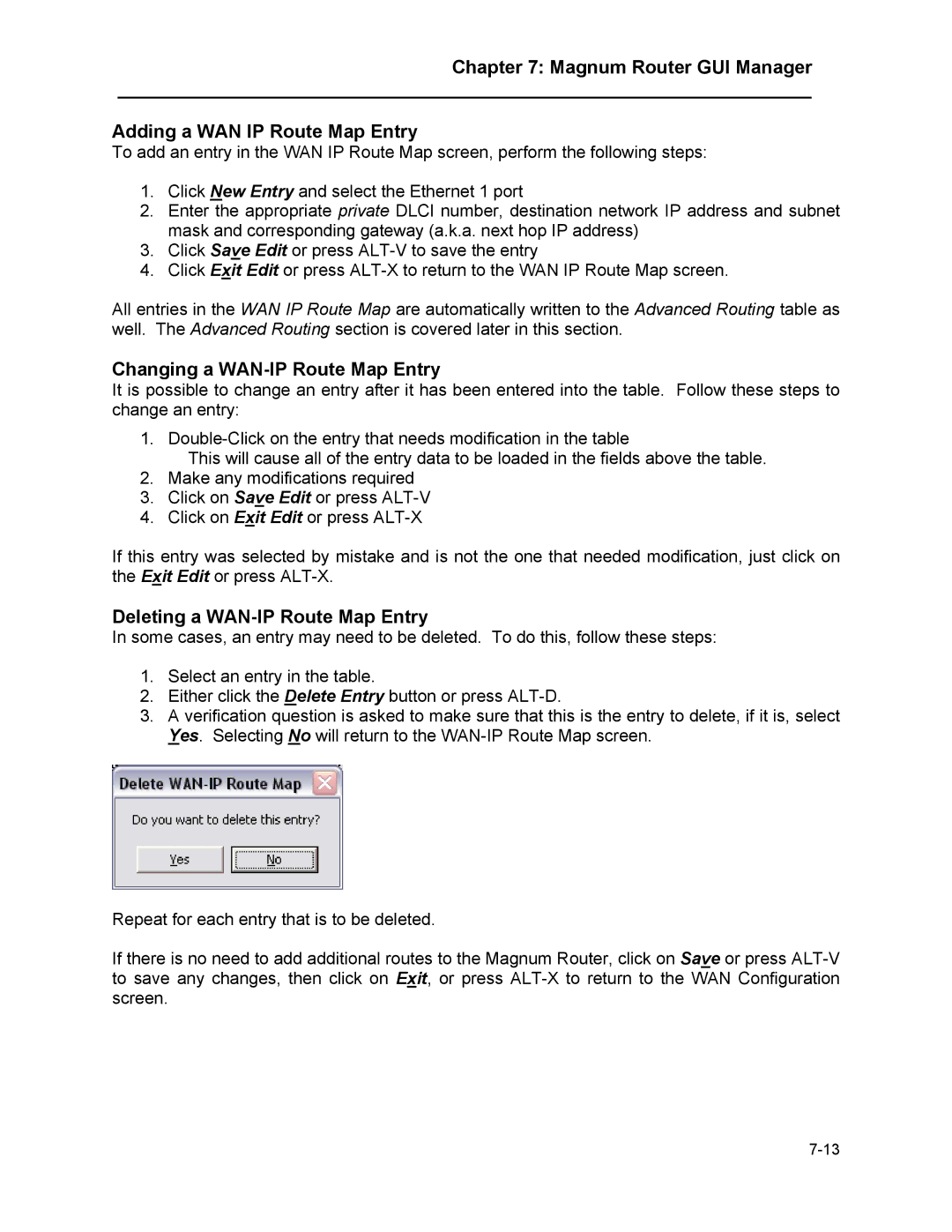Chapter 7: Magnum Router GUI Manager
___________________________________________________________________
Adding a WAN IP Route Map Entry
To add an entry in the WAN IP Route Map screen, perform the following steps:
1.Click New Entry and select the Ethernet 1 port
2.Enter the appropriate private DLCI number, destination network IP address and subnet mask and corresponding gateway (a.k.a. next hop IP address)
3.Click Save Edit or press
4.Click Exit Edit or press
All entries in the WAN IP Route Map are automatically written to the Advanced Routing table as well. The Advanced Routing section is covered later in this section.
Changing a WAN-IP Route Map Entry
It is possible to change an entry after it has been entered into the table. Follow these steps to change an entry:
1.
This will cause all of the entry data to be loaded in the fields above the table.
2.Make any modifications required
3.Click on Save Edit or press
4.Click on Exit Edit or press
If this entry was selected by mistake and is not the one that needed modification, just click on the Exit Edit or press
Deleting a WAN-IP Route Map Entry
In some cases, an entry may need to be deleted. To do this, follow these steps:
1.Select an entry in the table.
2.Either click the Delete Entry button or press
3.A verification question is asked to make sure that this is the entry to delete, if it is, select Yes. Selecting No will return to the
Repeat for each entry that is to be deleted.
If there is no need to add additional routes to the Magnum Router, click on Save or press