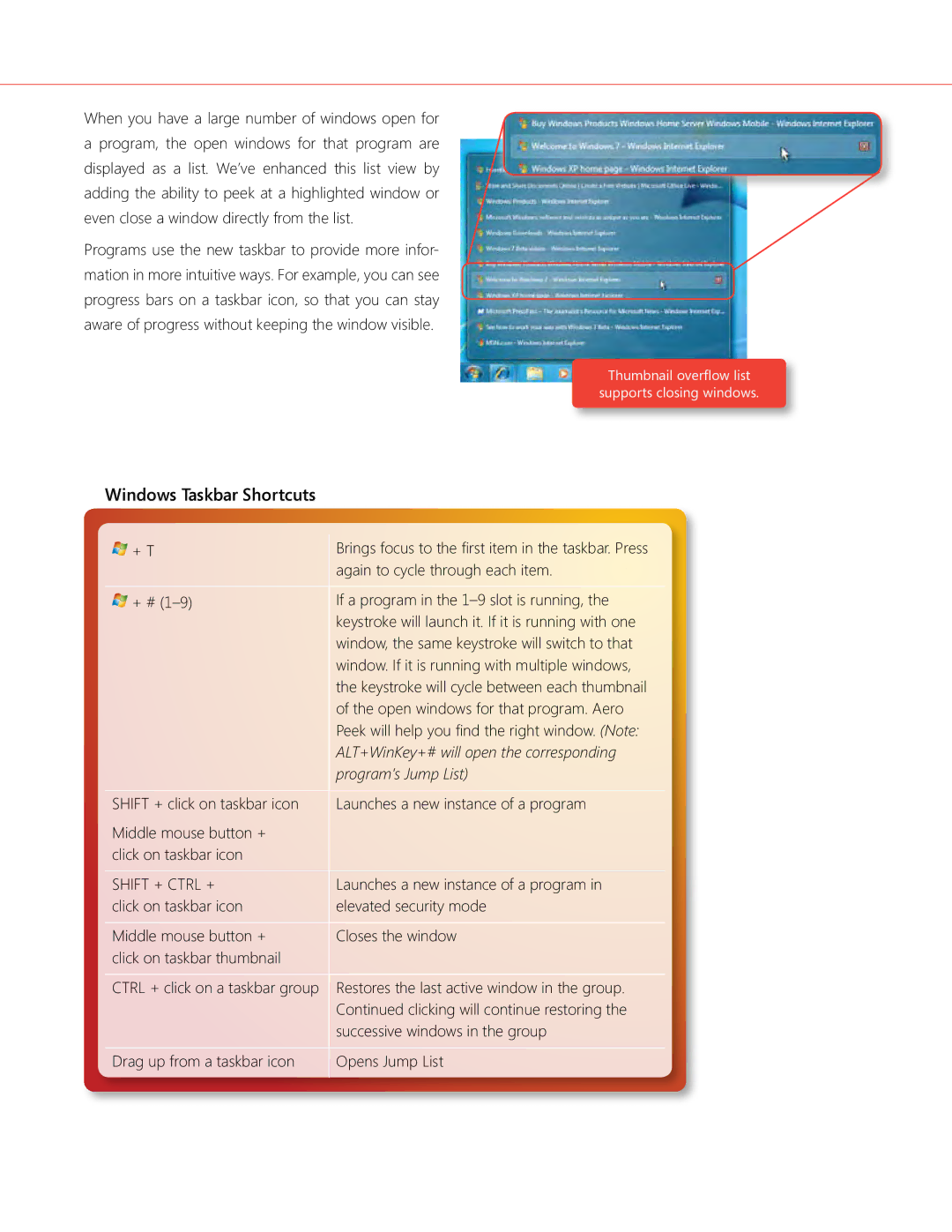When you have a large number of windows open for a program, the open windows for that program are
displayed as a list. We’ve enhanced this list view by
adding the ability to peek at a highlighted window or
even close a window directly from the list.
Programs use the new taskbar to provide more infor-
mation in more intuitive ways. For example, you can see
progress bars on a taskbar icon, so that you can stay
aware of progress without keeping the window visible.
Thumbnail overflow list
supports closing windows.
Windows Taskbar Shortcuts
+ T | Brings focus to the first item in the taskbar. Press |
| again to cycle through each item. |
+ # | If a program in the |
| keystroke will launch it. If it is running with one |
| window, the same keystroke will switch to that |
| window. If it is running with multiple windows, |
| the keystroke will cycle between each thumbnail |
| of the open windows for that program. Aero |
| Peek will help you find the right window. (Note: |
| ALT+WinKey+# will open the corresponding |
| program’s Jump List) |
SHIFT + click on taskbar icon | Launches a new instance of a program |
Middle mouse button + |
|
click on taskbar icon |
|
SHIFT + CTRL + | Launches a new instance of a program in |
click on taskbar icon | elevated security mode |
Middle mouse button + | Closes the window |
click on taskbar thumbnail |
|
CTRL + click on a taskbar group | Restores the last active window in the group. |
| Continued clicking will continue restoring the |
| successive windows in the group |
Drag up from a taskbar icon | Opens Jump List |
|
|