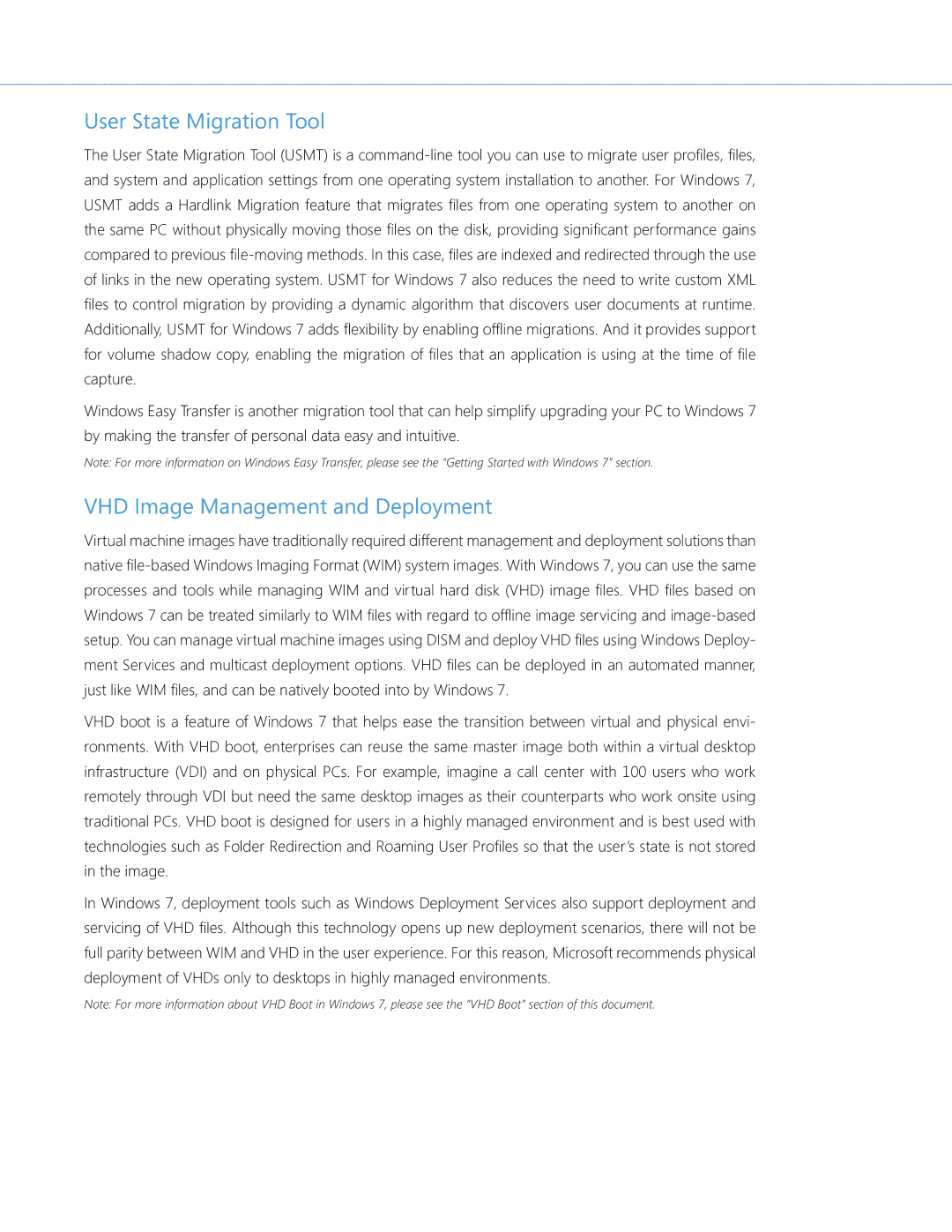User State Migration Tool
The User State Migration Tool (USMT) is a
Windows Easy Transfer is another migration tool that can help simplify upgrading your PC to Windows 7 by making the transfer of personal data easy and intuitive.
Note: For more information on Windows Easy Transfer, please see the “Getting Started with Windows 7” section.
VHD Image Management and Deployment
Virtual machine images have traditionally required different management and deployment solutions than native
VHD boot is a feature of Windows 7 that helps ease the transition between virtual and physical envi- ronments. With VHD boot, enterprises can reuse the same master image both within a virtual desktop infrastructure (VDI) and on physical PCs. For example, imagine a call center with 100 users who work remotely through VDI but need the same desktop images as their counterparts who work onsite using traditional PCs. VHD boot is designed for users in a highly managed environment and is best used with technologies such as Folder Redirection and Roaming User Profiles so that the user’s state is not stored in the image.
In Windows 7, deployment tools such as Windows Deployment Services also support deployment and servicing of VHD files. Although this technology opens up new deployment scenarios, there will not be full parity between WIM and VHD in the user experience. For this reason, Microsoft recommends physical deployment of VHDs only to desktops in highly managed environments.
Note: For more information about VHD Boot in Windows 7, please see the “VHD Boot” section of this document.