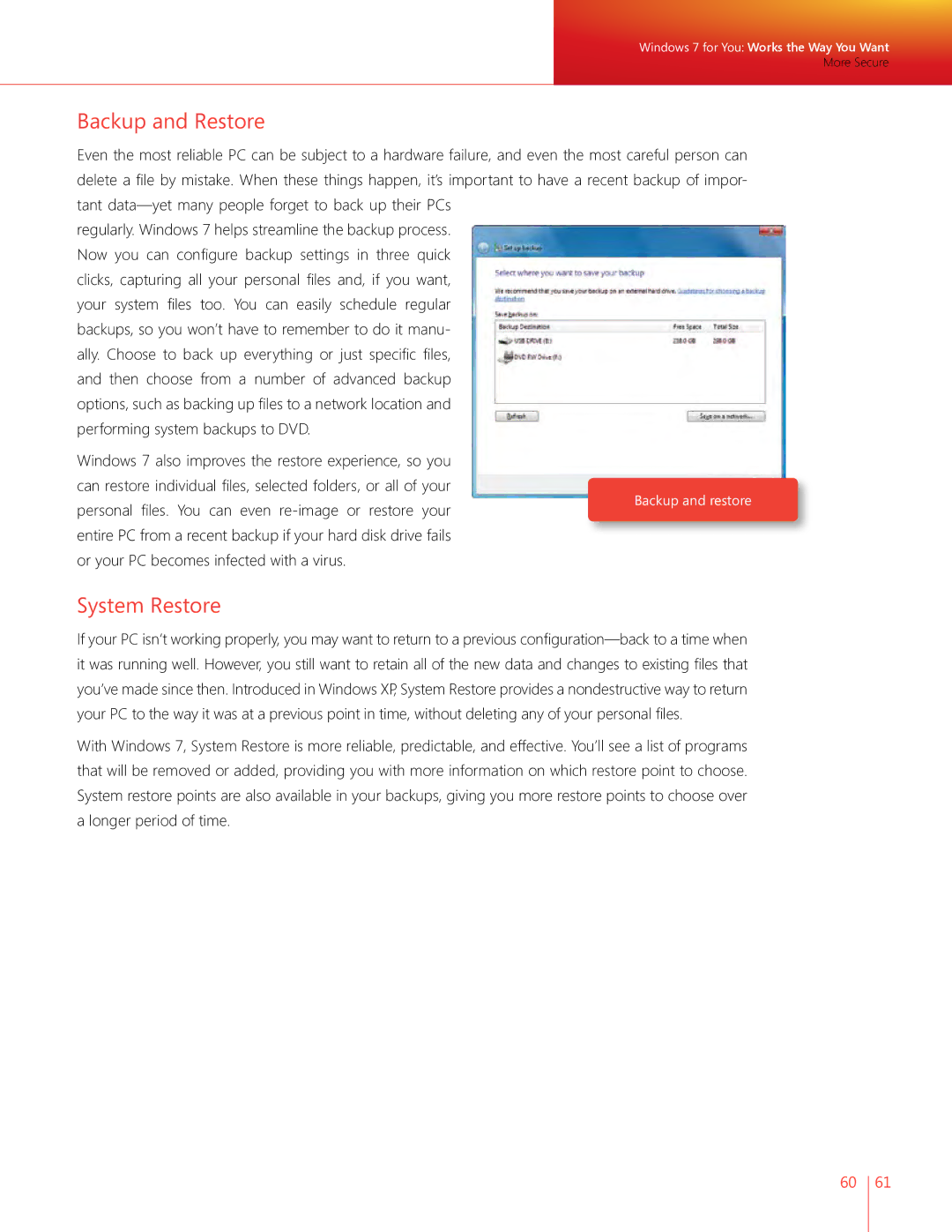Windows 7 for You: Works the Way You Want
More Secure
Backup and Restore
Even the most reliable PC can be subject to a hardware failure, and even the most careful person can delete a file by mistake. When these things happen, it’s important to have a recent backup of impor- tant
regularly. Windows 7 helps streamline the backup process. Now you can configure backup settings in three quick clicks, capturing all your personal files and, if you want, your system files too. You can easily schedule regular backups, so you won’t have to remember to do it manu- ally. Choose to back up everything or just specific files, and then choose from a number of advanced backup options, such as backing up files to a network location and performing system backups to DVD.
Windows 7 also improves the restore experience, so you
can restore individual files, selected folders, or all of your
personal files. You can even
or your PC becomes infected with a virus.
System Restore
If your PC isn’t working properly, you may want to return to a previous
With Windows 7, System Restore is more reliable, predictable, and effective. You’ll see a list of programs that will be removed or added, providing you with more information on which restore point to choose. System restore points are also available in your backups, giving you more restore points to choose over a longer period of time.
60 61