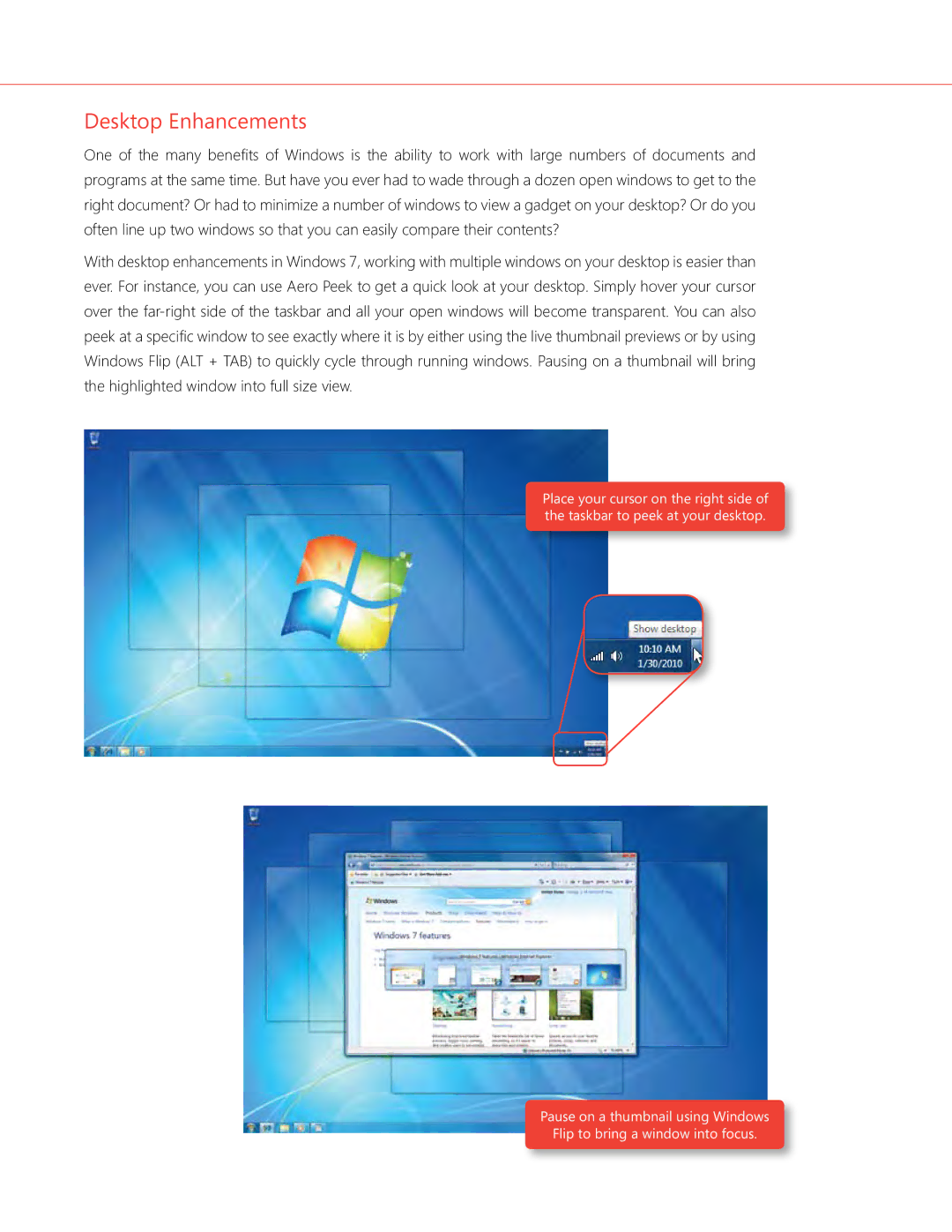Desktop Enhancements
One of the many benefits of Windows is the ability to work with large numbers of documents and programs at the same time. But have you ever had to wade through a dozen open windows to get to the right document? Or had to minimize a number of windows to view a gadget on your desktop? Or do you often line up two windows so that you can easily compare their contents?
With desktop enhancements in Windows 7, working with multiple windows on your desktop is easier than ever. For instance, you can use Aero Peek to get a quick look at your desktop. Simply hover your cursor over the
Place your cursor on the right side of the taskbar to peek at your desktop.
Pause on a thumbnail using Windows
Flip to bring a window into focus.